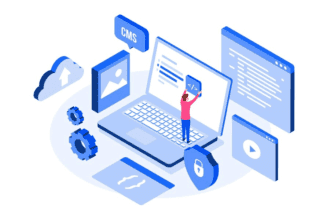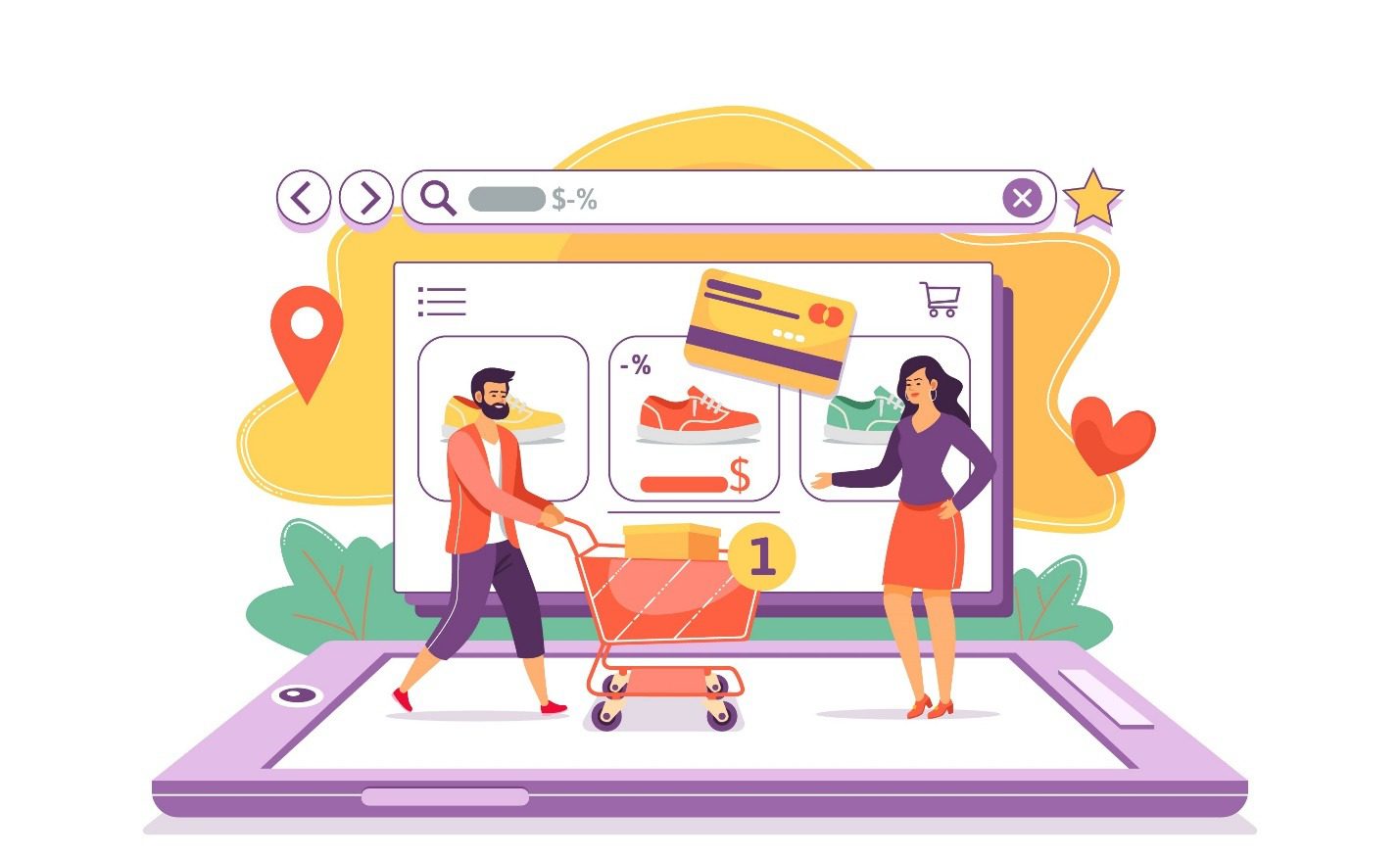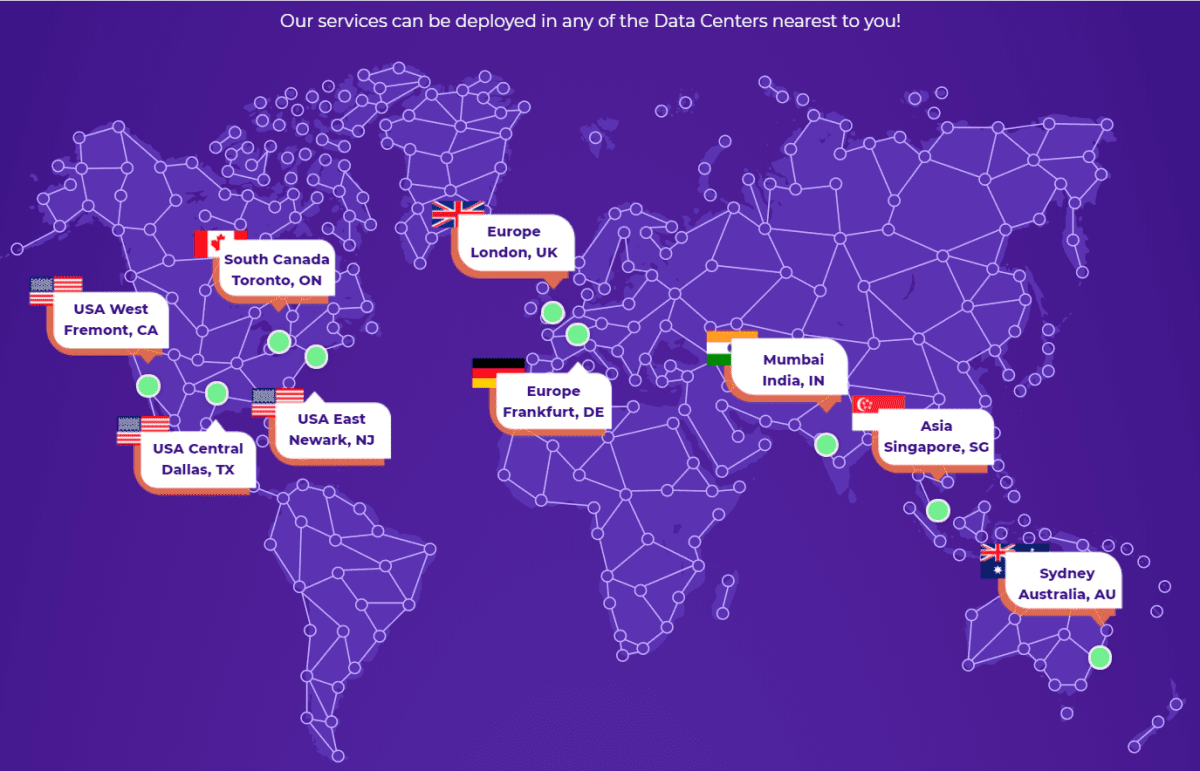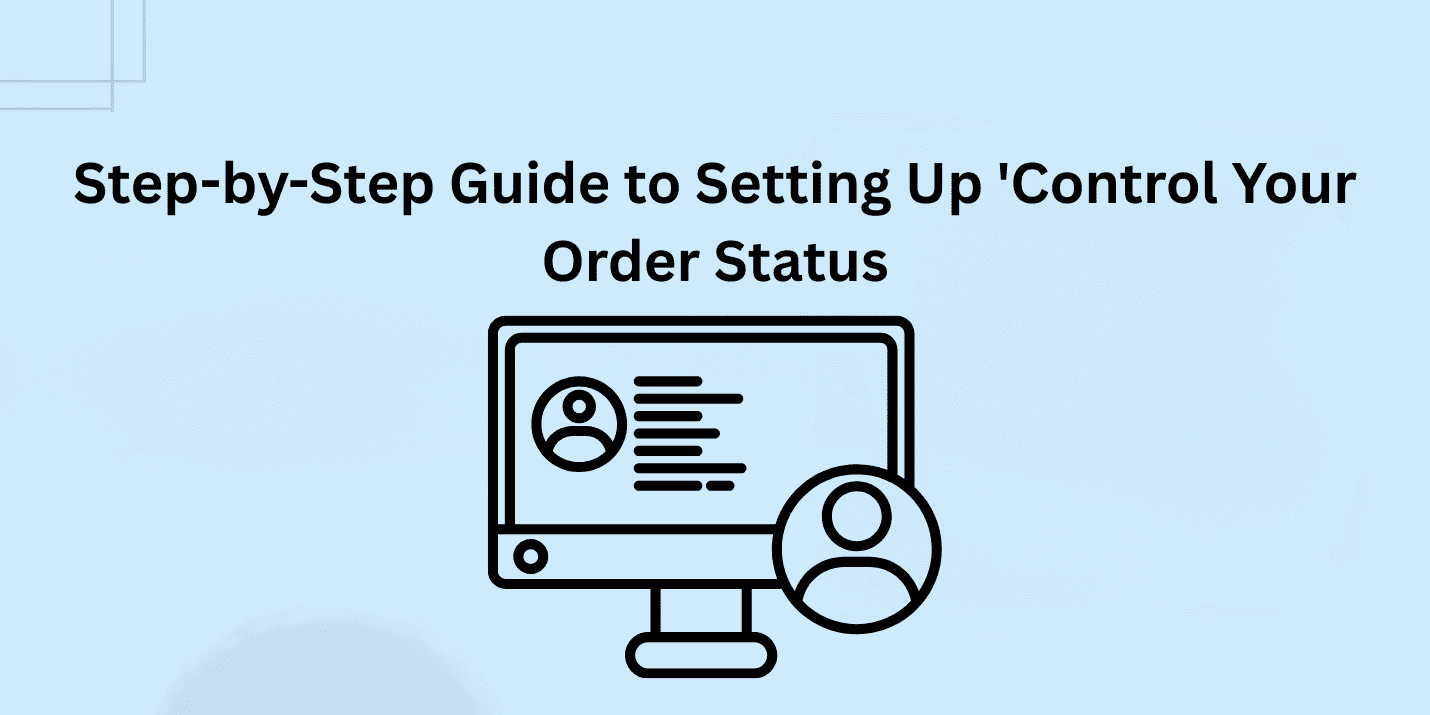
Order management is mandatory and the most significant aspect for any WooCommerce store that wants to provide a smooth and flawless shopping experience. The ‘Control Your Order Status’ plugin is an ideal way of automating and adjusting order status, minimizing the workload encountered through manual methods, and eliminating order management mistakes.
In this blog, we will guide you through installing and implementing this plugin to its full capabilities.
What is the ‘Control Your Order Status’ Plugin?
To offer a smooth shopping experience, the primary focus for any online store should be efficient order management. This efficiency in orders comes with your control over each of the orders placed by the user. With such requirements, this order status plugin helps you automate the order completion process without human efforts and flaws.
Below is the step-by-step guide for making this plugin work on your WooCommerce store for controlled and managed order status.
Step 1: Plugin Purchase and Installation
- Purchase the Plugin: Go to the WooCommerce order status control and buy the ‘Control Your Order Status’ plugin.
- Download the Plugin: Using your WooCommerce account, download the plugin’s zip file once the plugin payment is done.
- Visit your WordPress dashboard.
- Visit Plugins > Add New > Upload Plugin.
- Upload the downloaded ZIP file.
- Click Install Now, and then activate the plugin.
Step 2: Get to Plugin Settings
After successful installation and activation of the plugin, you can manage its settings. From these settings, you can set the order completion rules and choose the products, user roles, quantity, and shipping and billing region for which you want to control the order status.
These are the steps you need to follow:
- Go to WooCommerce > Order Status Control
- From here, enable the Rule Status option
- Choose the orders that you want to auto-complete from the dropdown list.
- There are options here to define when and how orders are automatically fulfilled.
Step 3: Define Auto-Completion Rules
The plugin allows you to set specific rules for auto-completing orders based on various conditions:
Order Types:
- All Orders: Automatically complete all paid orders, regardless of product type.
- Virtual Orders: Only complete orders containing virtual products.
- None: Disable auto-completion for all orders.
Conditional Rules:
- Products: Specify particular products for which orders should be auto-completed.
- User Roles: Define rules based on customer roles (e.g., wholesale customers, subscribers).
- Billing/Shipping Countries: Set rules for specific countries to accommodate regional processing differences.
- Quantity Range: Determine auto-completion based on the number of items in an order.
- Amount Range: Set order total thresholds for auto-completion.WooCommerce
Step 4: Save and Test Your Settings
- Save Changes: After configuring your desired rules, click Save Changes to apply them.
- Test the Configuration:
- Place an order to test. The order placed must meet the defined criteria.
- Ensure that the order status updates automatically as expected.
- Review to check whether the order status was changed by the plugin or not.
Benefits of Using ‘Control Your Order Status’
- Efficiency: Automates redundant tasks, freeing time for other business processes.
- Accuracy: Minimizes the risks of human errors when processing and completing the orders.
- Customization: Offers flexibility to set rules that suit your specific business model.
- Improved Customer Experience: Ensures timely order completion, resulting in higher customer satisfaction.
Best Practices
- Check Rules Occasionally: When your product lines or customers change, check your auto-completion rules to ensure that they are still suitable.
- Track Order Statuses: Monitor order statuses to identify any inconsistencies or erratic activity.
- Integrate with Other Plugins: Connect with other WooCommerce plugins to make the order system more comprehensive.
Conclusion
Control Your Order Status is a WooCommerce plugin that every store owner who wants to automate his or her order process should have. By automating order status changes according to rules defined according to your wishes, you can improve operational efficiency and give better customer satisfaction. It is an easy process to install the plugin that can bring awesome benefits to your online business.