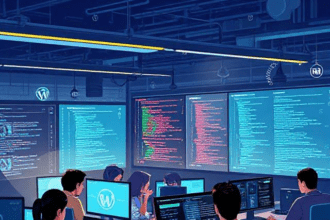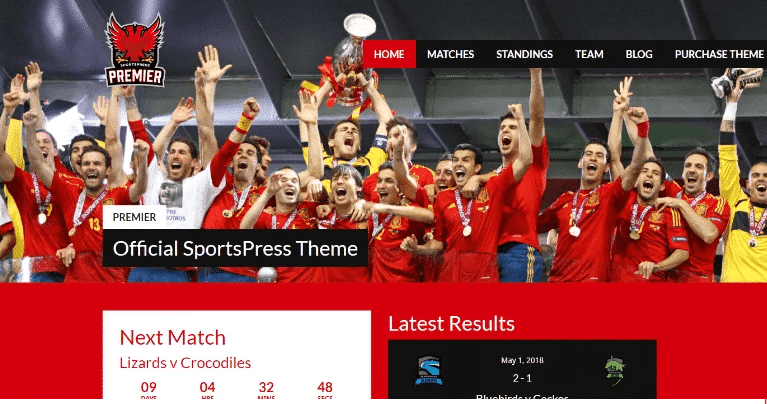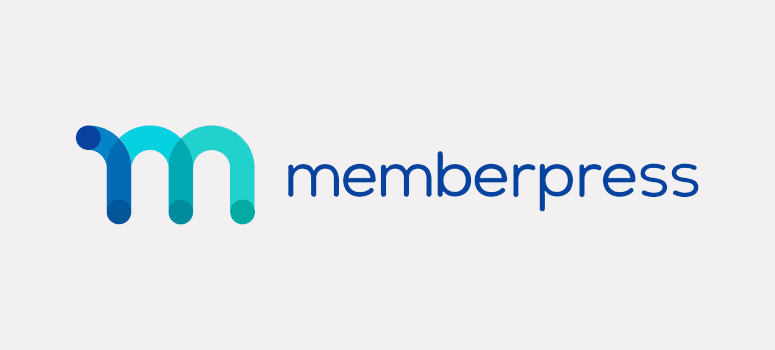WordPress is undoubtedly the best and most widely used platform for website developers and bloggers. It lets you create a WordPress website and helps you create your online identity. With the growing popularity of the platform, it has become vulnerable to online threats.

The built-in security tool is not enough to safeguard your website’s data. Security & Malware Scan by CleanTalk Review will help you secure your WordPress website with just one click. Let’s find out more about this popular WordPress security plugin!
What is Security & Malware Scan Plugin?
The Security & Malware Scan is a product of CleanTalk. It is a part of a cloud security service that protects your website’s data from hackers and other online threats. The plugin comes with a list of useful features that ensures better security of your website.
It’s a multi-utility plugin that protects your website from online threats, and also backs up its data for 45 days. The plugin has several features that make it one of the best WordPress Security plugins in the market for all types of WordPress users.
Key Features:
Malware Scanner
The plugin scans your website for malware and other viruses automatically. You need not scan for malware present on your website, the plugin automatically scans your website and its data.
Brute Force Protection
The Brute Force Protection feature prevents brute force attacks which are used by hackers to steal your passwords and WP accounts. This security feature tracks the login attempts made by the users in the back-end.
It blocks IPs that have attempted logins for next 24 hours with more than 10 wrong attempts. This security feature is there to add an extra layer of security and prevents unathoized logins.
Security Firewall
Security Firewall feature is there to enhance the security of your website. This feature allows you to block the website access from IPs and IP networks. This feature is compatible with all popular VPN services. It also supports all search engines such as Google, MSN, Yahoo, Bing, Baidu, Yandex, etc.
WAF
The CleanTalk Security Service offers an extraordinary security feature called Web Application Firewall. This security feature protects your web application from unathorized access. The best thing about this feature is it protects your web data from both known and unknown attacks.
It protects your website from XSS, SQL-injections, unthorized uploading, malicious code, PHP constructions, and other malware attacks. The WAF feature can be found in the General Settings page. You can access this feature right from the Dashboard.
Go to: WordPress Dashboard>> Settings>> Security by CleanTalk>> General Settings
Logs
The Security by CleanTalk offers Anti-spam log, security firewall log, and security log. The Anti-spam log can be accessed from the Dashboard of the Cleantalk. Just click on to the Services option and select the Anti-spam log option to access the page. The built-in filters help you filter up the spam folder on your website.
Just like the Anti-spam log, you can even use security log feature. Go to the Services option, select Site Security and then click on to the Site Security Log option. Here, you can see the date, event, user log, status, IP, country, details and other information about your website.
Personal Lists
You can use the CleanTalk API for managing your personal lists. The CleanTalk’s official website lets you setup the API for managing personal lists. The interface can be accessed from here.
Countries
Did you know you can block your website for certain countries? CleanTalk’s feature allows you to block your website for the users from certain countries. Users can choose from three different types of blocking- Anti-spam, SpamFireWall, Security Firewall.
The CleanTalk’s Dashboard lets you identify the countries with the most spam activities. You can even see the data of your website’s visitors by country in Google Analytics Statistics.
How to set up the Security & Malware Scan Plugin?
Step 1: Download and Install the Plugin
Before you begin, you need to register yourself on the CleanTalk website as this plugin works only with a valid CleanTalk account. Go to your WordPress website, select the Plugins option from the left sidebar and then search for this plugin. Click the Download and Install button to install the plugin on your website.
Step 2: Click Get Access Key
Go to Settings from the Dashboard. To activate the plugin, you need to generate the access key. Click on to Get Access Key option to generate the access key for the plugin.

Step 3: Check the Status
Most of the features of this plugin are enabled by default. You can see the status of the plugin where Brute Force Protection, Firewall, Security Report, and Security Audit Log are seen enabled. The audit logs will be stored and the report will be sent to your email address.

Step 4: Enable Malware Scanner
To scan for malware and viruses, you need to enable the built-in Malware Scanner feature. Click on Perform Scan to enable this feature and start the plugin.

Step 5: General Settings
The General Settings page allows you to make necessary changes to the plugin as per your requirements. You can change basic settings from this page of your website.

Step 6: Check the Protection with Firewall
The Firewall page shows the list of IP addresses that have been blocked by this plugin. All the basic information about the IP addresses blocked by this plugin can be seen here. You can see the date, time, number of requests, country, statistics, and other information.
You can use all the other features and tools offered by this plugin to make your website more secure. These tools are crucial when you have a website that needs to be tracked daily.
Conclusion:
The Security & Malware Scan by CleanTalk is a great security plugin for all types of WordPress websites. The plugin comes loaded with plenty of useful features and tools that help protect and secure your website from hackers and malware attacks. It’s a free-to-use plugin and you must try it out now!