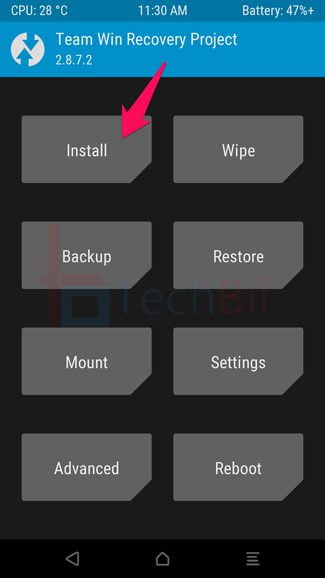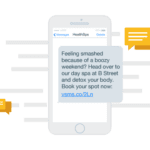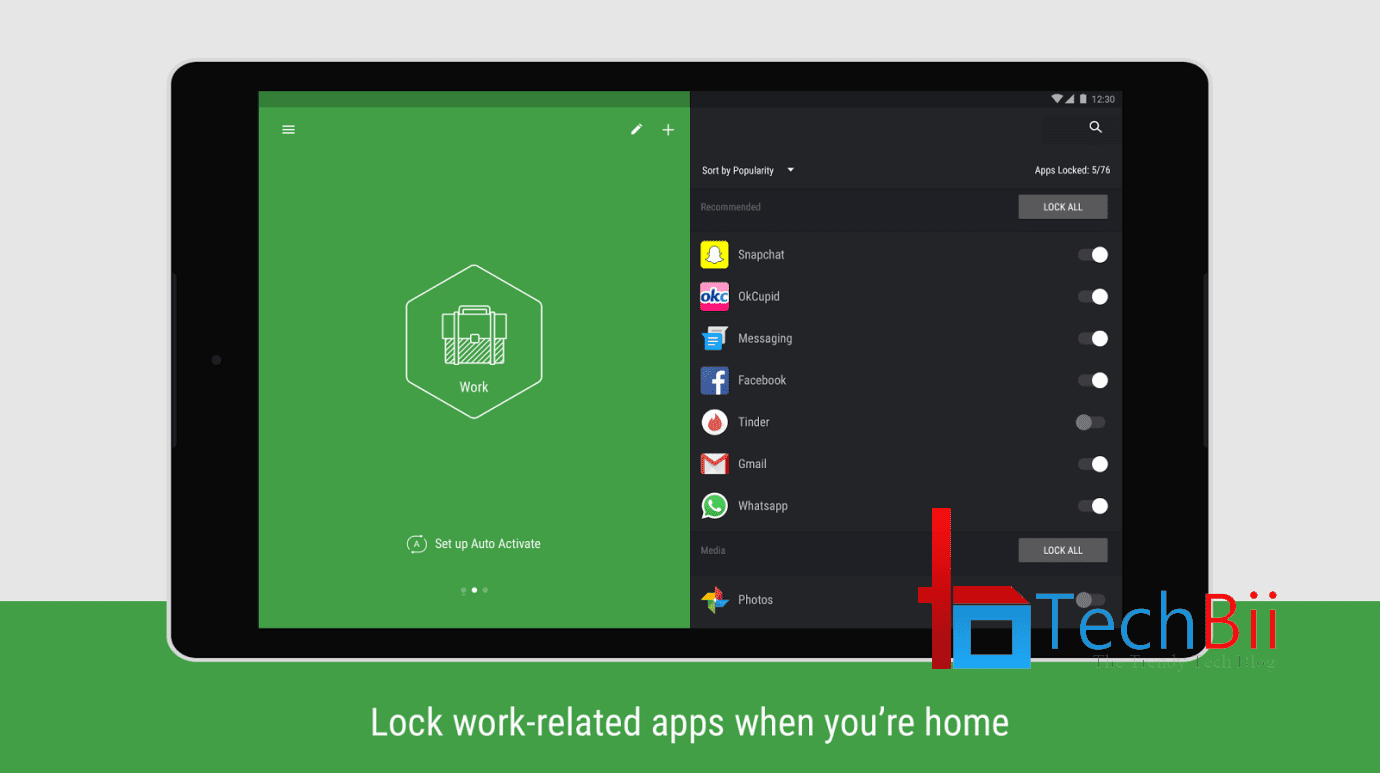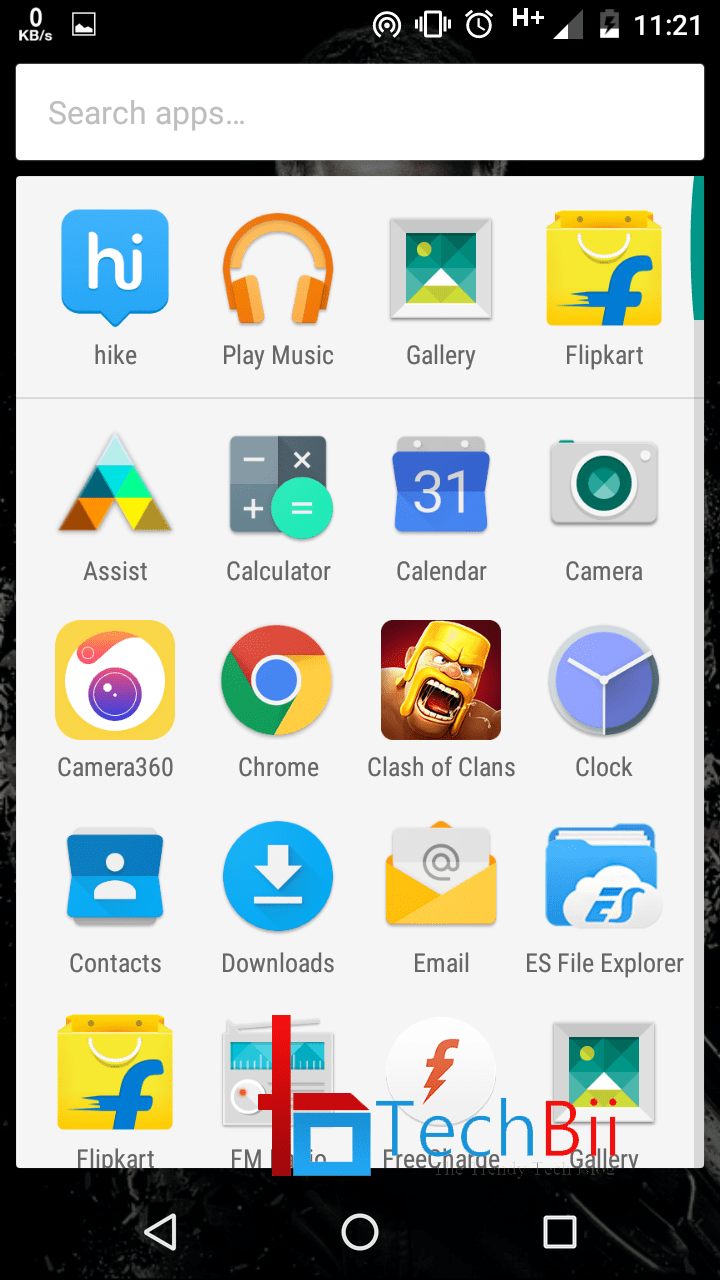Here’s how to root E4 without PC using the Magisk Manager. In order to follow this method to root Moto E4, the device’s bootloader should be unlocked earlier and a proper custom recovery must be installed. I have already covered an awesome article for Moto E3, which lets you unlock the bootloader, install TWRP recovery, and root the device. The procedures are pretty much the same, but the files are different.

In case if you haven’t installed the TWRP recovery on your Moto E4 yet, download it from the below download section and follow the Moto E3’s guide. Once it’s done, come back to this tutorial and easily root Moto E4 without a PC. If you’re quite new to the bootloader unlocking procedure, refer to the above post where I shared all the prerequisites and consequences. Here’s the brief info, by the way!
How to Root Moto e4 Without a PC
Moto E4 Bootloader Unlock:: Things to Know
- You will lose all media and content on your device and will need to reinstall all applications downloaded from Google Play.
- Applications may not work anymore.
- You may lose encryption support.
- You may lose some key functions like telephone, radio, and audio playback.
- You could cause permanent/physical damage to your device.
- Unlocking your bootloader will not change your device subsidy lock status
Note: This is the official bootloader unlock warning notes from the Moto website. You will get a step-by-step procedure guide to unlocking the Moto E4 bootloader from that site itself.
Root Moto E4: Download TWRP & Magisk for Moto E4
How to Root Moto E4 Without PC Using Magisk
- First of all, download the Magisk & non-verity ZIP files from the download to your phone.
- Make a NANDROID backup and save it on your SD card. If anything goes wrong, you could easily restore the backup with that. [Optional, Recommended]
- Now reboot the device into TWRP recovery and wipe data, cache, and Dalvik.
- Once that’s done, flash the no-verity file followed by the Magisk ZIP file.

- Reboot the system.
In case the device doesn’t boot even after 20 minutes, get back to TWRP recovery and clear cache and dalvik. Then follow the steps again.
You have successfully rooted Moto E4 using the Magisk root file. The procedure can also be performed with the help of the SuperSU file. But we prefer Magisk over SuperSU as it’s more compatible with modern devices. In case you’re having trouble downloading the files or rooting Moto E4, let us know via the comment section.