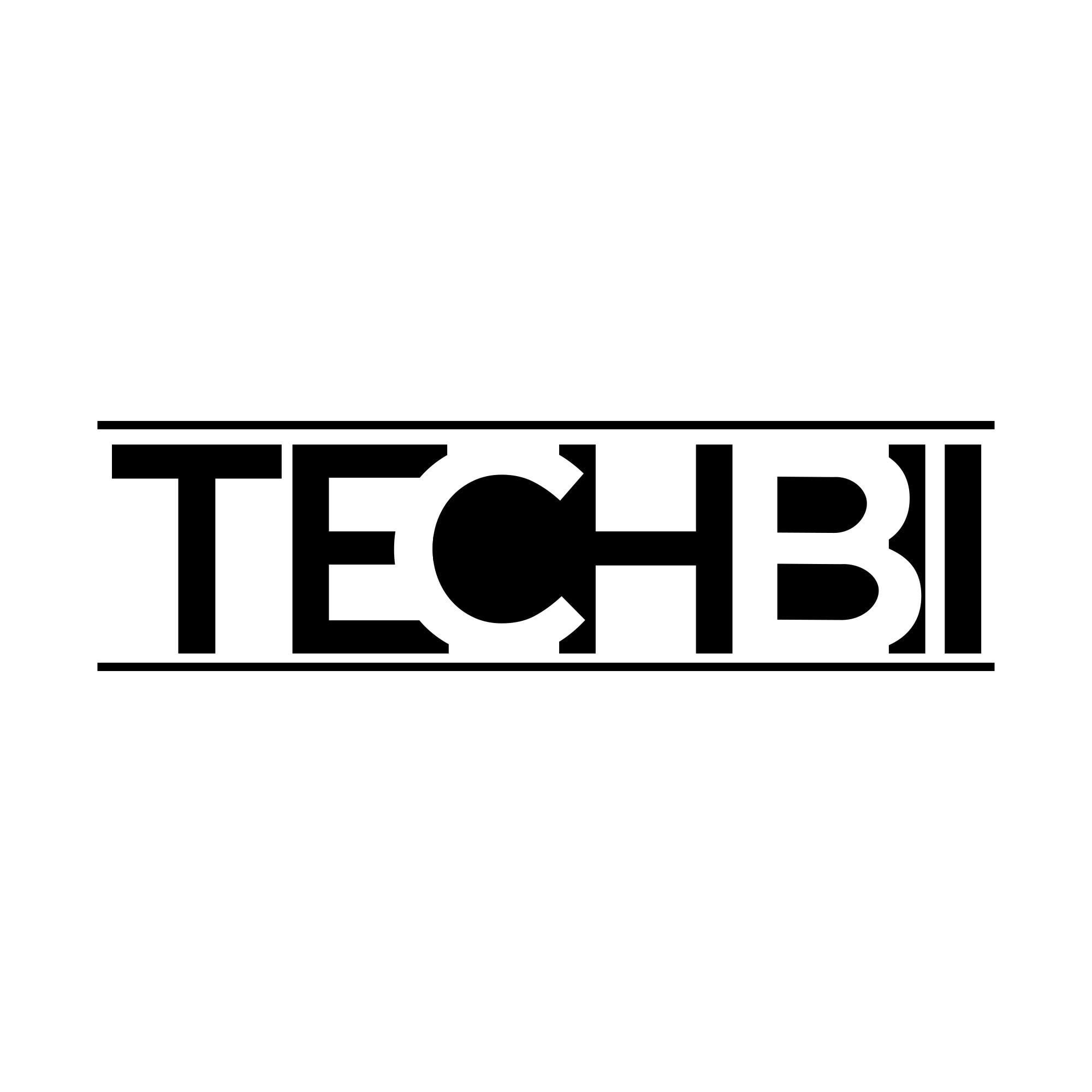Straight to the topic; this tutorial lets you unlock the bootloader of Huawei P8 Lite (2017) followed by rooting the same. Before unlocking the bootloader, you need to get official permission from the Huawei developer console. Much like Xiaomi, the task is somewhat cumbersome! However, once you’re granted the bootloader unlock request, you can easily root Huawei P8 Lite with this tutorial.
Huawei P8 Lite sports a 5.1” full HD screen, 12MP 1080p rear camera, 3GB RAM, and an awesome 3000mAh battery. Though it was released with Marshmallow firmware on board, Huawei has released a Nougat update for the same. It’s an upgrade to the Huawei P8 Lite which was released in 2015.
I will be splitting this tutorial into two parts; unlocking the Huawei P8 bootloader and rooting P8 Lite. So, the tutorial follows a step-by-step manner so that you can easily catch up on every step. Unlocking the bootloader usually clears up the phone’s internal storage. So it’s always advised to keep a backup of your important files. Let’s see how to unlock the bootloader and root Huawei P8 Lite.
Huawei P8 Lite – Unlock Bootloader, Install TWRP & Root: Downloads
How to Unlock Huawei P8 Lite Bootloader
As I said earlier, unlocking the bootloader is the tedious part here. You need to approach them in a certain manner in order to get permission to unlock the device. Here’s how you could easily get the unlock access from Huawei.
- First of all, keep note of your device’s IMEI numbers (both IMEIs needed) and serial number. The serial number can be found under the About Phone section.
- Now create a Huawei account from here by entering your mobile number and desired password. You may need to verify your phone number.
- Once it’s completed, head on to the bootloader unlock page. You need to log in with your Huawei account created in the above step.
- Fill out the form and fetch the Unlock Code.
- Now enable OEM Unlocking and USB Debugging options under Developer options on your Huawei P8 Lite.
- Assuming that you have ADB & Fastboot drivers installed on your computer (if not, refer download section), open a command window under the adb folder followed by connecting the device in fastboot mode.
- If the phone is being detected properly, execute the following command to reboot into bootloader mode.
adb reboot bootloader
- After that, keep the unlock code handy and execute the below command.
fastboot oem unlock xxxxxxxxxxxxxx
- Needless to say, replace xxxx with your unique unlock key.
- Reboot your system by executing the following command:
fastboot reboot
You have successfully unlocked the bootloader of the Huawei P8 Lite. The same method can be used to unlock almost all Huawei devices.
How to Install TWRP & Root Huawei P8 Lite (2017)
Once your device is unlocked, it’s time to proceed with the rest of the activities. First of all, we are going to replace the stock recovery with the TWRP custom recovery to flash files. For this;
- Download the TWRP image from the download section and keep it inside the adb folder on your computer.
- Now attach the device in fastboot mode (refer to above) and type the following command by opening a command terminal under the adb folder.
fastboot flash recovery recovery.img
Make sure that the image’s name is recovery.img. You have now replaced the recovery on your Huawei P8 Lite with the TWRP custom recovery. It’s time to root the device.
Rooting Huawei P8 Lite
- Download and copy the SuperSU zip to internal storage on Huawei P8 Lite.
- Reboot the phone to the recovery mode with Vol + & Power button combo.
- Install the SuperSU zip and reboot the system. Done!
That was it! By following these two sections, we have performed all developmental activities on Huawei P8 Lite (2017) such as unlocking the bootloader, installing the TWRP custom recovery, and rooting P8 with SuperSU package.
Errors are most likely to come in these procedures. So, if you’re stuck at any step with any errors, let us know via comments. We will help you resolve any queries regarding how to unlock the bootloader, install TWRP, and root Huawei P8 Lite as soon as possible.