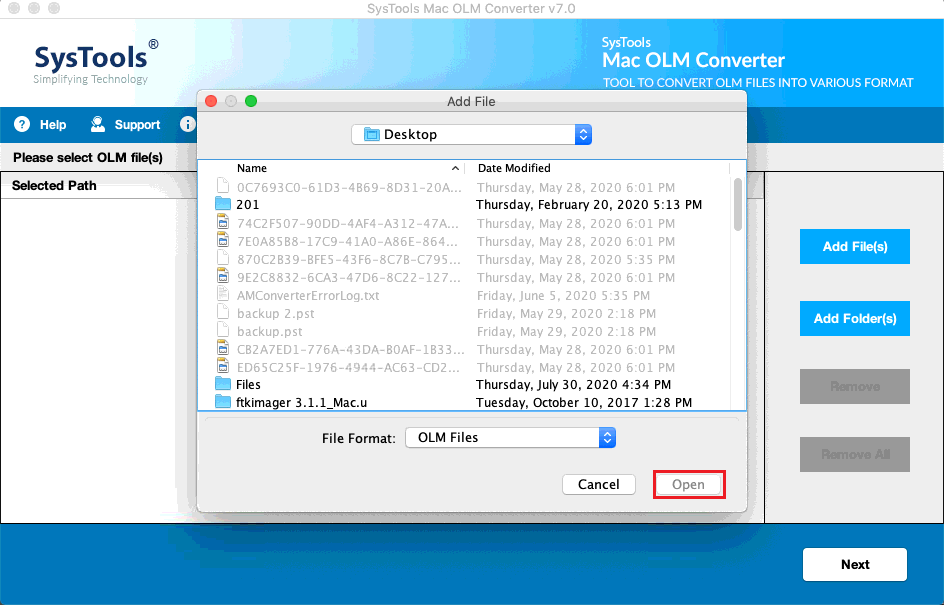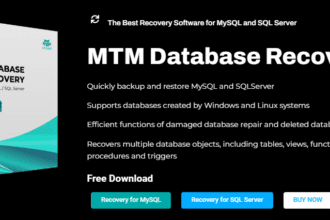We create a lot of files and documents that we wish to keep safe until we use or share. At a certain point, we wish to delete these documents to make room for upcoming files. Duplicate files are just another clutter that takes up a lot of storage space. There are several other Windows system files and downloads that we wish to clean up at a regular interval.
The manual process to clean up files clutter or delete unwanted files permanently can be tiring and time taking yet can’t clear up all the clutter. You can use the best system optimization software to perform overall optimization. If duplicate files and photos are your biggest pain, you will need a duplicate file finder to quickly find and remove duplicate files from your computer. Let’s try a few manual steps before making use of the best duplicate file finder.
Perform Disk Cleanup
Disk Cleanup is a Windows inbuilt utility to scan and list out all the clutter from your computer. This is a wonderful utility to declutter your computer within a few minutes.
Step 1. Press (Win + R) to access the Run command window.
Step 2. Type cleanmgr and press the Enter key. Select the Windows Drive (C: Drive) that has a Windows logo and click on the OK button. It will perform a quick scan and list out all the unwanted files on your computer.

Step 3. Click on the Cleanup System Files button to scan for system files again. Select the Windows drive again and it will again scan and list out more removable files.
Step 4. Check all the Checkboxes from the list of clutter files and click on the OK button. All the selected junk files and clutter will be removed from your Windows.
Delete Unwanted Files
Windows Explorer is one of the best windows where you can find and delete an unwanted file.
Step 1. Press (Win + E) to open Windows Explorer.
Step 2. Click on Documents, Downloads, Pictures, Videos, Music and other libraries to find and delete unwanted files.
Step 3. Press and hold the Ctrl key and click on the unwanted files that you wish to delete. Press (Shift + Delete) keys to permanently delete unwanted files from your computer.
Delete Duplicate Files & Photos
You can use Windows Explorer to find and delete duplicate files and photos. This is a bit old-school method however will help you deal with a few duplicate files in the same folder.
Step 1. Press (Win + E) to open Windows Explorer.
Step 2. Click on the Documents folder in the left-hand side panel.

Step 3. Click on the Name column to sort all the files by Name. If there is a duplicate file, you will find (Copy) written in front of the file name. Check for file size and date modified before you go ahead and delete duplicate files. Press (Shift + Delete) keys to permanently delete duplicate files.
Deleting duplicate photos can be a bit easy than deleting duplicate files. There is one extra step to ease up the process.
Step 1. Press (Win + E) to open Windows Explorer.
Step 2. Click on the Pictures folder in the left-hand side panel.

Step 3. Click on the View menu and select Large Icons from the Layout section. It will show small thumbnails of all the pictures for easy selection.
Step 4. Press and hold the Ctrl key and click on all the duplicate pictures that you wish to remove from your folders. Once selected, press (Shift + Delete) keys to permanently delete duplicate pictures. You will need to follow this screening process in all the sub-folders to manually delete duplicate pictures.
Use the Best Duplicate File Finder
The best duplicate file finder can automate the process with its advanced scanning process. You can easily find and delete unwanted files with the help of the best duplicate file finder.
Duplicate Files Fixer

| Duplicate Files Fixer | |
| Price: | USD $39.95 |
| Compatibility: | Windows 11, 10, 8, 7, Vista & XP, Mac, Android |
| Supported File Types: | Photos, Videos, Docs, Music Files, Archives & More |
| Cloud Support: | Google Drive, Dropbox |
| Hardware Compatibility: | OS: XP / Vista / 7 / 8 / 10 / 11 32-bit or 64-bit CPU: 450 MHz or higher RAM: 1 GB or more Hard Drive: 100 MB of free space |
| Languages Available: | Supports over 15 languages: English, German, French, Japanese, Arabic, and more |
| Overall Ranking: | 5 |
| Setup: | 4.5 |
| Scan Performance: | 5 |
| Security: | 5 |
| Features Set: | 4.7 |
| Ease Of Use: | 4.5 |

Duplicate Files Fixer is one of the best duplicate file finders to quickly find and remove duplicate files from internal/external HDD, SSD, 4K Drive, USB Drive, SD Card, and all storage devices. It is compatible with Windows 11 and earlier versions, macOS, and Android devices to find and remove duplicate files. Duplicate Files Fixer can support over 52 different file formats and remove duplicate files, documents, photos, music, movies. It can also find duplicate files and photos from cloud storage drives and list out all the duplicate files.
Summing Up
The manual process to delete unwanted files can easily find and remove clutter from your computer however finding duplicate files manually is not an easy task. Here comes the need for the best duplicate file finders into play! Duplicate Files Fixer is one of the best duplicate file finders and removes to automatically find and remove duplicate files. Its universal compatibility with multiple operating systems makes it the best duplicate file finder for Windows.