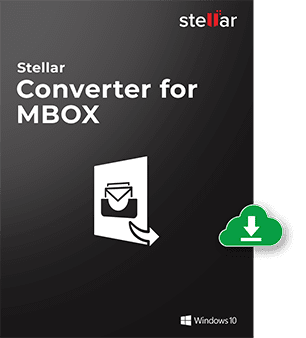With dozens of brands joining the market and making new releases yearly, it can be difficult to know which computer to carry home. Narrowing down your options is a lot easier if you know the qualities you are looking for in a laptop. Here’s a comprehensive guide to everything you should look at when choosing a computer.

1. Portability or power?
Large laptops have the most powerful features, but most have shorter battery lives compared to their portable counterparts. In essence, each computer is a compromise between power and portability, and all differ significantly. However, the recent upgrades in portable computing power have reduced this compromise.
You can now find excellent graphics chips and a capable processor in a very slim frame presented to you as a laptop. But if you’re looking for a laptop that can support the most demanding tasks— e.g., editing videos and playing games—then this may not be your best choice.
When talking about portability, the screen size also matters. In laptops, they are usually listed in the specs. Laptop screens vary from 11 – 17 inches and portability reduces with an increase in size. Strike a balance between your portability-power needs to narrow down your list and get what you want.
Are Curved Monitors Good for Work?
2. Which Operating System (OS)?
Microsoft’s Windows 10
These days, Windows and macOS for computers, unlike Android and iOS for smartphones have borrowed a lot from each other, so there are no huge differences. But you are better off with whatever you’re used to.
Microsoft still insists on its Windows 10 system as the combined OS for both laptops and tablets. This means there’s a long list of tablets that can also serve as laptops and vice versa. They come in different styles from those with removable screens to detachable keyboards, most with touchscreens and even styluses.
Generally, Windows is the best OS in terms of developing groundbreaking software like Google Chrome and MS Office, but it has a disadvantage— it is prone to malware and viruses which is why it has an in-built Windows Defender. Windows also has a default browser—Edge, a digital assistant—Cortana, and a cloud storage service— OneDrive.
Apple’s macOS
macOS offers a lot of free software than Windows. The former also runs more efficiently with fewer hitches than the latter. These laptops also go well with other Mac products and iOS devices, but not so well with non-Apple products.
For those who love Apple software and hardware, well and good; but these products can be costly (than Windows) unless you are buying a used computer which you must also purchase carefully. macOS also has a default browser—Safari, a digital assistant—Siri, and a cloud storage service— iCloud.
Google’s Chrome OS
This is Google’s operating system that runs on Chromebooks. In 2009, when it got underway, it seemed not wise to have an OS that was only a browser. Today, web apps are more developed, and Wi-Fi is easy to find everywhere so you might want to consider a Chromebook for your next computer.
While you can run some software from macOS and Microsoft in them, Chrome OS is still advantageous in many ways; (1) No gradual slowdowns like other laptops; (2) they’re very secure, i.e., no malware or viruses; (3) They back up all your files in the cloud. (4) Lastly, they are pocket-friendly.
3. What are the specifications?
Don’t worry a lot about specs if you don’t understand the fine details. Prices are usually an indicator of specifications; the most powerful ones cost more. But here’s a small insight into what you should look for;
Processor speed
The CPU or Processor controls all the functions in your laptop. The processor’s power is calculated in reference to the clock’s speed (hence the term gigahertz). Therefore, a 2.5 GHz laptop is way faster than a 1.5 GHz one. Specs are always written behind the computer, or around the keyboard.
Cores
Also, check out the number of cores. These are simply mini CPUs working together. Check for Intel labels like i3, i5, and i7, the more cores, the more powerful the machine.
Chip Generation
Next, confirm the chip’s generation (Intel’s 7th gen CPUs came in 2017). Choosing laptops of the latest generation means better performance with less power usage.
RAM
The RAM controls whatever your laptop can process or mull over at any instant. More RAM powers you to support multiple browser tabs and use many applications simultaneously, among other benefits. In essence, RAM ensures your machine runs smoothly. 4GB is fine unless you are looking to do heavy tasks with your computer that will demand more RAM.
GPU (graphics processing unit)
This is a processor dedicated to your computer’s graphics. This feature matters the most for gamers and video editors: you don’t really need it if you don’t care about these tasks. Gamers must check GPU. And things like resolution (in pixels). More pixels are a sign of a sharper screen (but not so friendly to the battery).
If you are after fine detail, then GPU and pixels are something to worry about; otherwise, you can always go for a cheaper alternative.
Hard disk
This has to do with the space. How much room do you need? Ensure you buy sufficient space if you are looking to store all your data on the disk and not the cloud. Also, check the number of input/output ports that your laptop offers. Go for multiple ports if you plan to attach external hardware like a mouse, or speakers.
4. Check the price tag and appearance
The bottom line; is if you want something up-to-date and high-end, then you must break the bank. But you can always go for a laptop that has been passed by the latest updates. Don’t also forget the used computers. Lastly, buy whatever makes you happy working with, looking at, and carrying around.
Finally,
To make a more informed choice, check the reviews on tech sites to see which machines are better performers than the others and have some experience with them at a store before you make up your mind.