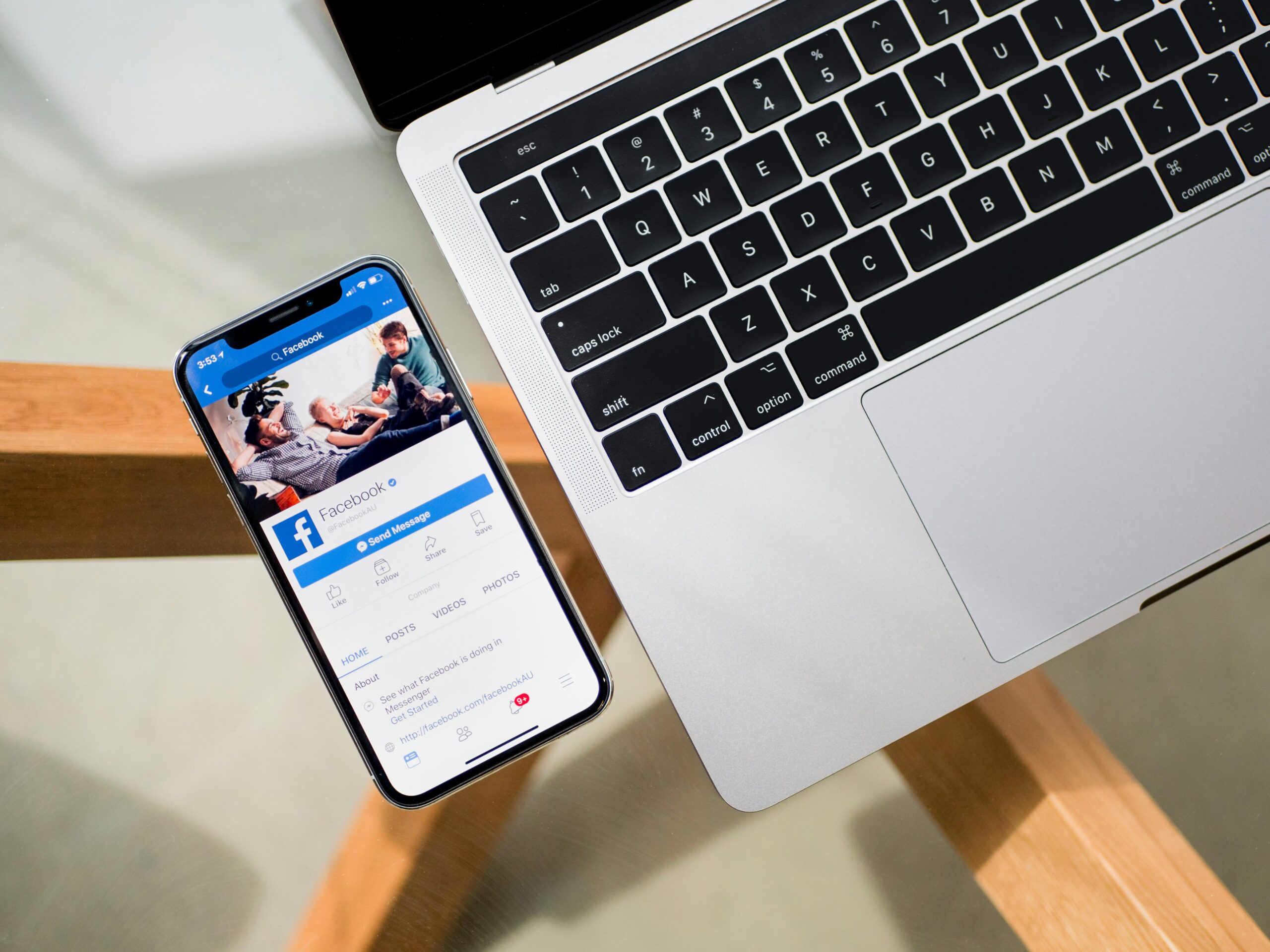
Hiding the last name in a Facebook profile has never been easy. But by following this tiny tutorial, you can hide or remove your last name from your profile on Facebook. You can also use this method to hide your middle name with the same hack. By default, Facebook doesn’t allow to removal of the last/middle name for most of the countries. Hence, it was a hectic job. This method works with a simple hack on IP. Here you are actually masking your location and entering into Indonesian IP where removal of last name is allowed.
Actually, I posted on the same topic some days ago. But all of those IP addresses got blocked by Facebook itself and we couldn’t use the method. I’ve got a new IP address which is working fine for this tutorial. So, follow me to hide your last name on Facebook without any glitches.
Requirements
- Mozilla Firefox (Recommended) or Google Chrome
- Permission to Access Your Facebook Profile
- A little bit of time.
How To Hide/Remove Last Name on Facebook
First of all, make sure you have installed the Mozilla Firefox browser on your PC. You can also do the same with Google Chrome. But I recommend Firefox for a hassle-free workout. Here we go,
- Find a Working Proxy: Find current Indonesian proxies on sites like ProxyScrape, Proxy-Spy, and Free Proxy List. For example:
- 203.128.79.142:80
- 101.255.118.89:8080 (ProxyScrape) (Proxy-Spider) (FreeProxyUpdate).
- Set Up the Proxy in Firefox:
- Open Firefox and navigate to Options > Advanced > Network > Settings.
- Select Manual Proxy Configuration.
- Enter the proxy details (e.g., 203.128.79.142 for HTTP Proxy and 80 for the port).
- Check Use this proxy server for all protocols.
- Verify the Proxy: In order to check whether you have successfully changed your IP to an Indonesian one, Click Here and verify it.
- Change Facebook Language: Now open your Facebook account and move into the bottom part of the page. You may see your current language there. It might be in English (if you didn’t change it earlier). You have to click there and change it to Bahasa Indonesia. (It’s a must)
- Remove Last Name: After changing your language, go to the General Settings Page and remove your last/middle name, and insert a password to save. Done. 😀 You can refer below how what it looks like.
Hope you can hide your name using this simple tweak. After saving your profile change, go to connection settings again and reset the IP to default or just click automatic IP detection. In case you don’t have Mozilla Firefox, just do the same settings in Google Chrome via LAN Settings. You can also see my profile screenshot above.
Do share this if it helped you and also leave your comments on whether it worked for you. 😀 Have a blast and amaze your friends.
Credits: This hack is not invented by me and the source is TheLacunaBlog. Thanks for the tutorial.







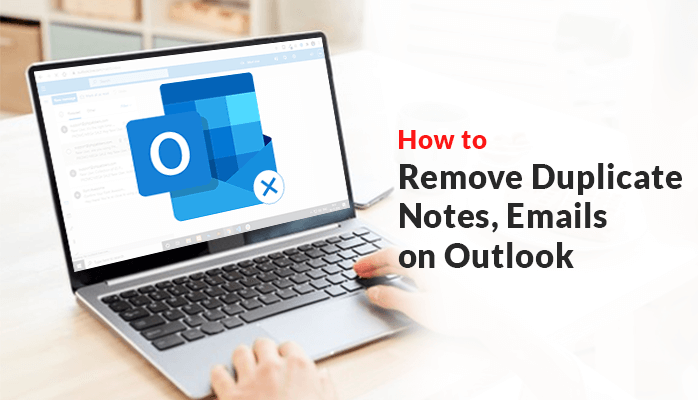
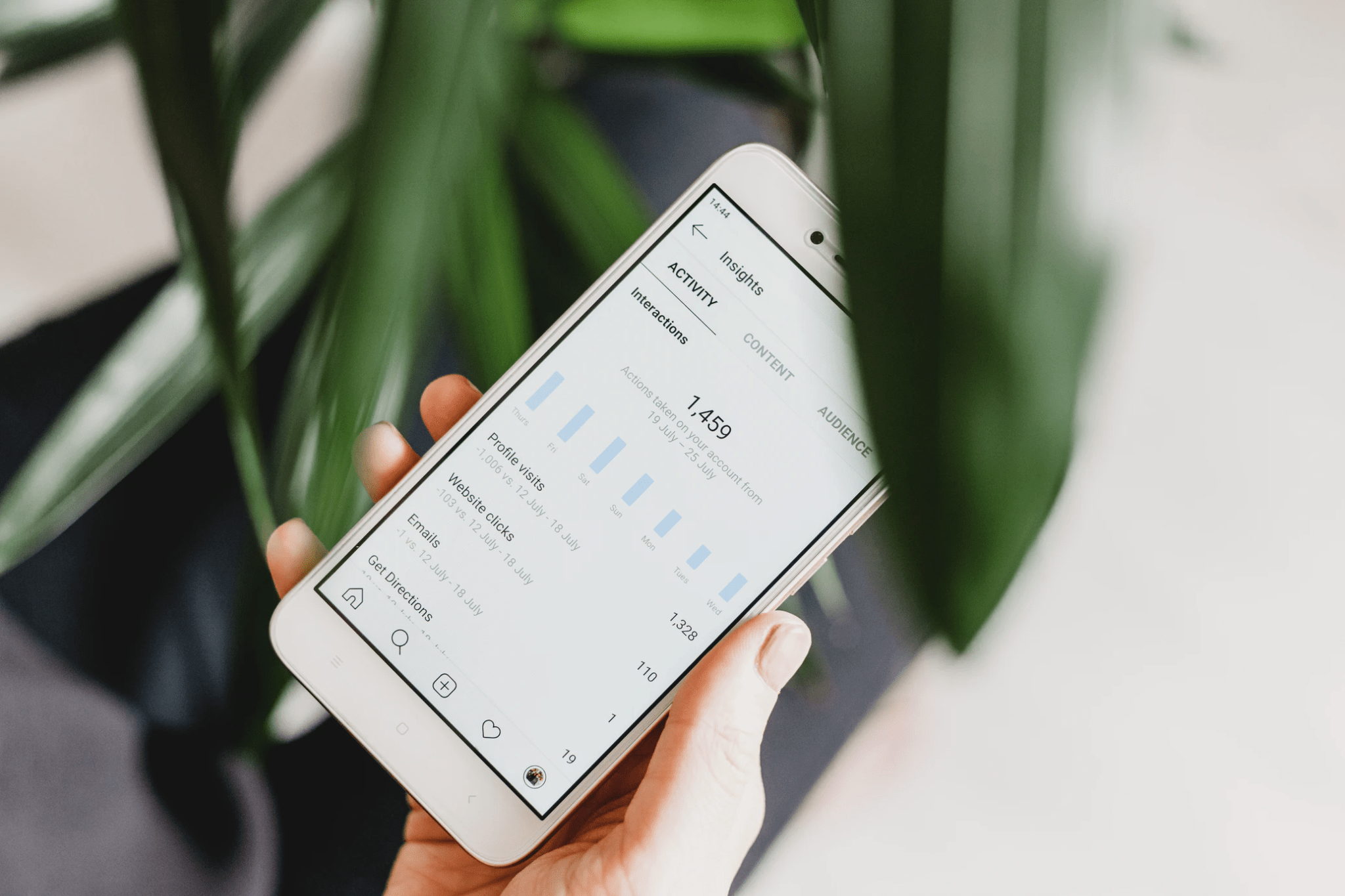
Hi Sid,
This trick works! But does it against Facebook TOS?
How does this idea bloomed on your mind? 😉
But the proxy you had given to me is very slow!
Thanks for sharing this useful information among us!
Happy to see you here brother. Btw, of course it’s against fb TOS and that’s why they’re blocking IPs vigorously. Hence it’s quite a kind of hack. I know the IP seemed to be bit slow but as it’s only used for few minutes, it doesn’t matter. As I said, do change the IP to rheumatoid default after this procedure. Have a blast and keep visiting.
well that was really a nice trick, facebook always gets something new to crack..
thanks for sharing
Haha, that’s true Abhishek bro. Glad you liked it. Thanks for visiting asd spending time to comment. 😀
Wow this is amazing and informative. I have followed this steps and successfully changed my facebook name. although the process is a little bit complicated, I managed to get through. Thank you for sharing this tutorial.
Regards.
Thanks Brown. Glad it helped you. Keep visiting and commenting. 😀
Awesome again i just now started to read blog here and i found them really cool and helpful keep it up .