
Installing recoveries such as ClockWorkMod (CWM) and TWRP is likely to be done along with the rooting procedure. But today, I’m giving you the step-by-step procedure to install TWRP recovery on your Samsung Galaxy S4. For those who don’t know what recovery is, hold on; I will explain it in detail. By the way, TWRP is the most feature-fledged recovery mode available in the market for any Android device. Though it competes with CWM, TWRP has something special to help it stay ahead. Feature-wise, TWRP is far ahead of CWM, and I personally recommend TWRP over CWM for your high-end flagship devices.
Oh, I forgot to say. I recently bought the beast, aka the Samsung Galaxy S4, from the earnings of this blog, and I was preparing to post something special for S4 users. I must say, it is worth every penny you spend on it if you exploit the features wisely. It has come with awesome innovative ideas like Air Gestures, Air swapping, etc. So, first, learn the features that are included inbuilt and fly on.
Before starting the task, make sure that you have the exact variant (GT-I9505), as I mentioned here; otherwise, your phone may brick. Please be aware of this. After installing TWRP recovery, it can be used for other tasks, too. You can easily make backups of the current ROM and data and apply wiping, optimization, customization, maintenance operations, or even root procedures.
Pre-Requisites
- As said above, make sure you have the right version of S4. To do this, go to settings -> about the phone and check if it’s GT-I9505.
- Even though we are confident about this setup, it’s always recommended to take proper backup of important files like messages, contacts, calendars, notes, etc. It’s easy if you have synced your Google account as it automatically takes a backup of this data.
- Windows based computer
- For uninterrupted file access, disable all antivirus for at least 1 hour. Then, turn your security software or app into Gaming or silent mode.
- Enable USB Debugging as follows Settings> Development> Android Debugging
- The phone must have at least 60 % power to avoid power failure.
- Your device should be an unbranded one, i.e., should not be locked with any such carriers.
TechBii will not be responsible for any troubles you face in any condition. There is nothing to worry about. It’s a rare case of getting bricked. If you follow these steps carefully, you can successfully install TWRP recovery on your beloved Samsung Galaxy S 4.
Installing TWRP Recovery on Galaxy S 4 GT-I9505
- Download the TWRP file on your computer and place it on your desktop for easy access.
- Make sure you installed sufficient drivers for S 4. If not, just insert your driver disc and install the Samsung Kies Suit. You can also download Kies from Softpedia from Here
- Download and install Odin Tool.
- Switch off your phone and enter into Download mode by simultaneously pressing the Power, Volume Down, and Home buttons.
- Now open the Odin tool that you have installed in Step 3 and connect your phone to the computer in Download Mode.
- In the next moment, the ID: COM section should turn yellow or blue, indicating that the software has detected your phone and is ready to access it. In the opposite case, just re-install the drivers and re-plug the device after a reboot.
- Now click on the “PDA” button in the Odin tool and load the TWRP file that you’ve downloaded in Step 1.
- Click start and take a blink. Wait until the file transfer is complete, and after successful setup, your phone will automatically reboot. Now, disconnect from the computer, and it’s been over.
How To Enter into TWRP Recovery After Installation
Obviously, it’s time to check the TWRP mode, and here’s how you can boot into TWRP mode easily. Turn off your phone and press the Power, Volume Up, and Home buttons at the same time to boot into recovery mode. There, you can navigate the menus by tapping the screen or using volume keys. Enjoy the features, and after the workout, tap on “Reboot system now.” 😀
Aha. You have installed TWRP recovery on your Samsung Galaxy S4 GT-I9505. Now, start experimenting with some super cool custom ROMS that are built to play and even install performance scripts. Do exploit the power of the beast and let others say, “You are a geek.” Do let me know your feedback via comments. Your questions are always welcome. 😀






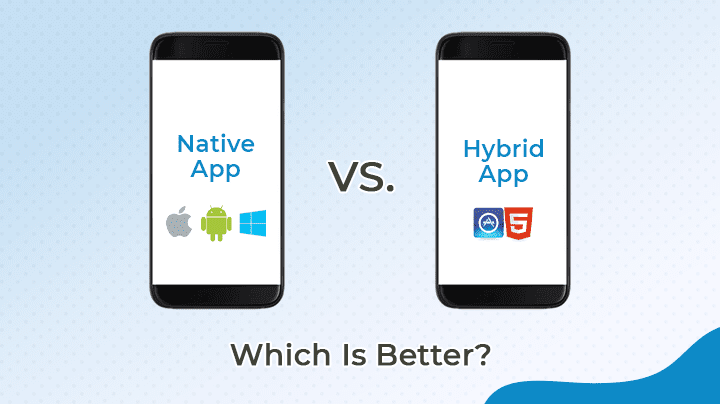
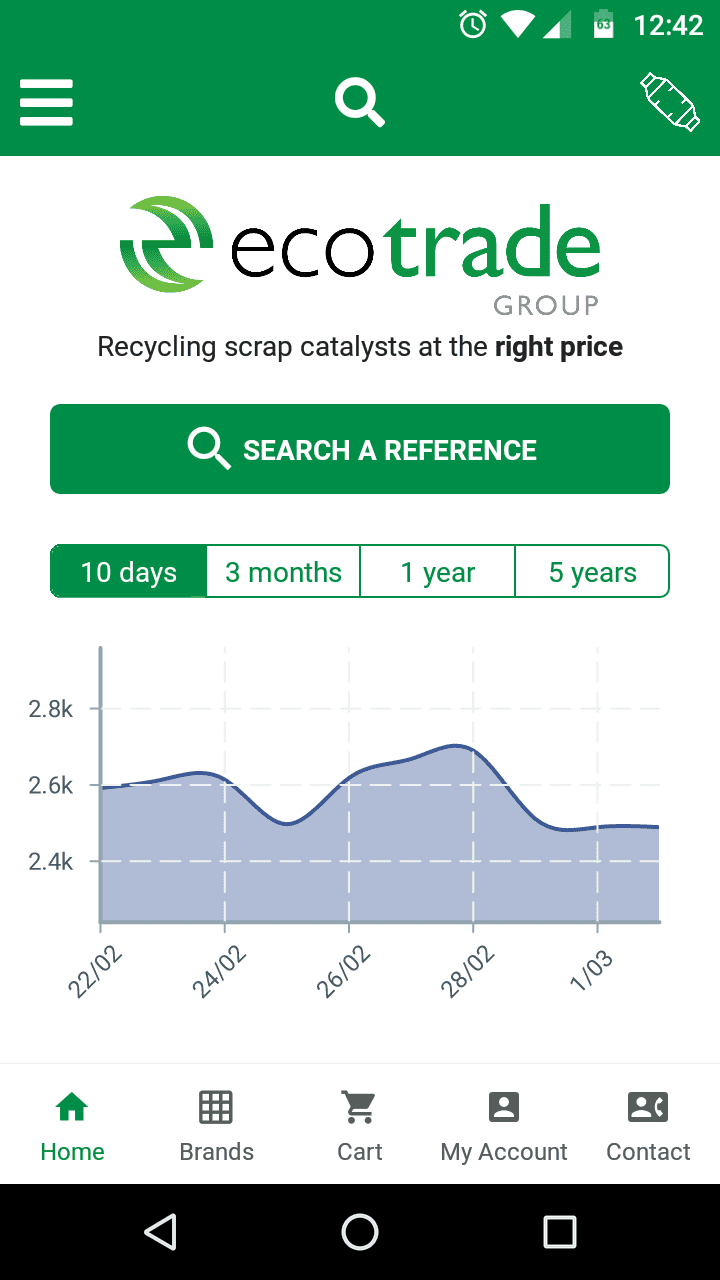
Great Post Sid, Best OF luck For Your Next Post
Thanks bro. Keep commenting. 😀
I bought the code for my Samsung Galaxy S4 GT I9505 from safeunlockcode.com and I installed T-Mobile sim and it worked.