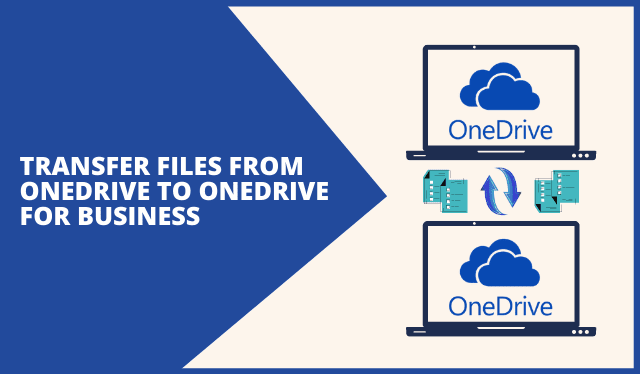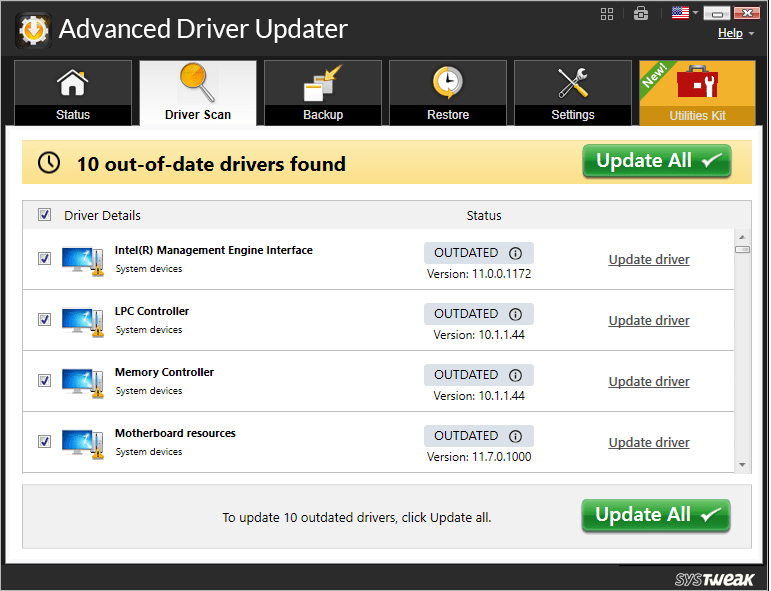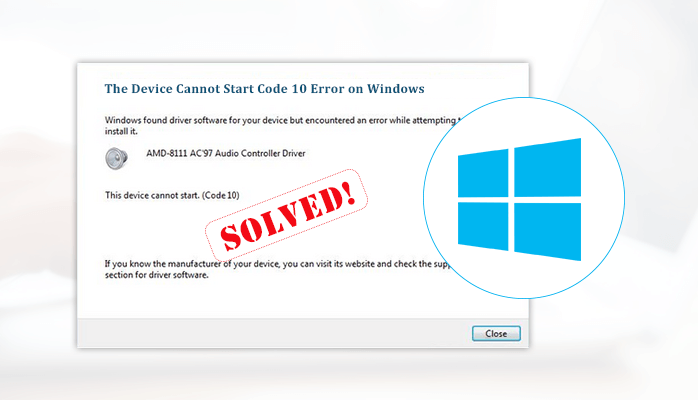
Over the past few years, mostly since the launch of MS Windows 8.1 and Windows 10. But when some users want to use any internal or external drive on the system and get the message- The Device Cannot Start Code 10 error. This error is also known as the Prolific Code 10 error. It refers that the device manager can’t process the specific device drivers due to some incompatibility or corruption. Because of this error, users can lose their important data and access to the device.
We have thoroughly investigated the error and found that the solution to this page is the perfect solution. Works in all situations when dealing with the error. Firstly we have to know how this error occurred
What Causes The Device Cannot Start Code 10 error?
The Prolific Code 10 (This Device Cannot Start) error is caused when the wrong driver is installed by MS-Windows. As you can see, when we plugged in our Prolific cable, Windows automatically installed the latest driver version. However, the cable hardware pre-dates the new driver. That means we have to backdate the drivers.
Methods to Resolve ‘The Device Cannot Start Code 10’ Error
Here are some errors by which you can fix the error of This Device cannot start. Follow the given below methods step by step:-
Method#1: Update Device Drivers
This issue can occur due to corrupt and faulty device drivers. You can solve it by updating the driver in the Device Manager, follow the given steps:-
- Open the Device Manager by pressing Windows+ X.

- Now, find and choose the category of the device to the name and click right on the one you want to update.
- Then, go to Properties and tap on Driver tab on the open Window.
- There you have to click Update Driver.

- After that, select Search automatically for the updated driver software option.

- Then, Windows will find the newest driver for the device. Close the window after the updating and restart your computer to check the error is fixed.
Method#2: Rollback Device Drivers
You may also try to fix the issue of ‘The device could not start code 10’ by rolling back the driver. Follow the mentioned steps:-
- Firstly, open the Device Manager and choose the category to see the name of the device which is connected to the system.
- Now, click right on the device you want to take action for.
- Then, go to device Properties. Tap on the Driver tab, and then hit Roll Back>>OK.

- Here you have to choose the reason to roll back the driver and Hit Yes.

- Once this process is done, reboot the system and check the error.
Method#3: Run Hardware & Device Troubleshooter
This Hardware and Device Troubleshooter’ is an inbuilt Windows utility. It lets you get rid of this error related to the system’s hardware either internal or external. Follow the mentioned steps:-
- Firstly, open your setting by pressing Windows+I and double-tap the Update & Security.
- Then, double-click the Troubleshoot and locate Hardware & Devices.
- Now, click the Hardware and devices an then hit on the Run the Troubleshooter.

- Finally, close the window and restart the system.
Method#4: Reinstalling the windows
If none of the above methods work in fixing the ‘Code 10 The device cannot start’ error, you need to reinstall the Windows. By installing the fresh Windows can help you get rid of the problem permanently. But, it can cause data loss permanently as it completely wipes out the whole system and removes all the existing data.
As you can see in the manual method there are some chances that you can lose your data. These methods are quite lengthy. So, for a quick and secure fixing, you can use the third-party professional software.
By using the above manual method you lose your important data. To recover your data you can use the third-party professional Windows Data Recovery Tool. By using this tool you can easily fix ‘The Device Could not Start code 10’ error without any hassle. It comes with such an advanced algorithm that will save time and also saves your important data.
Verdict!!
In this article, we have provided you the possible methods to fix the Prolific error ‘the device cannot start code 10’. As we explained the manual method and the automated method to fix the error. We strongly recommend you to choose the automated method for a secure process because the manual method is lengthy and there is a risk of data loss. Hope, this will guide you to fix your issue.