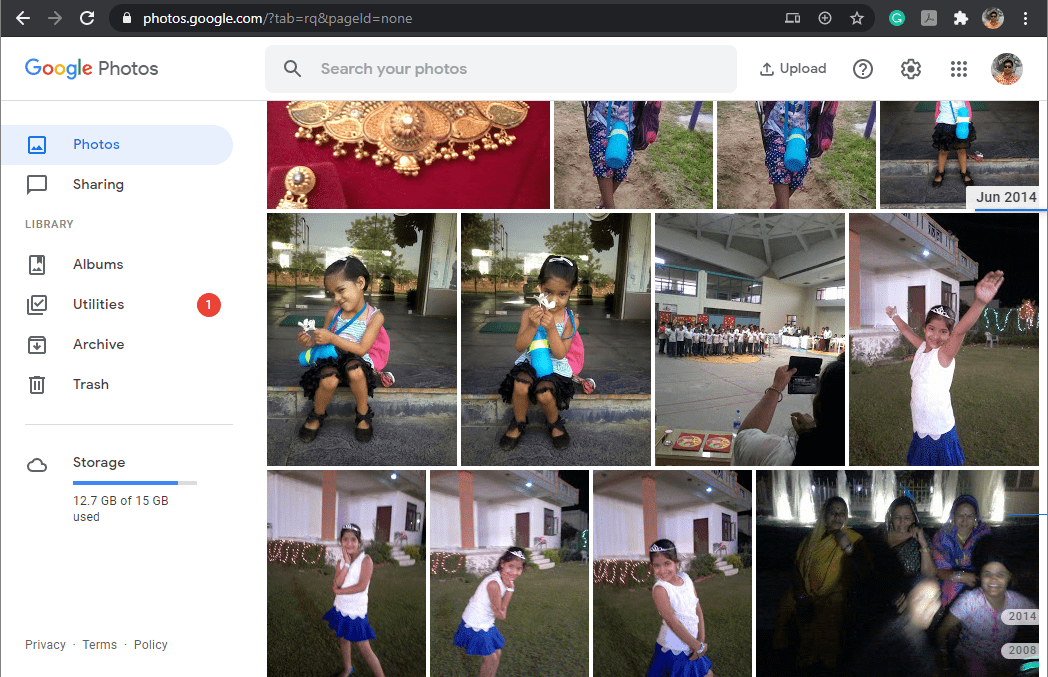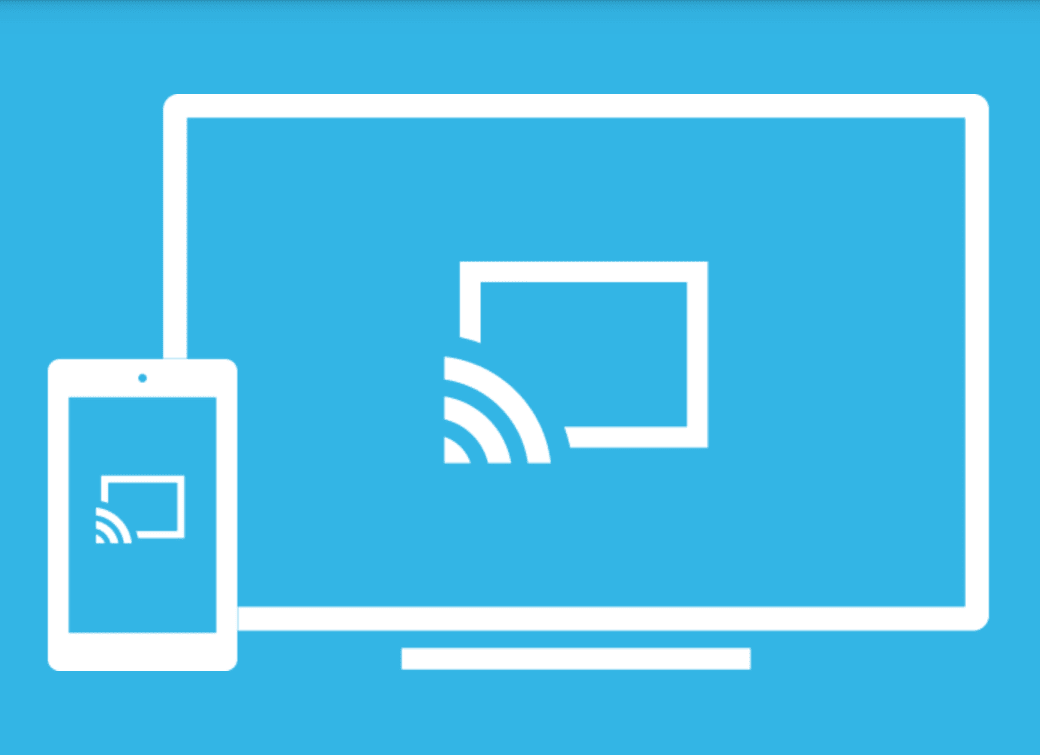Restore deleted files from the recycle bin: The files that are deleted from the Windows can be quickly retrieved from the Recycle Bin. You can just go to the Recycle Bin, and then there you will find the files that got deleted. You can right-click on the files and then click on Restore. The files will re-appear in their original location with the date, content, and time.
The criticality of the situation changes if you are looking to recover the deleted files after making the Recycle Bin empty. But, with the people recycle bin recovery is not possible with some less technical background. So, here comes EaseUS Data Recovery software to recover the deleted files from the Recycle Bin.
The items that got accidentally deleted from the Recycle Bin, then you can recover the data from special data recovery software. Windows just marks the hard drive space available by changing one character in the file table so that the entry of the file is not visible on my computer and my command DIR command. So, you can use EaseUS Data Recovery software to recover the files:
- You need to download and install the EaseUS Data Recovery software in Windows.
- Then, select the Disk location and then click on “Scan.”
- So, the wizard will quickly scan the disk location and after scanning the deep scan will automatically trigger to find more details of the files.
- Now, you can choose the files which you wish to recover and then click on “Recover.” The wizard will quickly recover the files.
If you have accidentally deleted the files from Windows, then you can retrieve the files using the above steps. But, what happens with the hard drive when you have deleted the files? The situation becomes terrible because the hard disk has limited space and it simply deletes the files permanently from the hard drive.
If you have deleted the files from the hard drive, then you can go to the Recycle Bin in your system for the recovery. Or, you can choose the older versions of the file to recover the files.
But, what if both methods won’t work, then you will need the EaseUS Data Recovery Wizard to recover deleted files from your hard drive. Follow the below steps to recover the files:
- You need to download and install the EaseUS Data Recovery Wizard.
- Then, select the hard drive location and click on “Scan.”
- Now, the program will quickly scan your hard disk and it will provide you with the details of the scanned results. Also, the deep scan will be automatically launched for further details of the files.
- Then, you can preview the deleted files and then choose them to recover it. Click on the “Recover” button, to recover the files back in your hard drive. To avoid overlapping, you can save the files in some other location than on the hard drive.
In this way, you could easily restore the deleted files from the Recycle Bin even after emptying them. Let us know what you think about this method via comments.