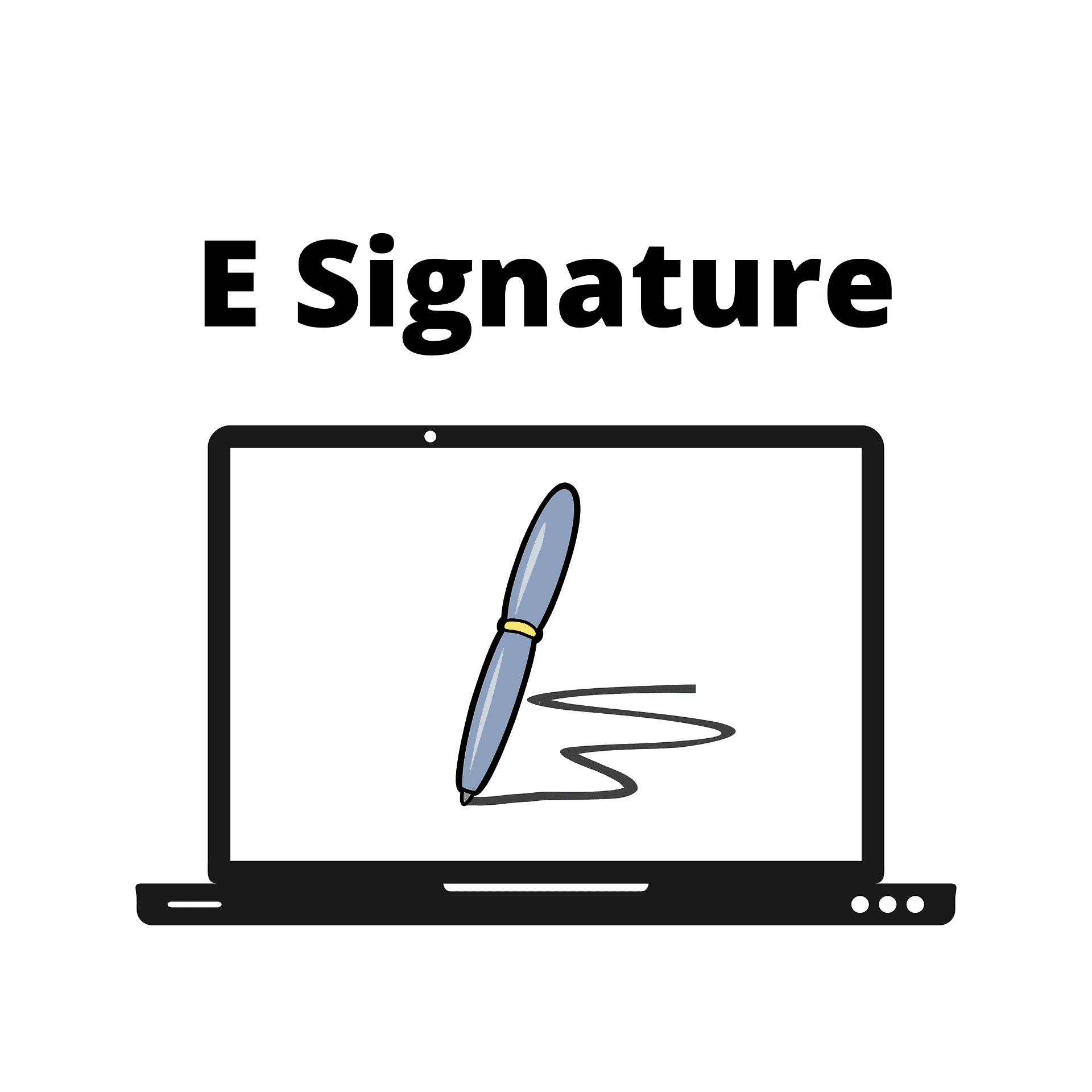Uninstalling system apps on an Android phone usually requires root access. By rooting, you could simply install some app installers to get rid of the OEM bloatware. But have you ever wondered how you could remove such unwanted applications on your phone without the risk of rooting? Well! In this tutorial, I will guide you to uninstall system apps without root using the ADB shell.
Removing bloatware without rooting requires computer access along with a USB cable. By performing Android Debugging (ADB) shell execution, uninstalling in-built apps on the non-rooted phone is as easy as 123. But make sure that the app you’re going to remove has nothing to do with the normal working of the device.
Read: 10 Precautions Before Rooting Your Android Device
In short, you should not remove any essential application packages that could directly turn your device into a mess. Normally, the bloatware includes shopping apps, system cleaners, weather widgets, and other utility tools. All you have to do is make a list of apps that you don’t use and jot down their name. Let’s see how to remove preloaded apps on Android.
Uninstall System Apps without Root: Pre-requisites
- Make sure you make a complete backup of your device including internal files, contacts, messages, call logs, and media. If anything goes wrong, we could revert the settings using this backup.
- Install essential system drivers on your PC. It includes USB drivers & ADB drivers.
- Get a USB cable handy.
- Enable USB Debugging on your Android phone. Under Developer Options (which could be enabled by tapping the build number (under About Phone) 7 times), enable the option.
- If you use a Xiaomi device, tap on the MIUI version instead.
How to Uninstall System Apps without Root on Android
- First of all, plug in the phone to the PC. While connecting, make sure you choose MTP mode instead of Camera/Charge Only mode.
- Once the device detects your device, open the ADB folder on your PC. In most cases, it will be installed under C:\\adb directory.
- Inside the folder (adb), open a command window. For this, you need to right-click on an empty space while holding the Shift key.

- After the command window is opened, type the below command to check whether your device has been detected by the PC:
adb devices
- If that returns a serial code, your phone has been detected successfully.

- Most of the time, the command window would stuck saying “Waiting for device” result. In this scenario, simply re-install the USB drivers on your computer. If that doesn’t fix the issue, install the PDAnet application on both phone and computer and perform the driver setup to install all necessary USB drivers on the system.

- If everything’s okay, type in the following command on the terminal:
adb shell cmd pm list packages | grep 'xiaomi'
- Needless to say, replace “xiaomi” with your OEM name.
- The above command will list out the entire application packages on your Android device. Have a look at those apps that you’d like to remove.
- Now enter the below command to get the shell access:
adb shell
- Once it’s ready, type the following line to remove unwanted application packages from your device.
pm uninstall -k --user 0 <com.google.android.apps.plus>
- Replace com.google.android.apps.plus package with your desired package.
- On the following screen, you get the Success message if the package was removed successfully.
- You could remove any number of system applications on your Android phone without root using this method.
You have successfully deleted factory apps on Android without rooting. One of the biggest benefits of using this method to remove apps is that this doesn’t prevent you from getting future OTA updates. In short, you could remain in the stock system environment without tampering with the device.
Uninstall System Apps without Root: Special Note
Try not to remove applications you’re unsure of. Do not try to uninstall system launchers, telephony, or similar core system apps as this might lead to an unusable phone. You will have to manually flash the stock firmware to revert to the previous working condition.
I hope you liked the tutorial to uninstall system apps without root using the ADB shell. If you’re having any queries regarding deleting system apps without root on your Android phone, drop a comment.