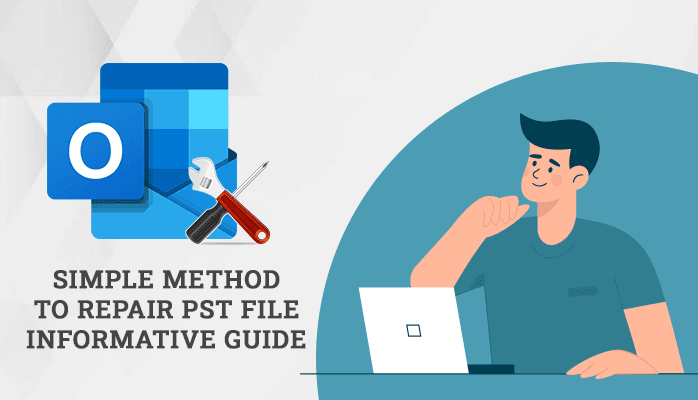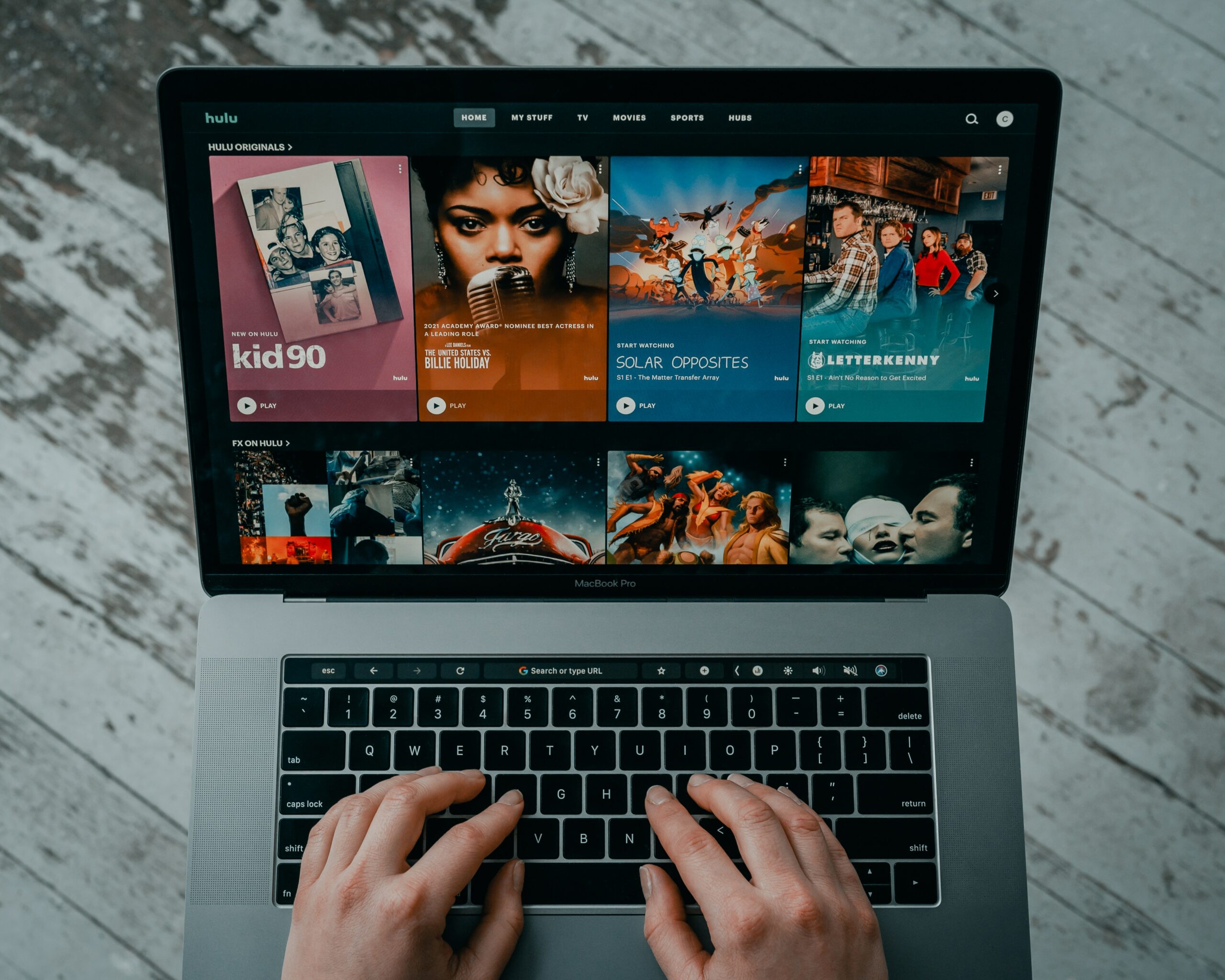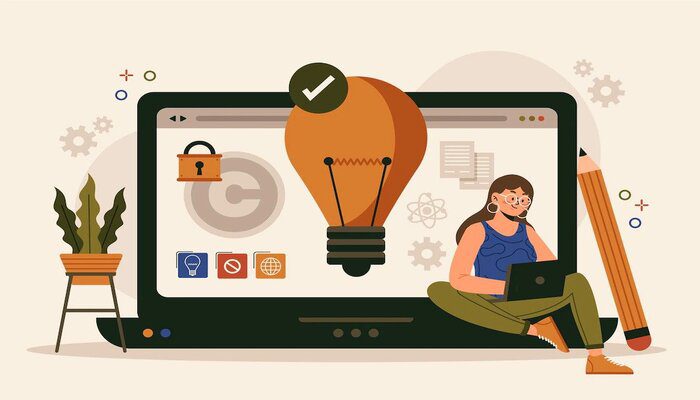This quick workaround will help you enable manual camera features on your Redmi Note 3 and Redmi 3S Prime. Manual camera features include manual focus, ISO, shutter speed, exposure, and RAW image support. In order to reveal the hidden manual camera function, we’re enabling the Camera2 API option with the help of root privileges.
Camera2 API is an advanced Application Programming Interface that lets the users use their camera to a great extent. By enabling Camera2 API on your Xiaomi Redmi Note 3 and Redmi 3S Prime, you can get more features out of your default Mi camera app along with RAW/DNG image support (with the help of 3rd party applications).
Requirements
- Backup important data.
- Your Redmi should be rooted. [Rooting Guide]
- Build.prop editor [Link]
- Snapdragon variant of Redmi Note 3/3S Prime
Read: Make ViPER4Android Work on any Marshmallow Device: SELinux Permissive Fix
How to Enable Manual Camera Features on Redmi Note 3 [Kenzo]
- Install build.prop editor on your phone.
- Open it and add the following string at the end of the file: persist.camera.HAL3.enabled=1

- Save and reboot your phone and check whether you see the manual mode under settings.
Enable Manual Camera Features on Redmi 3S Prime [land]
You can try the above method to enable Camera API2 on your Redmi 3S Prime. In case it doesn’t work, follow the below steps.
- Open build.prop editor
- Find the string with ro.product.name=land and ro.product.device=land. [land is the code name of Redmi 3S Prime. Kenzo is for Redmi Note 3].

- Now replace “land” with “gemini”. Save and reboot.
- Check your Mi camera app to see the manual features.
The stock Mi camera doesn’t support RAW format capture. So I suggest you install FreeDCam or Open Camera to utilize this feature to the fullest. RAW images can be post-processed to form beautiful pictures with the help of Photoshop or Lightroom.
Read: How to Enable 2-Step Verification on WhatsApp Number
If you need any enabling Camera2 API on your Redmi Note 3 and Redmi 3S Prime to get manual camera features, let us know via comments.