It’s been a while since Moto devices started getting official Nougat 7 updates including the Moto G4 Plus. In case your G4 Plus couldn’t capture an OTA update to the latest Nougat version, you may manually upgrade it using this quick workaround. This stock Nougat firmware can be installed on G4 versions XT1643, XT1640 and XT1626.
The code name of Moto G4 Plus is ‘Athene’ and do not get confused with the variety of firmware releases you see for Moto G series mobile phones. This guide will help you update your Moto G4 Plus running on Marshmallow to the latest stock Nougat 7 version within no time. Let’s see what you should consider before updating your device.
Moto G4 Stock Nougat Firmware: Requirements
- Your G4 should currently be on the stock Marshmallow firmware.
- Check whether the build number ends with the 139-63 version code.
- This would possibly wipe everything on your phone. So you’d better back it up.
- You need the stock recovery. Won’t work with any custom recoveries.
How to Update Moto G4 Plus with Stock Nougat 7 Firmware
I hope you checked the prerequisites mentioned above. Also, keep in mind that the firmware build I’m going to share is captured from a soak test release and cannot be said as a final/stable build. However, as far as the reviews as concerned, this works pretty well without any bugs. Let’s see how you can manually update your Moto G4 with stock Nougat 7 firmware.
- Download Moto G4 stock Nougat firmware and copy it to the root of your internal storage. (/sdcard0/).
- Now reboot your phone into stock recovery. Use hardware key combinations for this.
- Once you’re in the stock recovery choose Apply update from SDCard and choose the copied firmware file.
- Wait till the installation process is complete. Reboot the system afterward.
What to do if your firmware has been modified?
1. Download the Minimal ADB and Fastboot
2. Install Minimal ADB and Fastboot.
3. Download the stock ROM.
4. Extract it and paste its contents into the adb folder.
5. Make sure that USB debugging is on.
6. Thane Reboot Your Phone On Bootloader Mode And Connect the USB to your Phone
7. Now Run OEM lock.bat or execute these commands.
fastboot oem lock begin
fastboot oem lock begin
fastboot flash partition gpt.bin
fastboot flash bootloader bootloader.img
fastboot flash logo logo.bin
fastboot flash boot boot.img
fastboot flash recovery recovery.img
fastboot flash dsp adspso.bin
fastboot flash oem oem.img
fastboot flash system system.img_sparsechunk.0
fastboot flash system system.img_sparsechunk.1
fastboot flash system system.img_sparsechunk.2
fastboot flash system system.img_sparsechunk.3
fastboot flash system system.img_sparsechunk.4
fastboot flash system system.img_sparsechunk.5
fastboot flash system system.img_sparsechunk.6
fastboot flash system system.img_sparsechunk.7
fastboot flash modem NON-HLOS.bin
fastboot erase modemst1
fastboot erase modemst2
fastboot flash fsg fsg.mbn
fastboot erase cache
fastboot erase userdata
fastboot erase customize
fastboot erase clogo
fastboot oem lock
fastboot reboot
Now you might have successfully updated your Moto G4 with the latest Nougat 7 stock firmware. Let us know if you have had any difficulties while performing this tutorial via comments.



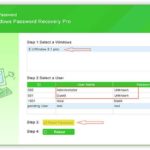


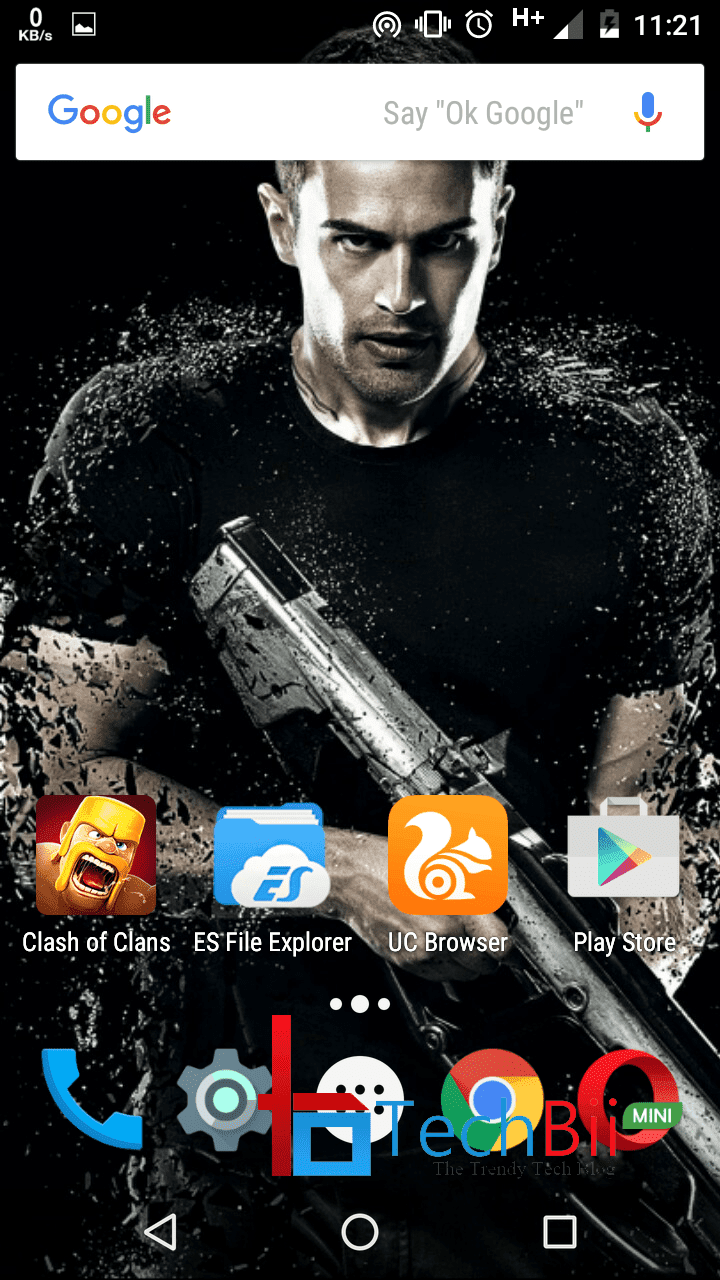
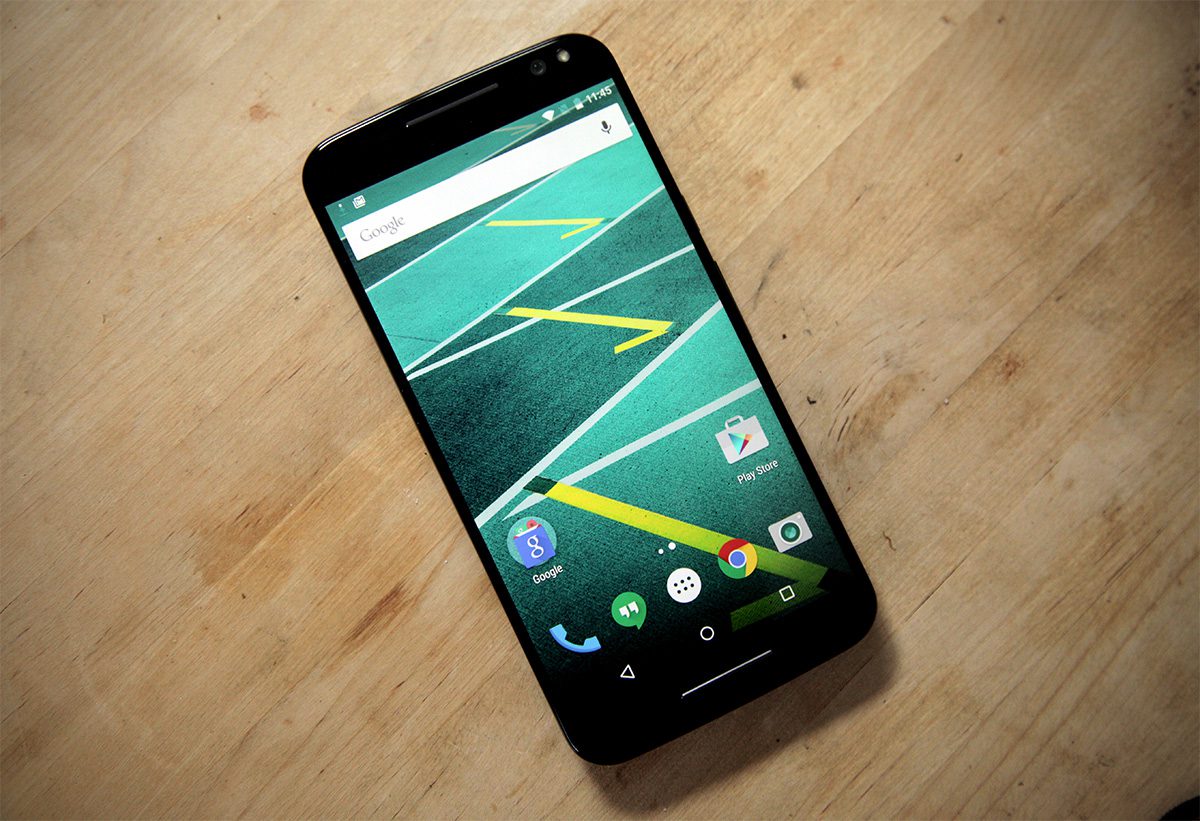

voLTE is not working
Doesn’t work. I get following error for everything:
writing ‘system’… INFOInvalid signed image
INFOPreflash validation failed
FAILED (remote failure)
finished. total time: 14.370s
After wasting many hours, following is what finally worked!
https://forum.xda-developers.com/moto-g4-plus/how-to/moto-g4-plus-hardbrick-solved-guide-t3657761