
If you’ve been searching for how to root Moto G, unlock Moto G bootloader, or install CWM, probably you’re the luckiest Moto G user as your search stops here. In this tutorial, I will be guiding you to perform all major operations on your Moto G including rooting your phone in different methods (Safer as well), unlocking the Moto G bootloader to enable superuser access, installing ClockWorkMod (CWM) recovery for flashing custom ROMs, kernels, Advanced backups and even unbricking your phone if something goes wrong.
Moto G is one of the most popular smartphones released so far which gained much criticism and applause for its awesome specifications and budget range. You’re here because you own this prestigious product from Motorola, congrats on that. Rooting has become a must-do process these days because the developers are releasing new ROMs day by day and it’s the best way to remove pre-installed bloatware as well.
Through this guide, I will be explaining the following to perform on your Moto G. This tutorial is applicable for both single SIM and Dual SIM variants.
So let’s begin with the process. Unlocking the bootloader, rooting, and installing CWM in your Moto are interconnected and we must follow them in their respective order. Our first task is to unlock the bootloader of Moto G. Before that, I recommend you check the pre-requisites section and disclaimer part.
Requirements
- Make sure that you have the device Moto G XT1033/XT1032 running on Android 4.3
- Install the necessary fastboot and USB debugging drivers on your Windows PC. In case you don’t have those, download ADB drivers, combined adb and fast boot driver package [here], and Motorola USB drivers [here].
- Backup all important files including personal contacts, call logs, messages, and data in the phone memory.
- Enable USB debugging under developer options. If the developer option is hidden under settings, go to Setting->About Phone and tap on Build Number many times until the developer option is enabled.
Disclaimer
TechBii will not be held responsible for any damage that may cause to your Moto G device by following this tutorial. We do try to put our maximum efforts into this tutorial to make it safer. However, by unlocking the Moto G bootloader, your warranty is now void. You will no longer receive OTA/official software updates of support. Do it at your own risk.
How to Unlock the Bootloader of Moto G
- After installing all drivers mentioned above, connect your phone to the computer via a data cable. If any debugging prompt appears, allow it.
- Now reboot your phone in bootloader mode by holding down the power and volume down buttons simultaneously.
- Now head on to the official Motorola bootloader unlocking page [here] and register your phone there. Read the disclosures there.
- Being connected in the fastboot mode, open a command prompt in the fastboot folder (downloaded from above). If you are using Windows XP or older versions, you may need to install this tool and open the command prompt by right-clicking on the fast boot folder.
- In the command window, type the following;
$ fastboot oem get_unlock_data
- The returned string will be used to retrieve your unlock key like this
$ fastboot oem get_unlock_data
(bootloader) 0A40040192024205#4C4D3556313230
(bootloader) 30373731363031303332323239#BD00
(bootloader) 8A672BA4746C2CE02328A2AC0C39F95
(bootloader) 1A3E5#1F53280002000000000000000
(bootloader) 0000000 - Now copy together the 5 lines of output into one continuous string without (bootloader) or white spaces. Your string may look like this.
0A40040192024205#4C4D355631323030373731363031303332323239#BD008A672BA4746C2CE02328A2AC0C39F951A3E5#1F532800020000000000000000000000
- Now paste the string to the box shown in the 6th step on the unlocking page of Moto G. It may look like this. Then click on the blue button to know whether your device can be unlocked. If yes, a button will appear below the blue button. “Request unlock key” followed by agreeing on the terms and conditions.
- You will get a 20-digit code in your mail. Copy that code and paste it into the command prompt opened in the fast boot folder as mentioned below.
fastboot oem unlock your code goes here
- Execute it and thank me. Your Moto G bootloader is now unlocked successfully. What’s next? Rooting of course. Let’s have a look at how to root Moto G. You can follow this easy method to root Moto G.
How to Root Moto G on Windows using Superboot
- Download and extract the Moto G root package [link] to a folder on your desktop.
- Enter your device into bootloader mode (Turn off the phone then turn it on with the ‘volume down’ button pressed) and connect to the computer.
- Now open the root package folder and run “superboot-windows.bat” as administrator.
- Done. You have unlocked the Moto G bootloader and rooted it so far.
How to Install CWM Recovery on Moto G
- Download the CWM recovery image for Moto G from here.
- Now recall the fast boot folder which you worked on earlier while unlocking the bootloader and copy the recovery.img to the fast boot folder.
- Turn off and enter your Moto G to bootloader mode (boot the phone by holding the volume down and power buttons.)
- Being in the bootloader/fastboot mode, connect your phone to the computer with the help of a data cable.
- Now open a command prompt in the fastboot folder and execute the following command.
fastboot flash recovery recovery.img
- After executing the above command, execute the below and press to reboot the phone.
fastboot reboot-bootloader
- Once you’re in bootloader mode, you can now go to the CWM recovery mode. That too was epic, right? You’re awesome.
Now you have unlocked the bootloader, rooted, and even installed the CWM recovery in your Moto G. These are enough to tweak your Moto to to great extent. However, I also include a quick tip to unbrick your Moto G in case something goes wrong on your part (Not from ours, damn sure). We are actually flashing the stock firmware through this process.
How to Unbrick Moto G – Soft Brick Case
- First of all, download the firmware compatible with your device Moto.
- Now download and install the RSD lite application [here] on your computer. It’s similar to the flash tool in Xperia devices.
- Once it’s installed, open the firmware package and open the .XLM file from the package using Notepad. Note to backup the file for precaution.
- In Notepad, search for this line ” step operation = “getvar” ” and delete the line and save the file.
- Now open the RSD lite software and load the edited (and saved) .XLM firmware.
- Switch off your phone, boot into bootloader mode, and connect to the PC.
- Now click the Start button in the RSD software. Once it’s flashed the firmware, disconnect your phone and switch on. You’re on the stock version now. Relief!!!
So far you have learned to unlock the bootloader, root, install CWM, and unbrick your Moto G. I have made much effort to bring this tutorial to you. I have actually combined 4 tutorials i.e., How to unlock the bootloader of Moto G, How to Root Moto G, How to install CWM on Moto G, and How to Unbrick Moto G for soft brick cases together. So your shares are very important to us. Keep sharing and let us know if you have doubts in any of these methods. Happy rooting, CWM flashing, and bootloader unlocking on your Moto G.

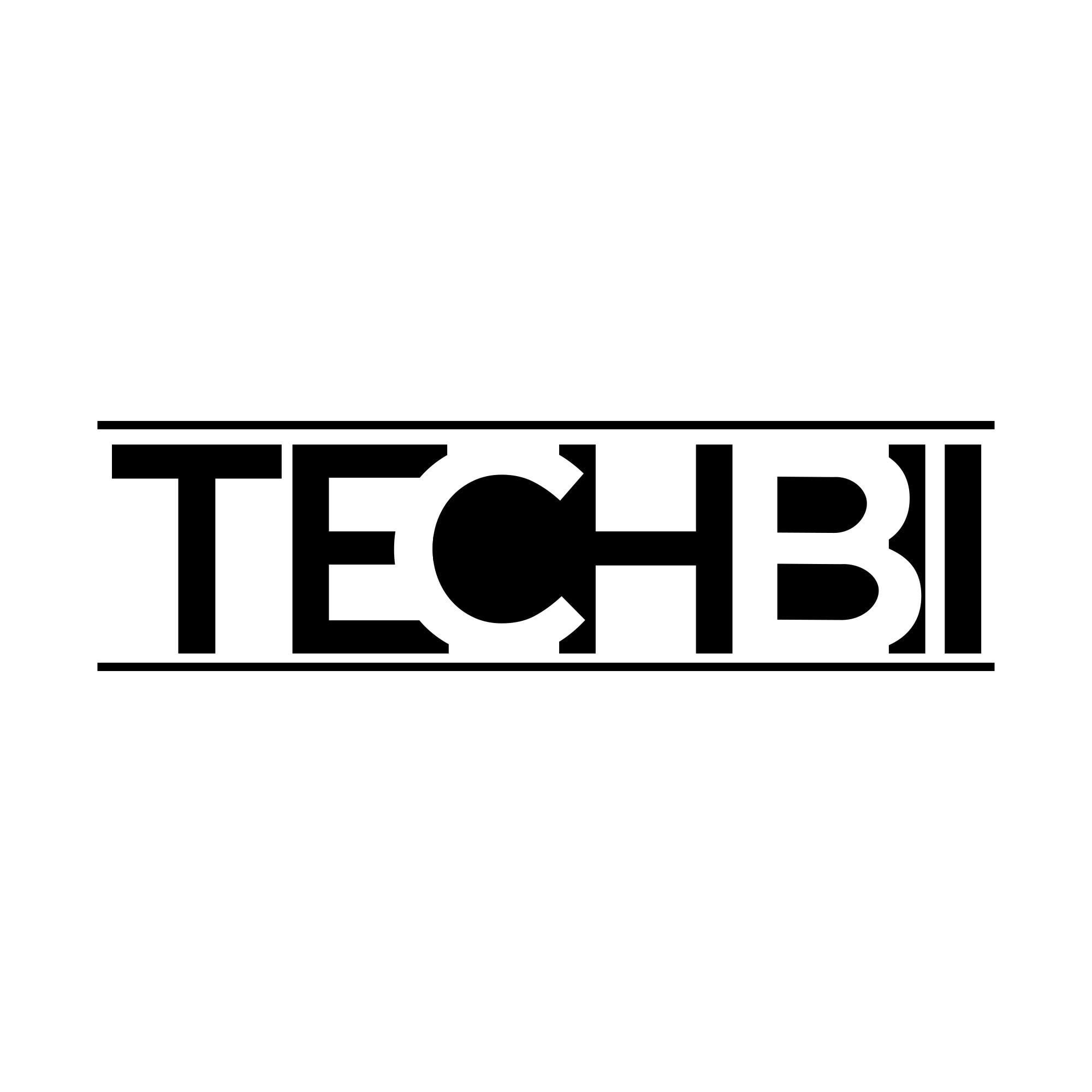




I own a Moto G but I don’t feel there is any necessity to root it.
Are there any advantages of rooting it ?
It depends on your need and android addiction. If you’re a normal user, rooting isn’t a great turn for you. But if you want to tweak your phone by changing fonts, ROMs, kernels, go for rooting. That’s it.