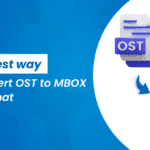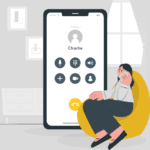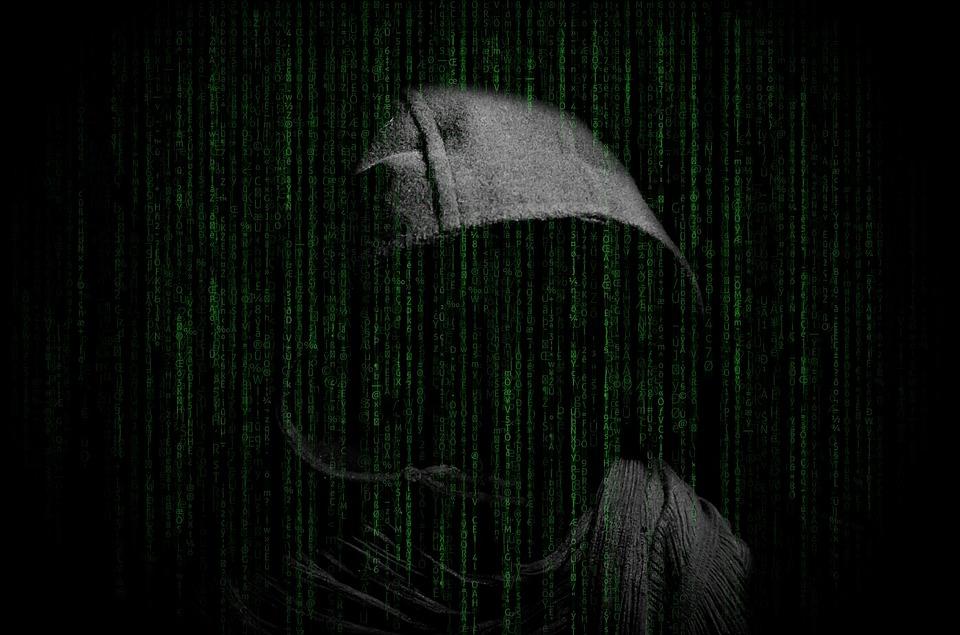![Import Outlook PST file to Thunderbird? [3 Best Methods]](https://techbii.com/wp-content/uploads/2025/01/Screenshot-2025-01-21-at-7.45.18%E2%80%AFPM-1.png)
Are you in search of the correct and accurate method to perform the migration of Outlook PST files to Thunderbird? Mozilla Thunderbird is one of the most used mail clients that enables users to handle as many email addresses. Importing your PST to your Thunderbird account is easy, and it helps to sort your inbox stream. Here is the detailed procedure on how to import the PST file to Thunderbird via this blog.
Unfortunately, Mozilla Thunderbird cannot import the above-mentioned PST file because it only imports the MBOX file format. However, in this post, those readers interested in the specific ways of uploading PST into a Thunderbird account will be provided with the full list of corresponding techniques.
Quick Solution: To directly transfer PST to Thunderbird without the Outlook application then use the BLR PST Conversion Tool. It is the most secure solution that provides you with the direct import of Outlook data files to your Thunderbird profile within a few minutes.
As we elaborated before, there is no inclusion feature by which a user can add a PST file in Thunderbird. But if one tries to use some indirect manual methods it is possible to achieve this goal. Besides this, for achieving the same without installing Outlook, the automated tool is also provided.
Therefore the first one to be described is the manual method and then the automated method will also be described afterwards.
Manual Solutions for Migrating Outlook PST File to Thunderbird
In essence, there are two distinct sets of manual steps that can be followed to import the PST file to the Thunderbird application. So let’s start step by step.
Method 1: Move Emails from Outlook to Mozilla Thunderbird
In this approach, Outlook and Thunderbird are installed in your system. Follow the listed steps:
> First of all, you have to set Outlook as the default application.
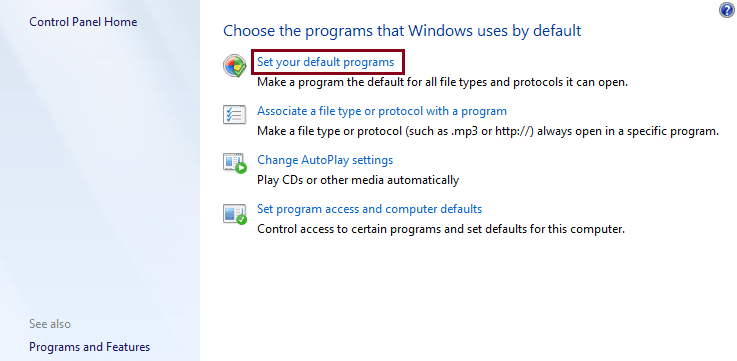
> For this, press the Start button and navigate through the Default Programs then click set your default programs.
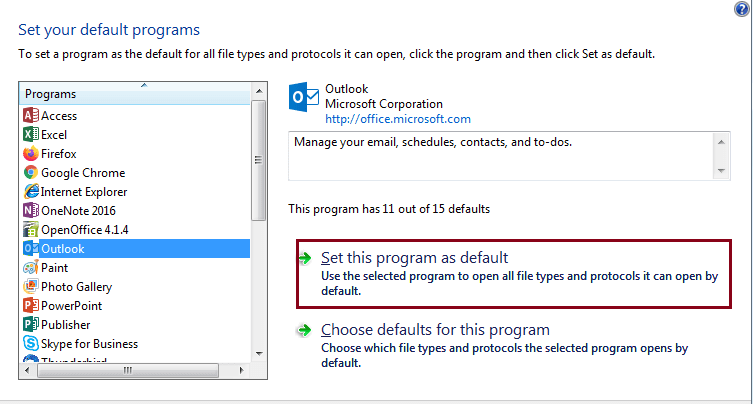
> Now, scroll down the list of Programs and click on Outlook. Click Set this program as default and click OK.
> Then, go to your desktop, launch Thunderbird application and on the right top corner locate the Menu icon.

> Then Click Tools and select Import.
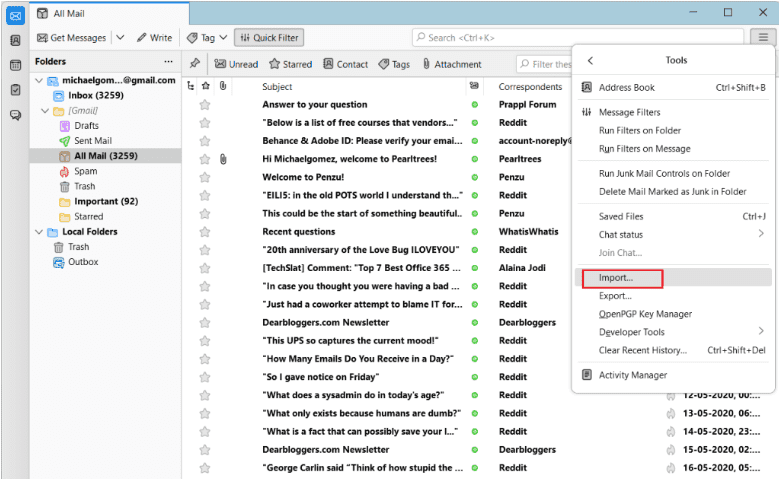
> Choose Import everything or choose Mail before clicking the Next button.
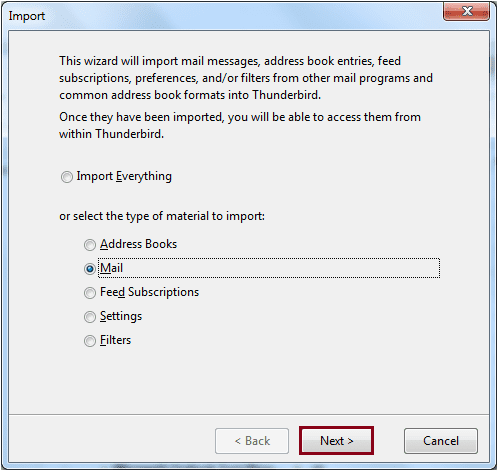
> Now choose Outlook as a file type and press ‘Next’.
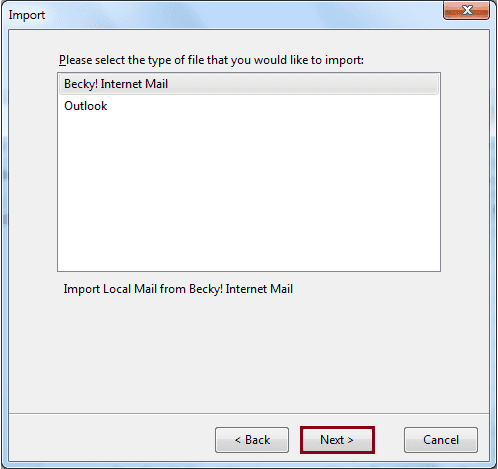
> Then use the OK button to complete the process.
Method 2: Use Google Takeout for PST File Conversion to MBOX
To undertake this you have to add a Gmail account in outlook and moreover, migrating emails from outlook to Gmail. To do so, we can use the Google Takeout Service which is free of charge Cultivate 2014.
Here are the complete steps to achieve this:
> The first step is to get on your Gmail account, then click on Settings tab, and then on Forwarding and POP/IMAP tab and check the box that marked Enable IMAP.
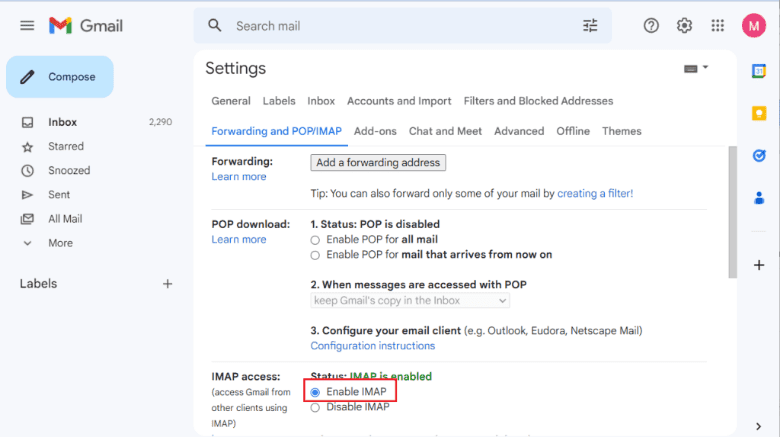
> Then type open your outlook application and go to file → Add account option.
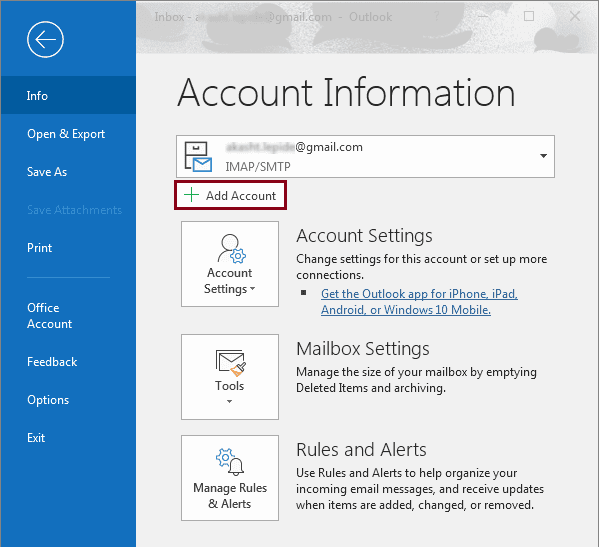
> Now, proceed and type in your Gmail account details.
> If that is not your Gmail account already set up, then configure a new Gmail account and create a new folder within it and then copy the desired Outlook emails to this new folder.
> Log in to your Gmail account on your browser and open Google Takeout (https:Google takes out the files from the user account automatically through a web page located at (<link: http://www.google.com/takeout/settings/takeout>.
> When getting to the Select Data to Include tab, first, all options should be deselected with the sole exception of the Mail option. After that click Next.

> In Customize Archive Format, choose the delivery method, export type, file type, size and if completed hit the Create Archive button.

> When the email archive is complete, you will receive a message on your Gmail Account with the download link.
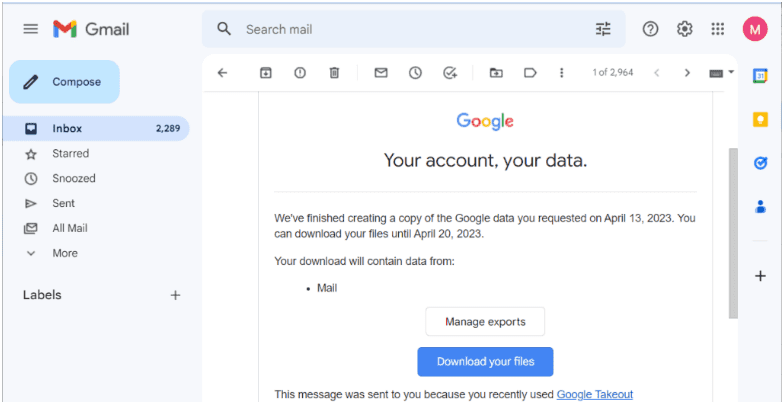
> Click Download to download the ZIP file to your PC Click on the Download link to download the file onto your PC.
> After downloading, extract the contents from the given zip file. You will get an MBOX file which contains all the emails.
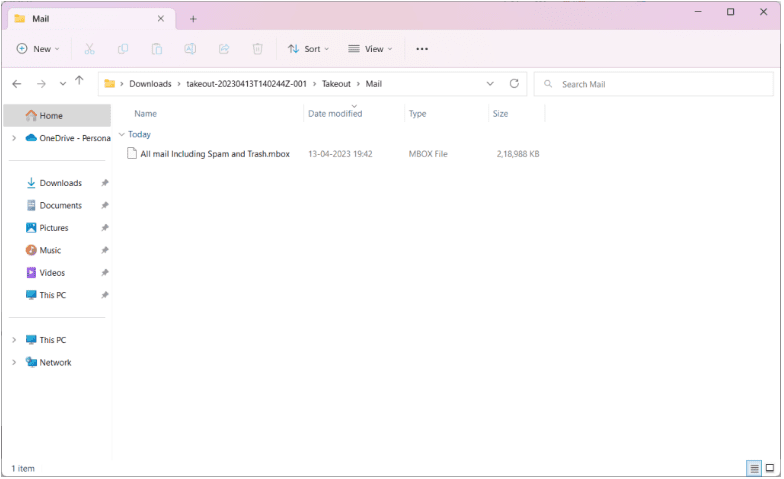
> Now to import the downloaded MBOX file, Open the Thunderbird application.
> For this install the ImportExportTool NG add-on in your Thunderbird account.
> Next, click under the Local folder and right click > Import Export Tool NG > Select Import MBOX file.

> Select the import way according to your need and click ok.
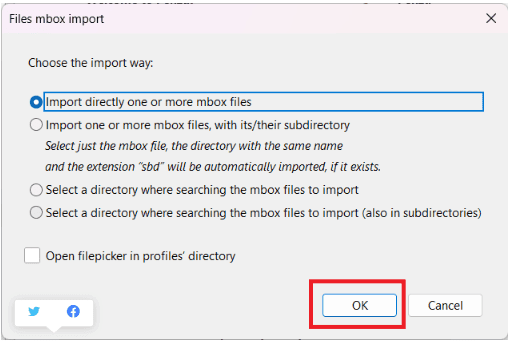
> MBOX file needs to be located in the Converting location and then click on the Open button.
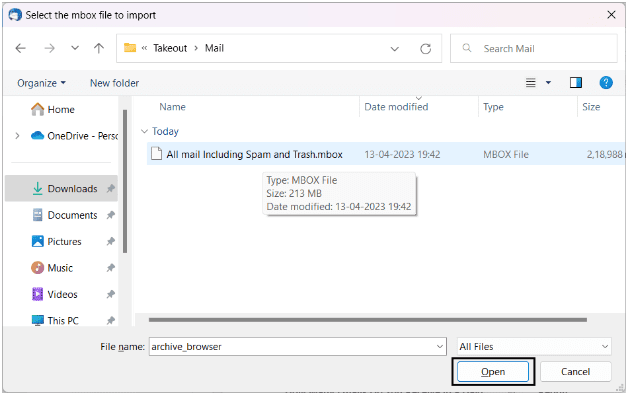
Method 3: Quick Guide to Transferring PST Files to Thunderbird Automatically
With the help of the BLR PST file converter tool for Windows, users can easily import PST to Thunderbird profile without even having the Microsoft Outlook application in the system. PST inbound transfer with no data corruption integrity and editing is made possible by this software for PST big file upload. It is a completely safe software, which contains no viruses or other malicious programs of any type.
As for this tool, it allows you to upload multiple emails from a PST file at once in a correct manner. It is also capable of repairing damaged PST files and supports the import of PST files which are password protected without even requiring a password. However, it also allows the user to upload ANSI as well as ANSI UNICODE files without the programs clashing with one another.
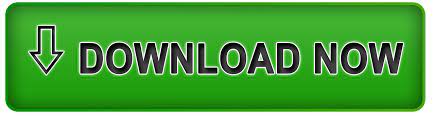
All the PST files that one can create or export from Outlook 2021, 2019, 2016, 2013, and other versions were supported for upload by the software. Also, it can be easily installed on Windows 11, 10, and even the previous versions.
Steps for Direct Import of PST Files into Thunderbird Profiles
Step 1: Load the PST file into the software.
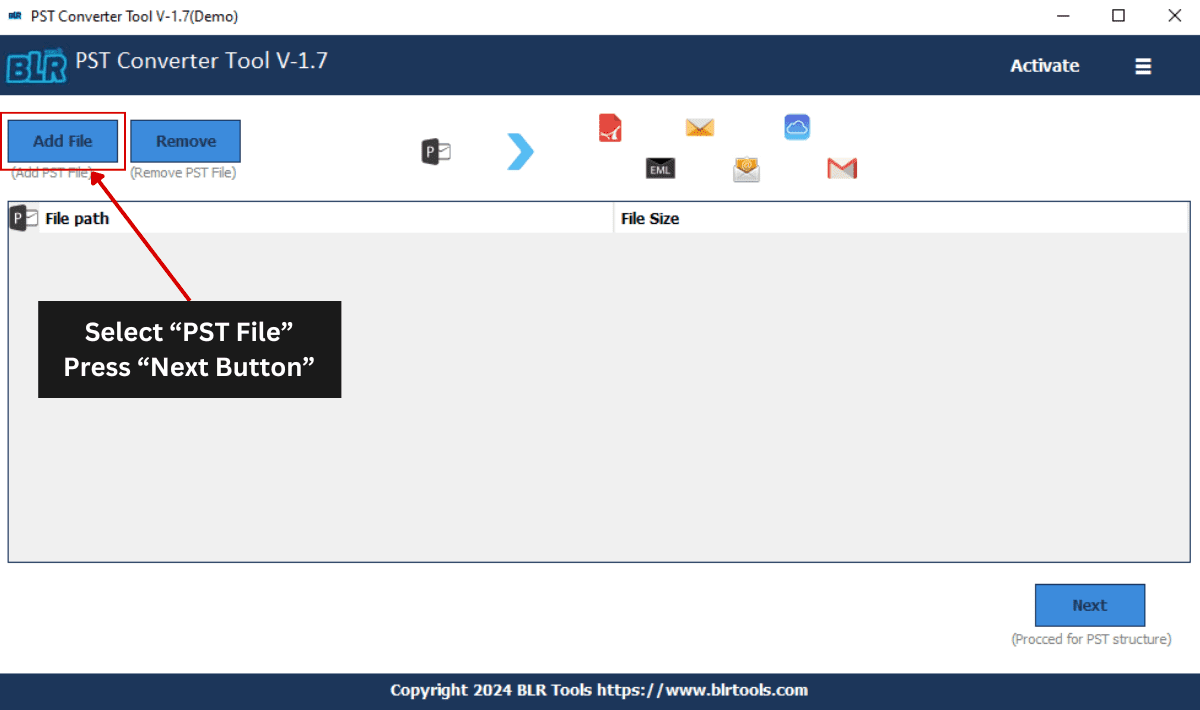
Step 2: Review the contents of the PST file.
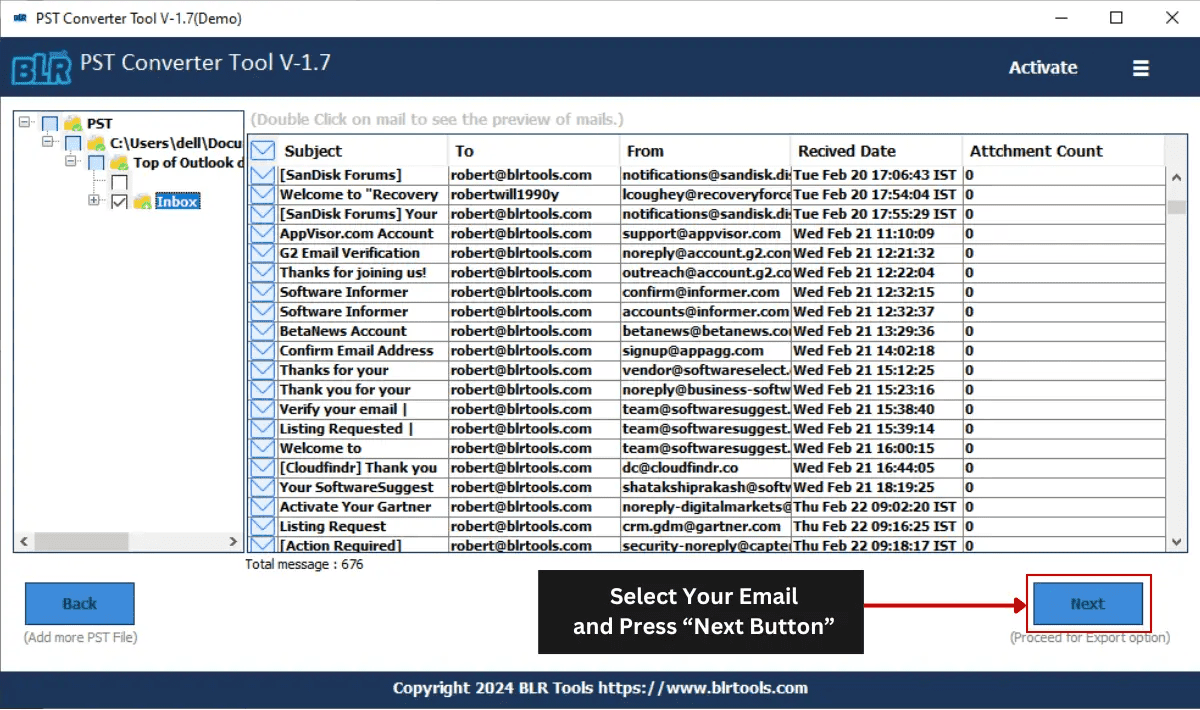
Step 3: Choose Thunderbird as the destination client.
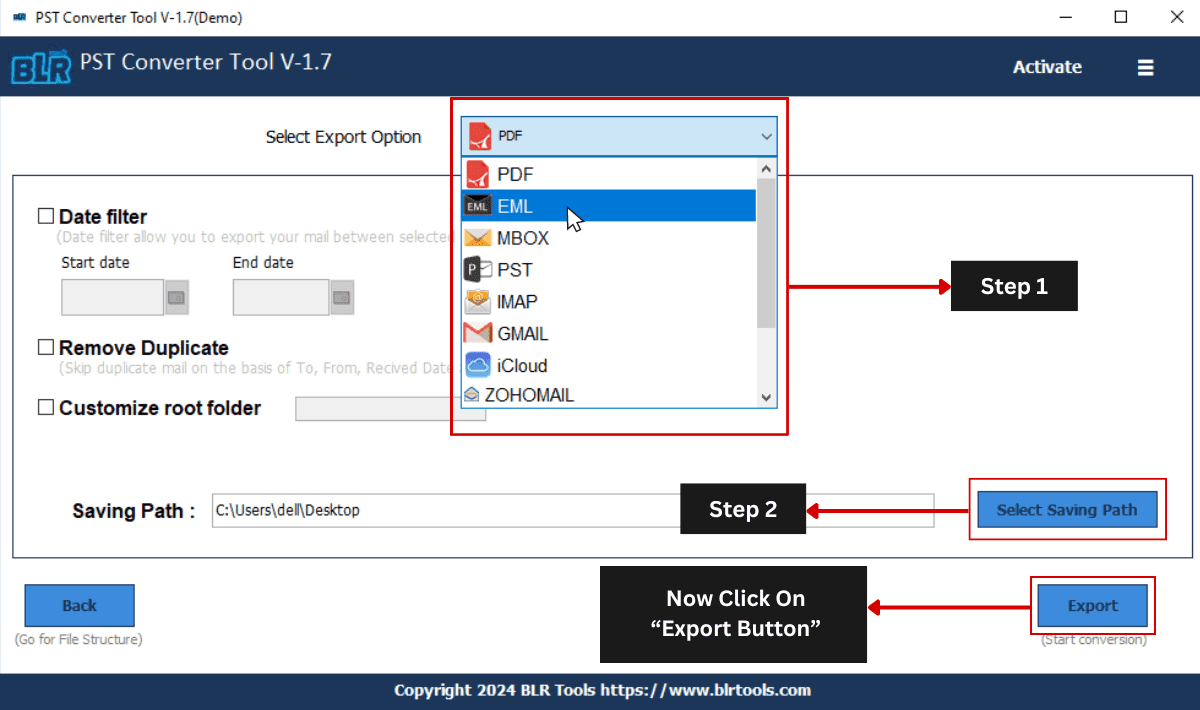
Step 4: Begin the export process to transfer the PST file to your Thunderbird profile.”
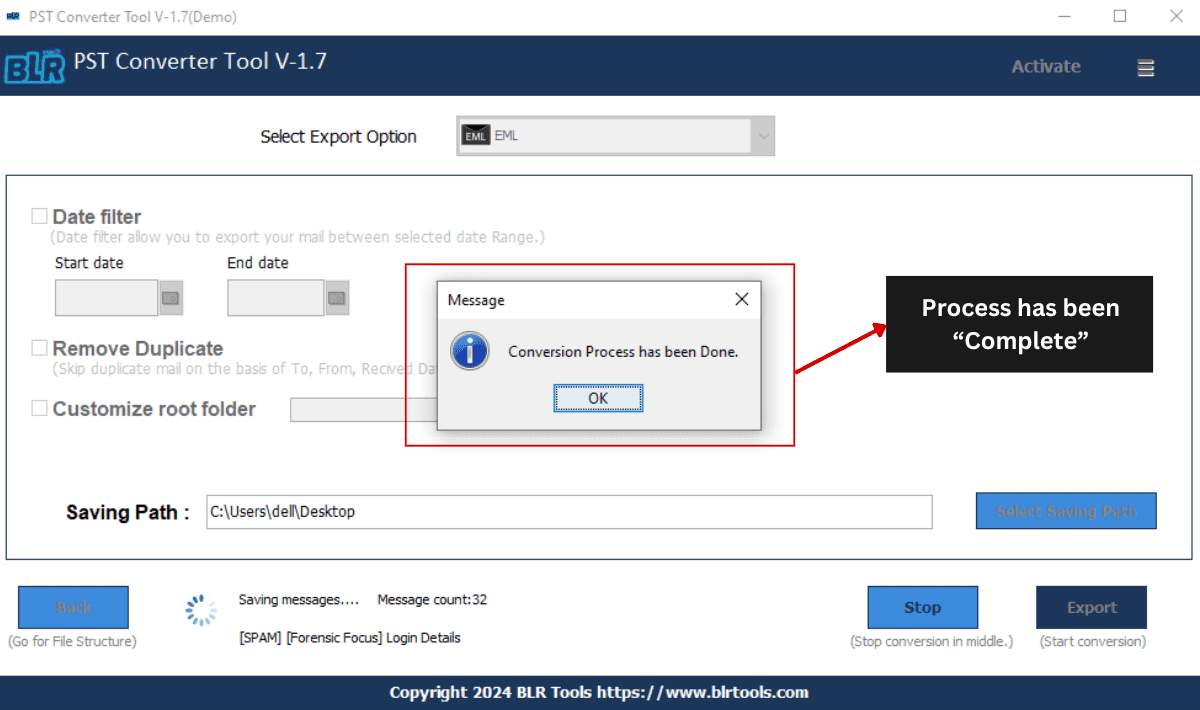
This is how you can easily import PST files into a Thunderbird account in a short time without using any additional tools.
Bottom Line
The biggest disadvantage of Thunderbird is that it does not have the option to add Outlook PST files, and this puts ordinary users and organizations in an uncomfortable situation when they need to import a PST file to the Thunderbird account. For the help of these users, we have explained here the 2 manual methods and other automated ways that will assist you in importing the Outlook PST file to Thunderbird.
Both manual tasks needed prior technical understanding and involved Outlook and Thunderbird installations as well as taking a considerable number of hours. It is a converter tool that converts PST files to Thunderbird format with the help of which you do not need to install any application. Therefore, go for any of them that meets your needs best. As mentioned above, with the help of this blog, I have aimed at to guide users in order to move the Outlook data files to the Mozilla Thunderbird application.