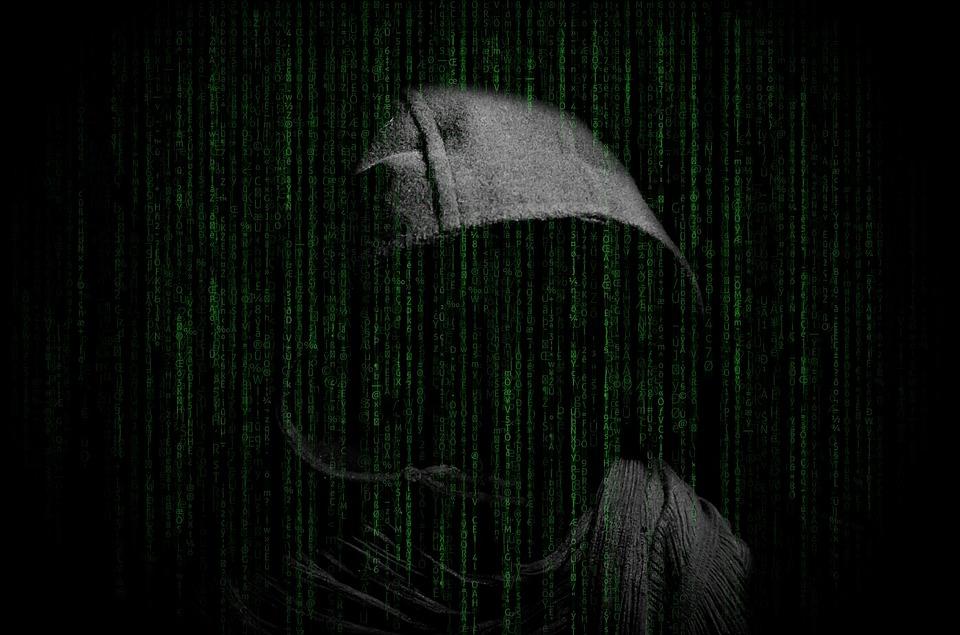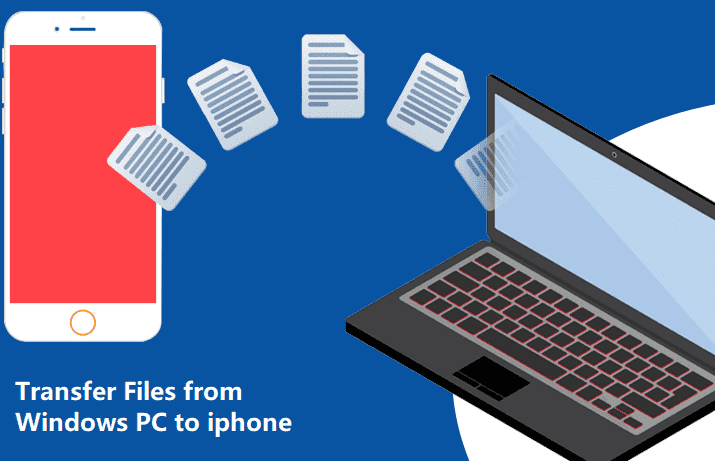Do you have to deal with a sudden crash or system lags often? Wondering why your computer is frequently freezing? Well, it can be a sign of a malware attack. With the scary stories of malicious programs increasing day by day, it is easy for your computer to be a victim of cyber threats.
Engineered to pose a security threat to computers, such malicious software comb through your personal data and commit identity theft. If you want to keep these internet nasties out of your system, look for early signs and take steps to fix them. Here are some quick tips to fix the malware issue on your computer.
Look For the Signs of Malware on Your Computer
Sometimes you can see some obvious signs of malware on your device. You might notice strange ads or pop-up windows even when you’re not surfing the web. Or you may experience unwanted changes to your browser and a slower experience. Here are some signs of malware that need to be taken seriously.
- Annoying Pop-Ups
- Sudden Crashes
- Frequent Freezes
- Performance Slow-Down
- Abnormal Network Activity
- Sudden Restart
- Unfamiliar Error Messages
Disconnect Your PC from the Internet
Once you are sure that your system is under attack, immediately disconnect your PC from the internet. This way you will prevent the malware from spreading and leaking your private data. The next step is to reboot your system in safe mode.
This mode allows only the minimum required programs and services to load. So, if any malware is programmed to load automatically during the boot process, entering the safe mode will prevent it from doing so. While rebooting in safe mode, make sure to remove all external devices like CDs, DVDs, USBs, printers, etc. from your system.
Scan Your Computer Using the Best Antimalware Program
Now that you’ve entered Safe Mode, you need to run an antimalware scan. But before that, make sure to delete your temporary files to speed up the scanning, free up disk space, and get rid of some malware. The next preferred step is to scan your system thoroughly with the best antimalware program that runs in boot time.
Install Backups and Update Your System
Make sure to have a backup before making any changes to the system. Keep a backup of all your important data stored on your external drives or cloud servers and install the backups before updating the system.
Once you are done with the malware scanning, you can reconnect with the network and update your system. Updating your operating system, applications, and browser will help you keep your system safe from all malware threats.
The Bottom Line
The potential damage that malware can cause to your system can’t be underestimated. Hence, if an unwanted piece of malware takes root on your computer, you need to take steps to get your system back on its feet. Now that you know how to easily identify and fix malware issues, take action to keep your system security intact.
If the malware problem still persists, it is better to sell the PC and get a new one. There are sites that can help you get a good deal on used RAM and memories.