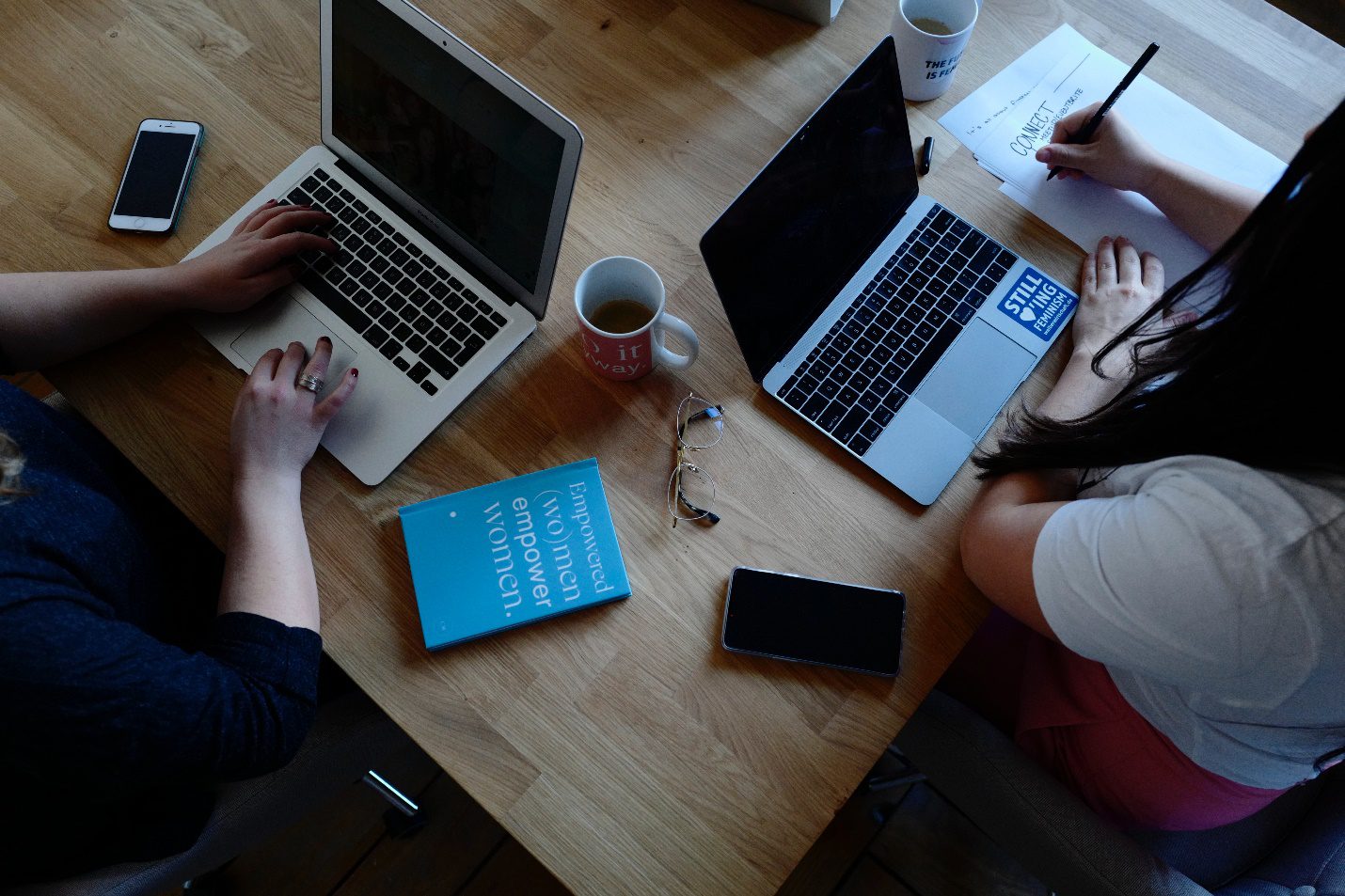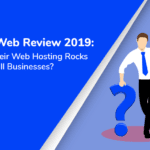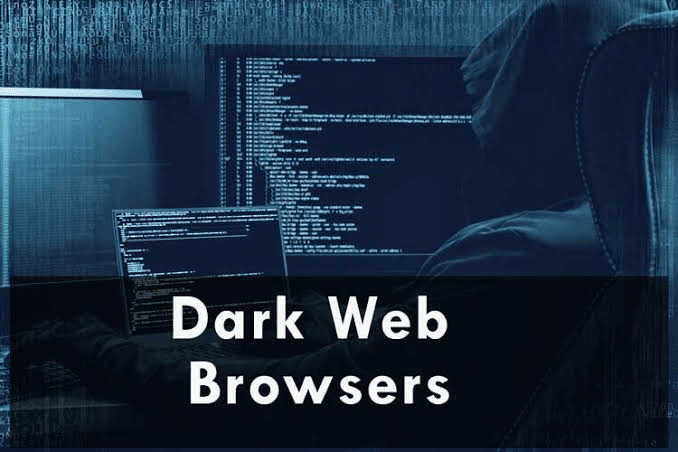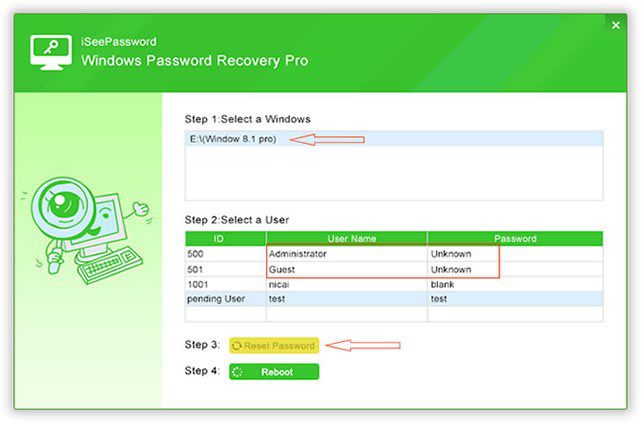Using a proxy in your browser is very important. A proxy gives you security and privacy every time you go online by allowing you to browse anonymously. Chrome is one of the biggest and most common browsers in the world. Did you know that you can use a proxy server in chrome? Usually, proxies are enabled manually when a user is ready to use them. However, you can always save time by avoiding doing it manually by learning how to use proxy in chrome. You can add a proxy in your Chrome browser by simply going to the Chrome proxy settings.
Before we learn how to use a proxy in Chrome, you need to understand what a proxy is. What is a proxy server? What are the benefits of using a proxy in your Chrome browser?
How to Use Proxy in Chrome: What Is a Proxy?
Every device or computer has an address known as an Internet Protocol (IP). This address is usually assigned to a computer by an Internet Service Provider (ISP). The IP is necessary for online communication with other different resources. Every time you browse the internet, the website you are visiting or your ISP tracks your history. In simple terms, your IP will tell more about your online behavior. What makes this even worse is the fact that sites can identify your precise location through your IP address.
A proxy server comes in to cover your online identity. A proxy server will act as the intermediary between the internet and your device or computer. When using a proxy, the internet traffic flows from your device through the proxy server before connecting to the destination site. This server has its IP address typically and will process all your requests on behalf of your computer (IP).
The proxy will receive the response from the destination site and pass it to your computer, thus ensuring that you are protected. The server conceals your identity (IP) and provides high levels of online anonymity. It is prudent to note that when traffic (request) flows from your computer through Datacenter vs Residential Proxies, the server will change your IP address and then connect to the requested page.
So, why do you need a proxy?
Benefits of Using a Proxy Server
There are many merits to using a proxy. Here are some of the top benefits.
Anonymous Browsing
As already mentioned, a device will have an IP address. Every time you are online on a given site, the site in question will identify your address and consequently, your location. To ensure that every computer in your business/organization browses anonymously, you need to use a proxy server. A proxy server will hide all your IP addresses/identity and ensure that you browse anonymously.
Online Security
Today, information and data have become a currency. While web scraping tools are common practice for most businesses in the online space, you can probably understand how damaging it could be when your business information/data falls into the hands of the “wrong guys”. To protect yourself and your company from hackers and online predators, you need to use a proxy server. The server provides much-needed online security. With a proxy, you can be sure that all your devices and data are safe. No hacks, no malware attacks!
Accessing Geo-Location Restricted Information
Geo-location content restriction is not new. Some sites will deny access to users from different regions due to a few reasons. Constraints can be stressful, especially for a business that needs to access certain information. To be able to overcome this restriction, you need to use a proxy server. All you need is to identify a proxy that has its servers in the region in question. The server will assign you a different IP (of the country/region that you need to access data from). With a different IP, you will be able to overcome geo-location restrictions and access any information you need.
How to Use Proxy in Chrome
Proxies can be used manually every time you need to browse safely. However, this can be tiresome. To avoid having to use proxies manually repeatedly, you can set up your Chrome browser to use proxies automatically every time you open and use the browser. You can check out oxylabs.io for a great detailed article on how to set up a Chrome proxy or read below for a shorter explanation.
A Tutorial On How to Use Proxy in Chrome
Setting up a proxy in Chrome is quite easy. Need to use a proxy in Chrome? Follow these six simple steps.
- OPEN your Google Chrome browser
- On the Chrome taskbar, click the MENU button
- Select the ‘SETTINGS’ option
- Scroll downwards till you find the ‘ADVANCED’ option. Click it for more different options
- Continue scrolling downwards and choose the ‘OPEN PROXY SETTING’ option.
- EDIT your settings accordingly (this will vary depending on the Operating System you are using)
Conclusion
Having a Chrome proxy will make sure you are safe and protected every time go online. To add to this, you will be saving yourself the hassle of enabling your proxy setting every moment you need to browse anonymously.