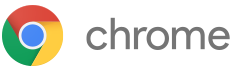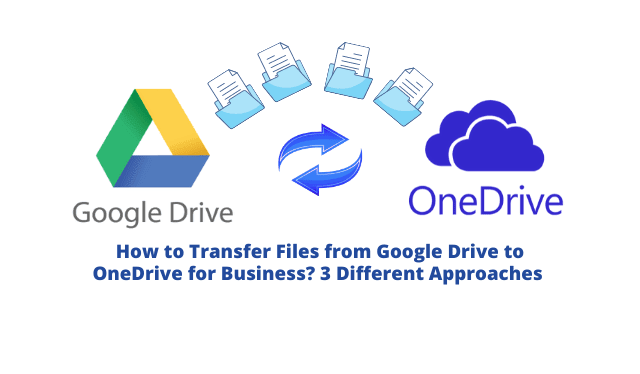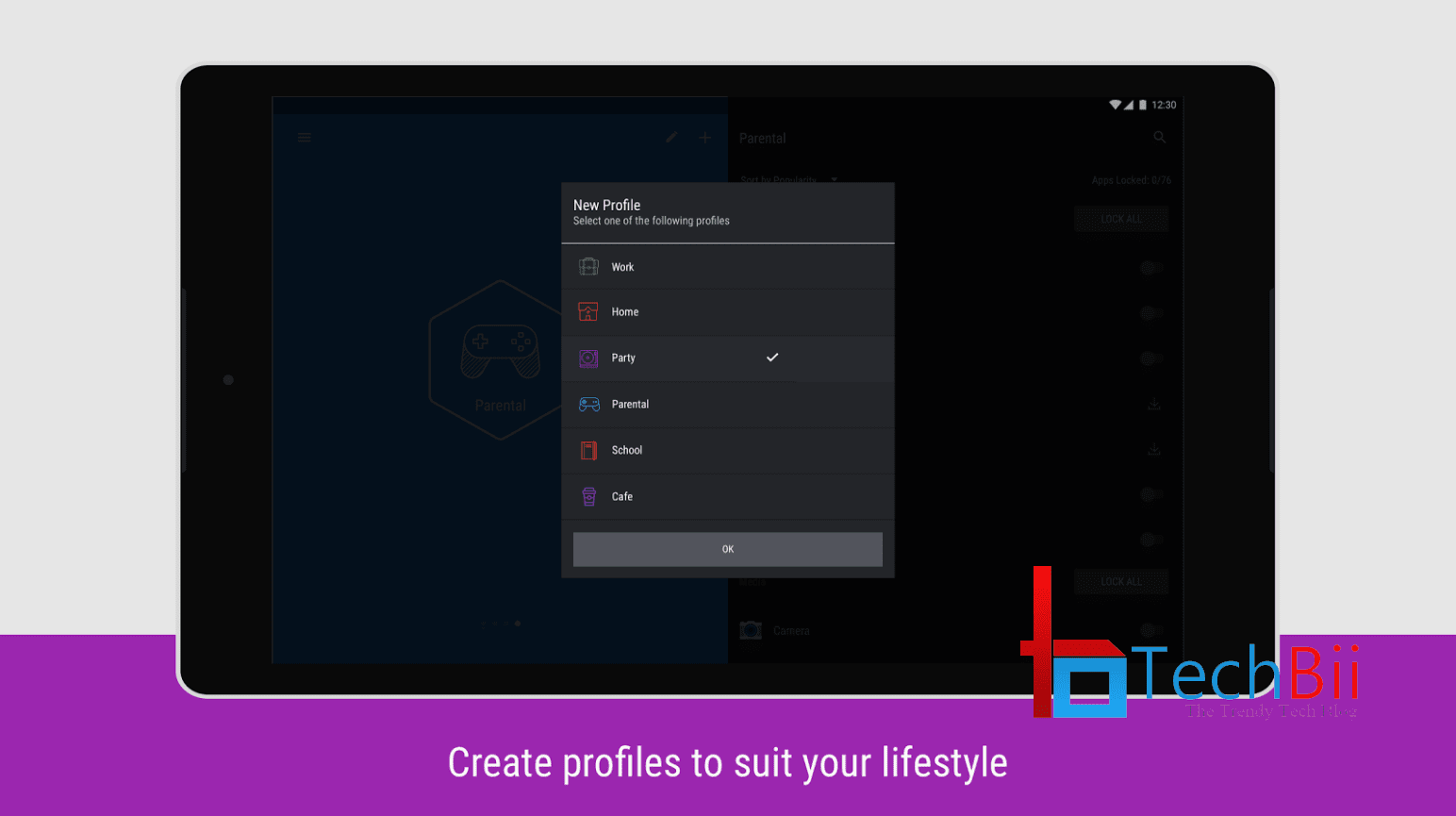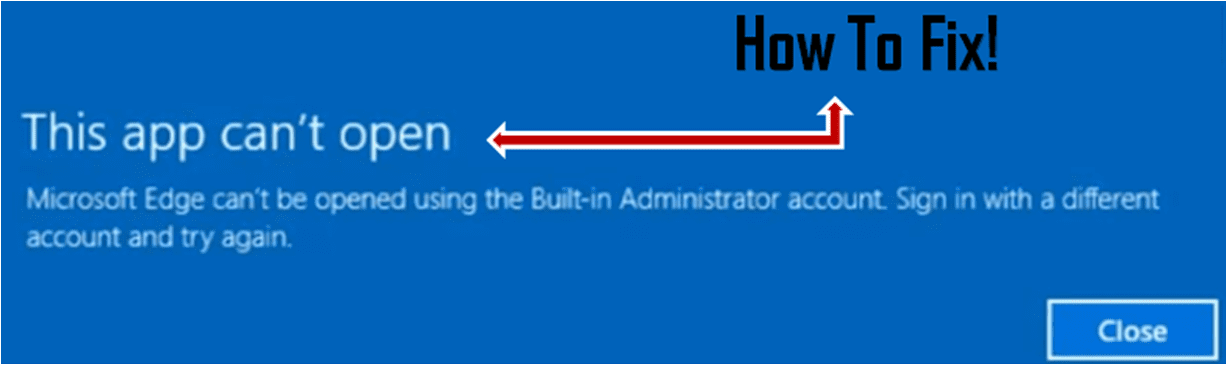Think of a situation where up on your printer stops working because of some sort of technical issue. If you are an ordinary person with somewhat knowledge of computers, you will definitely call a technical assistant to solve the problem. Here the use of this article “How to use chrome remote desktop” comes into the picture.
Your assistant can remotely access your computer to solve the problem at a low cost/free using this feature provided by Google. Or think from another side, If you are an expert in such things, then you can solve the problems of your clients from all over the world by just sitting at the office/home. This feature opens a wider scope for those who are constantly looking for a job part-time job from home or it will be more effective if you have an online consulting Website so you can draw clients from all over the world.
Okay, How to use Chrome remote desktop? An answer to this question can’t be cleared with a single line… so that we can move further than find it! Before moving to anything, you should have Google Chrome Browser installed on your PC because this feature works through a Chrome extension. If you don’t have a Chrome Browser then download it now from the below link.
How to Use Chrome Remote Desktop
Step-1
Visit the Chrome web store to add Chrome Remote Desktop Extention
Step-2
After adding to Chrome, open it from Chrome apps, then sign in with your Google account. Then you will get some window showing sync details, Just press “Okay” and move further.
Step-3
After that, you will get a message like shown above, simply grant permission by pressing continue.
Step-4
You will get two options “Remote Assistance”(user-to-user screen sharing, perfect for remote technical support) & “My computers”(Access your own computers from anywhere) we are discussing Remote Assistance, right? So just leave My computers right now. Click on Get Started at remote assistance
Step-5
Then you can see something like shown above. If you are a help seeker then click on the share option (for one time you have to download Chrome remote desktop host installer) and share the access code with the support team If you are a technical expert and want to help others then click on access then ask access code.
Done! Now, one can control another one’s PC. Here ends the solution for the titled question “How to use Chrome remote desktop”
Chrome Remote Desktop is also suitable for various applications such as controlling a PC from a mobile device and controlling own computers from all over the world. Although it is not so much smoother for playing games or for doing any high-end activities. By avoiding these little drawbacks we can say it is the most powerful free tool for remotely controlling another computer using a Chromoting protocol developed by Google.