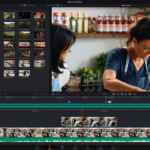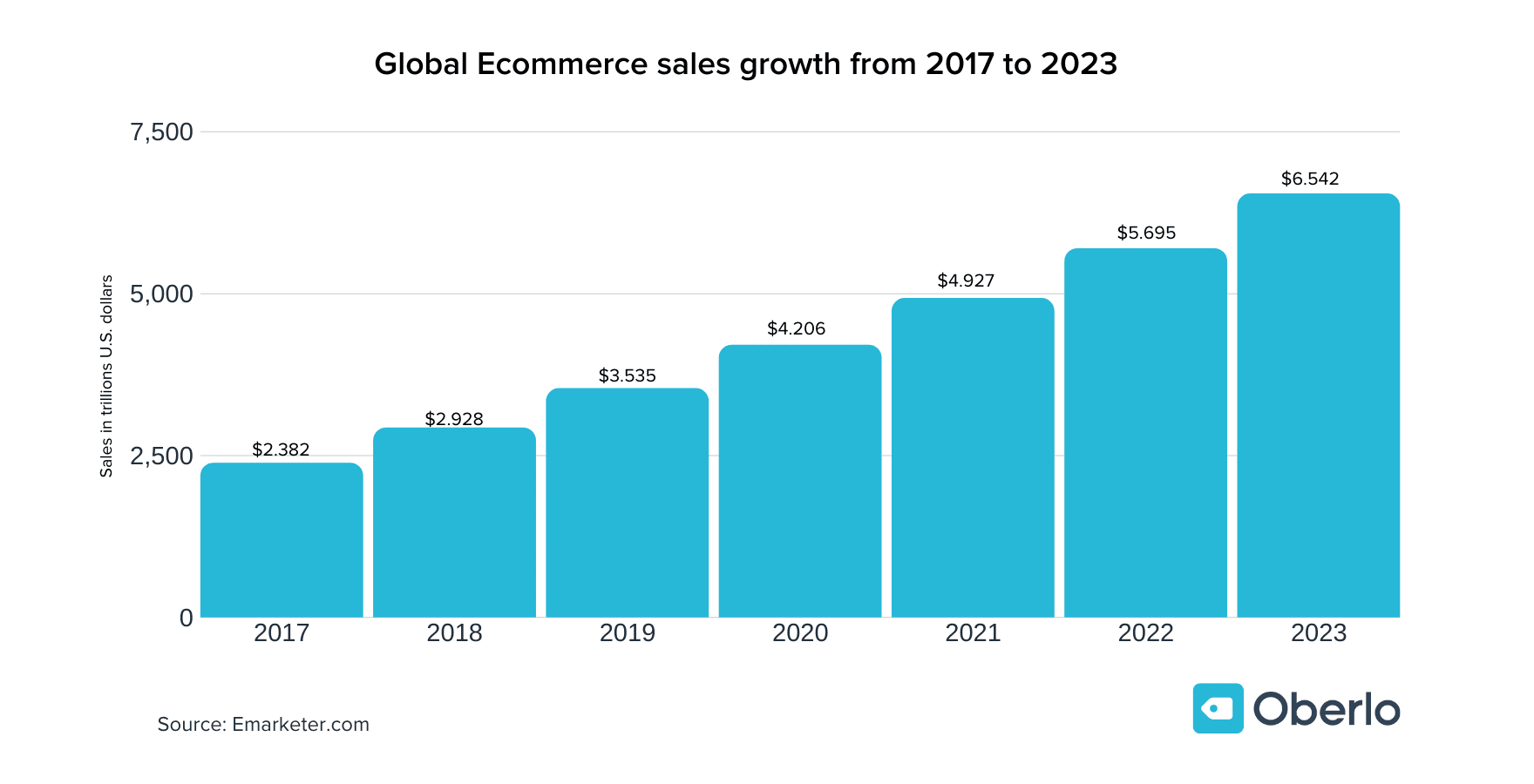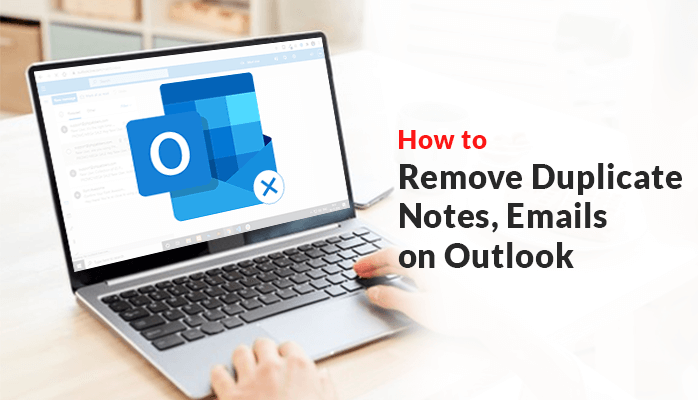Several applications like twitch, Omlet arcade, obs studio, and many more will allow you to live stream your game easily.
But if you want to live stream your mobile game on a laptop or pc, then you need to connect your mobile screen to the PC/laptop.
You can mirror your screen with a PC/laptop by using screen mirroring apps and software, or else you can purchase a video capture card to display your mobile screen to your pc/laptop.
Smartphones with MHL support will help you easily connect with your video capture card, but the smartphone device that does not support MHL may have to purchase a Mobile High Definition link cable.
Ways to Live Stream your Mobile Game on a laptop/PC
Mobile Live streaming Applications
Some of the mobile live streaming apps
- Twitch
Periscope
Vimeo Livestream
Younow
Streamyard
Restream
Dacast
Omlet Arcade
OBS Studio
Live Streaming with Screen Mirroring
You can start the live stream of your mobile game by mirroring your mobile screen to your PC/laptop.
Firstly, you have to find the right screen mirroring app that works for you.
Some of the screen mirroring app
- Apowermirror
Mobilego
NCH screen team
Teamviewer
Reflector
Mobizen
Apowermirror is one of the best in the industry, so here we will learn how to mirror your mobile screen to your pc/laptop and then start your mobile game Livestream.
Firstly you have to download Apowermirror on your pc/laptop and on your smartphone to mirror your mobile screen.
Now you will have three options on your PC/laptop
- Mirror Android to PC
Mirror ios to PC
Mirror PC to TV
Here you have to select the Mirror android to PC option
On your smartphone, you will get two options one is to connect with wifi, and the second is to connect with USB to start mirroring your mobile screen to your PC/laptop.
Now you have two options from here:
The first one is,
You have to connect both your PC and smartphone to the same wifi network to mirror your mobile screen to your pc/laptop.
Note: Make sure your desktop and smartphone are connected to the same wifi network.
The second one is,
You need to connect your mobile phone with a USB cable to mirror your mobile screen to your pc/laptop.
In order to effortlessly mirror your mobile screen to your pc/laptop, you will need to enable the USB debugging option in the Developer options section of your phone’s settings.
When you successfully mirror your mobile screen to your pc/laptop, you have to use stream lab OBS studio to live stream your game on any platform you wish for.
This way, you can easily live stream your mobile game by mirroring your mobile screen to pc/laptop.
Live Streaming with Gaming Video Capture Card
This is a little expensive but a cool way to live-stream your mobile game with pc where you can get high-quality graphics with live streaming, but you have to purchase the right equipment for this.
There are several gaming video capture cards available that gamers all across the globe are using to Livestream for games and engage with their viewers.
One of the best video capture cards in the gaming industry is the Elgato gaming capture card, which gives everything one needs to live stream mobile games via PC.
Some of the Gaming video Capture Card:
- Elgato HD60 X
Elgato HD60 S
EVGA XR1 Lite
Elgato Game Capture 4K60 S+
Avermedia Live Gamer Bot
You have to connect your gaming video capture card with your mobile and pc/laptop.
You need to find out whether your smartphone is MHL supported or not, and then, if you don’t have MHL supported device, you can purchase an MHL cable to live stream with ease.
Firstly connect your mobile with the USB cable to your gaming video capture card.
Now connect your PC with a gaming video capture card and start selecting the capture card option in your OBS studio source to get your mobile screen into your desktop pc.
Once you are connected with your video capture card and start mirroring your screen now, you can play your mobile game and stream it on the platform to engage with your viewers.
Conclusion
Mobile Gaming live streams are trending in this modern era and give the gaming industry to grow further sufficiently. This is why we are seeing many youngsters and adults showing interest in gaming and esports. Live streaming your games by producing quality content through entertaining your audience is a great way to start your gaming career.