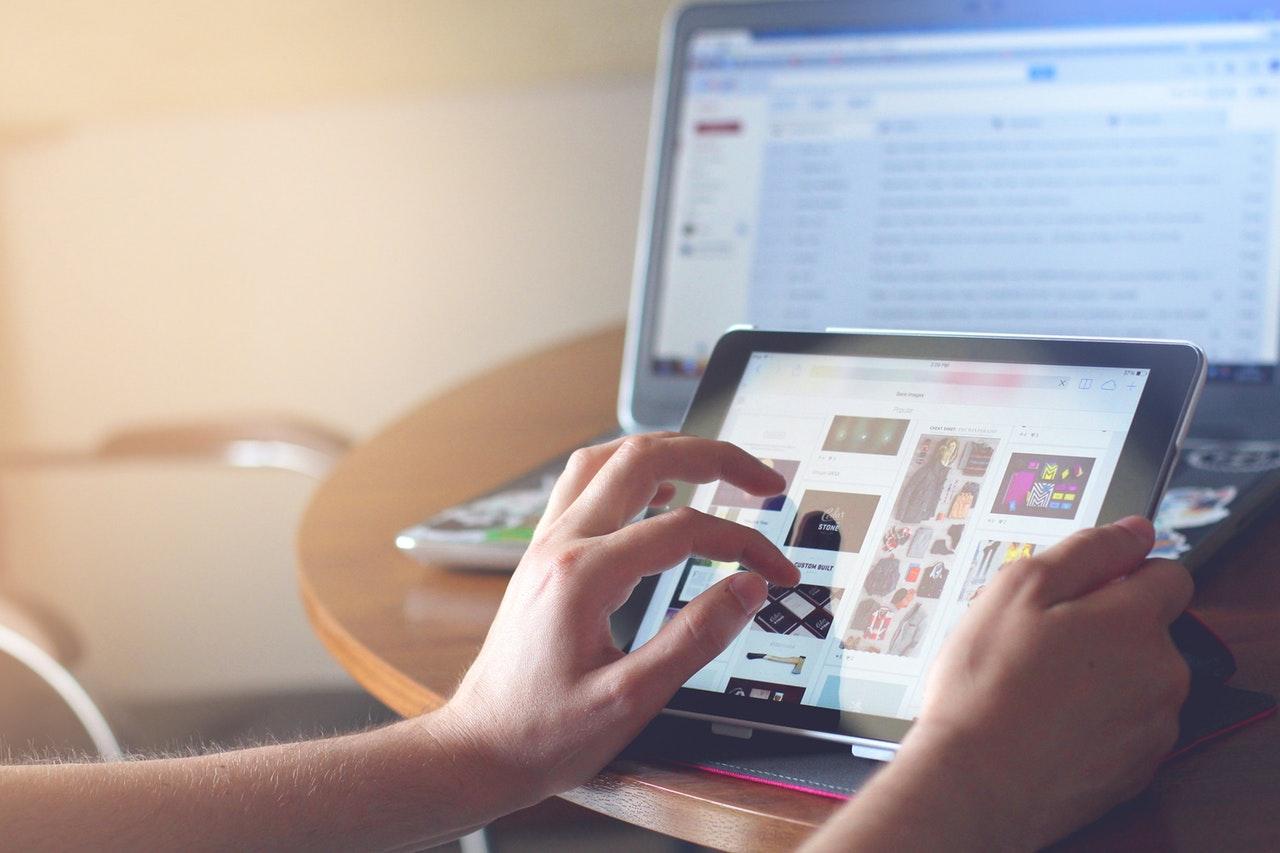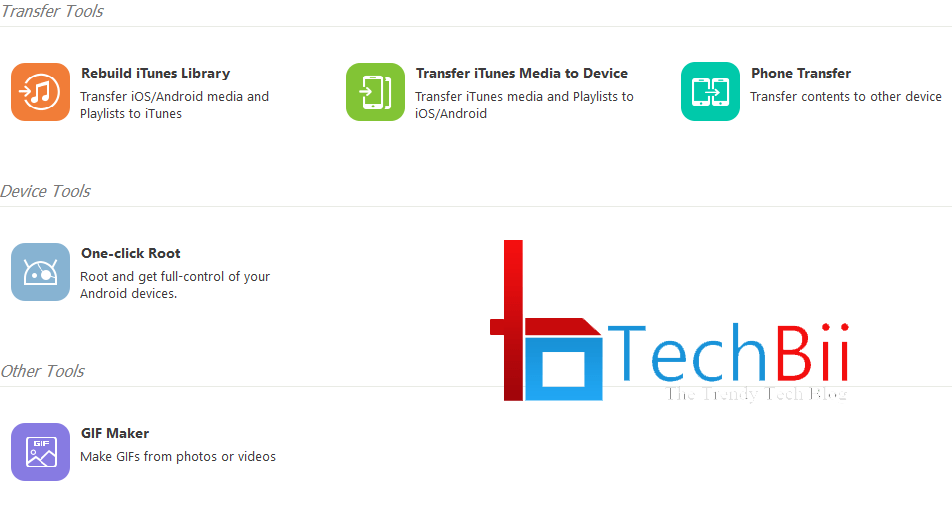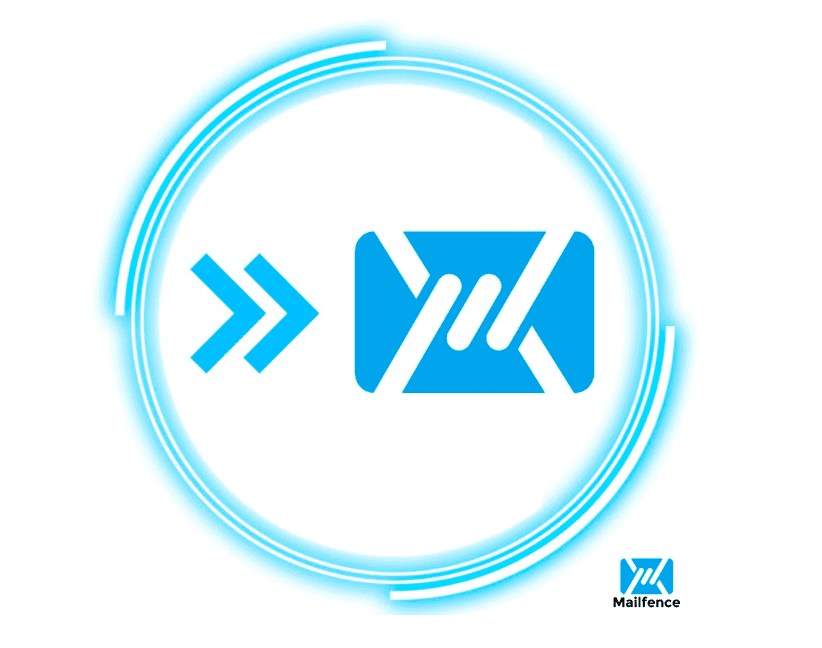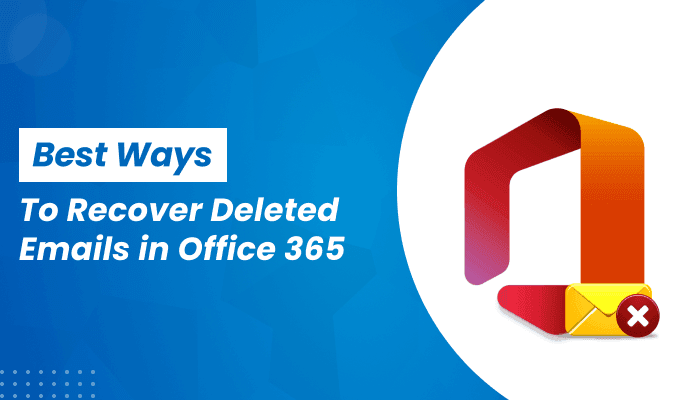
It may be a living nightmare to lose important emails, especially in the professional arena of communication. If it’s not deleted accidentally, maybe it is corrupted, as it usually happens, in an Outlook mailbox which can lead to a serious need to recover deleted emails in Outlook. Luckily, several efficient methods can retrieve this lost data in case you lose it using Office 365. In this blog, we shall discuss the most effective methods for recovering deleted Office 365 emails with professional tools such as SysinfoTools Office 365 Backup Tool and step-by-step procedures to help regain your precious information.
Why Do Emails Get Deleted in Office 365?
Let’s understand why emails go missing in Office 365 before heading to the solution.
There are various causes, and those are as follows:
- Accidental Deletion: The user might accidentally delete the emails or the folder.
- Mailbox Corruption: Technical glitches or software bugs can corrupt mailbox data.
- Retention Policies: Retention policies can automatically delete emails.
- Malware or Cyberattacks: Malicious software might compromise the data of emails.
There are legitimate avenues through which an individual can recover deleted Outlook items in Office 365. To achieve this end, here are three solutions available:
Solution 1: Recover Deleted Emails using the Recycle Bin
You can recover deleted emails in Outlook in a snap of your finger. Office 365 retains deleted items in the Deleted Items folder for a specific duration, which normally is 30 days, upon which it finally deletes them for good.
Here is how to retrieve your emails:
- Log in to your Office 365 account. Open Outlook.
- Left menu: Click on the Deleted Items folder.
- Select the email(s) you want to recover.
- Right-click the message and select Move > Inbox (or whatever folder you’d like).
If you can’t find it, don’t freak out Office 365 has another layer of protection, this time in the ‘Recoverable Items’ folder. It holds the mail for another 14 days past being moved from the Deleted Items folder. To do that,
- Open Deleted Items.
- Go to the right top corner of the window and click on Recover items deleted from this folder.
- Select the emails you want recovered and then click on the recover.
It’s the most effective way of recovering recently deleted emails. However, if recoveries are complicated by restoring emails older than the retention period or recovering deleted items in Microsoft 365, then definitely a professional solution must be needed.
Solution 2: Utilize the eDiscovery Tool for Advanced Recovery
In case there is a complex recovery need within a company or user, there is an available eDiscovery tool in Office 365. That is beneficial for the admins who would need to recover deleted Outlook items in Office 365 that have been erased across various mailboxes or based on compliance requirements. Here is the way to it:
- Sign in to the Microsoft 365 Admin Center.
- Click Admin Centers > Security & Compliance.
- Choose eDiscovery > Advanced eDiscovery.
- In the new case, add search criteria to include a date range or keywords associated with the deleted e-mails.
- Run the search and view the results.
- Export the recovered email into a PST file or directly restore it in the mailbox.
This eDiscovery tool is really powerful for businesses but needs admin access and technical expertise. Third-party tools like SysinfoTools Office 365 Backup Tool make the game for individual users or people who need a simple solution.
Solution 3: Restoring Deleted Emails with Professional Software
As for the native methods, they can’t give such a result. At one’s disposal are the professional software: for example, SysinfoTools Office 365 Backup Tool. Such is an application created with the potential to recover deleted emails in Outlook on various complex issues including permanent deleting messages, corrupted mailboxes, and larger data losses.
Important Features of SysinfoTools Office 365 Backup Tool
- Recovery of All Mailbox Items: All types of emails, contacts, calendars, tasks, and much more.
- PST Backup: Save Office 365 mailboxes to PST. In this way, you are surely not going to lose data anytime soon.
- Very easy to use- Even nontechnical people find it very simple.
- Bulk recovery – Recover a large amount of mailbox’ data all at the same time
Recover deleted emails with the help of the SysinfoTools Office 365 Backup Tool
- Download and Install the SysInfoTools Office 365 Backup Tool in your System.
- You have to log in to your Office 365 account when the software starts.
- Select mailbox or folders to recover
- Select the Destination folder to save recovered data.
- Hit Recover to start the process.
This recovery tool is pretty handy for users who are waiting the recover deleted items in Microsoft 365 beyond recovering data from corrupted mailboxes. It provides integrity in its data as well as hassle-free recovery.
Conclusion
It can be stressful to lose crucial emails that may disrupt the workflow. There are ways to recover deleted emails in Outlook if you have the right tools and techniques. From the built-in Deleted Items folder to the advanced eDiscovery tool, or a professional solution such as the SysinfoTools Office 365 Backup Tool to recover deleted Outlook items in Office 365, you will always find a way to restore your data.