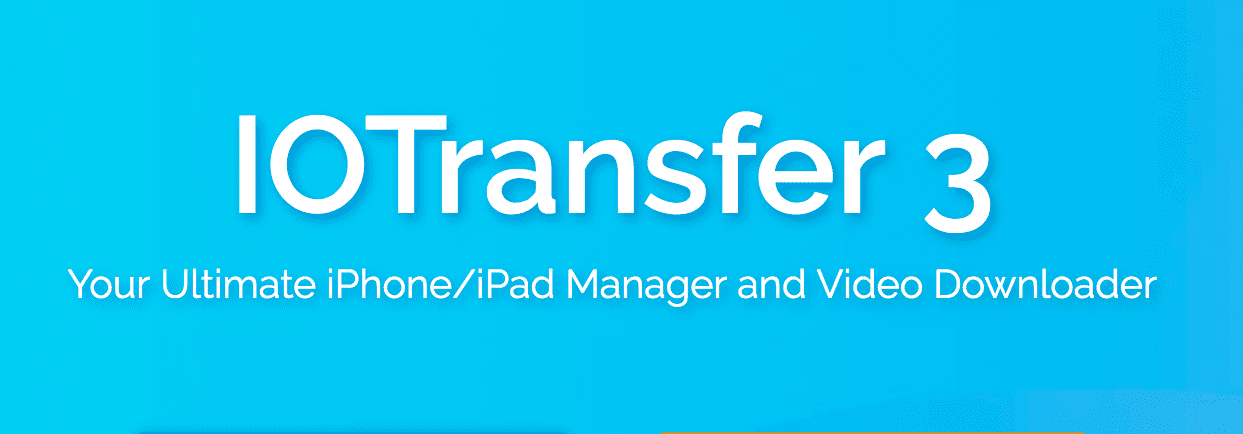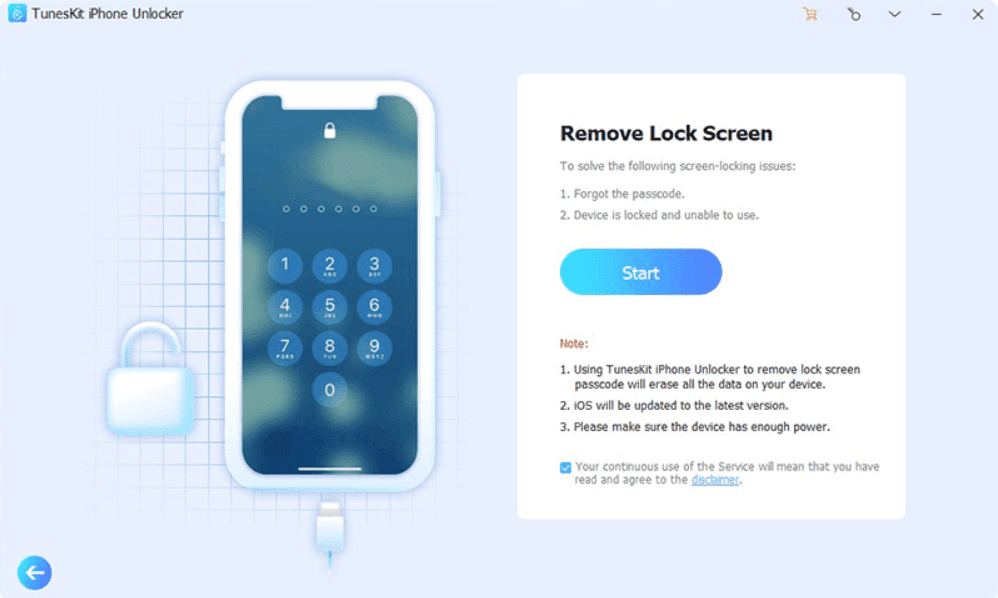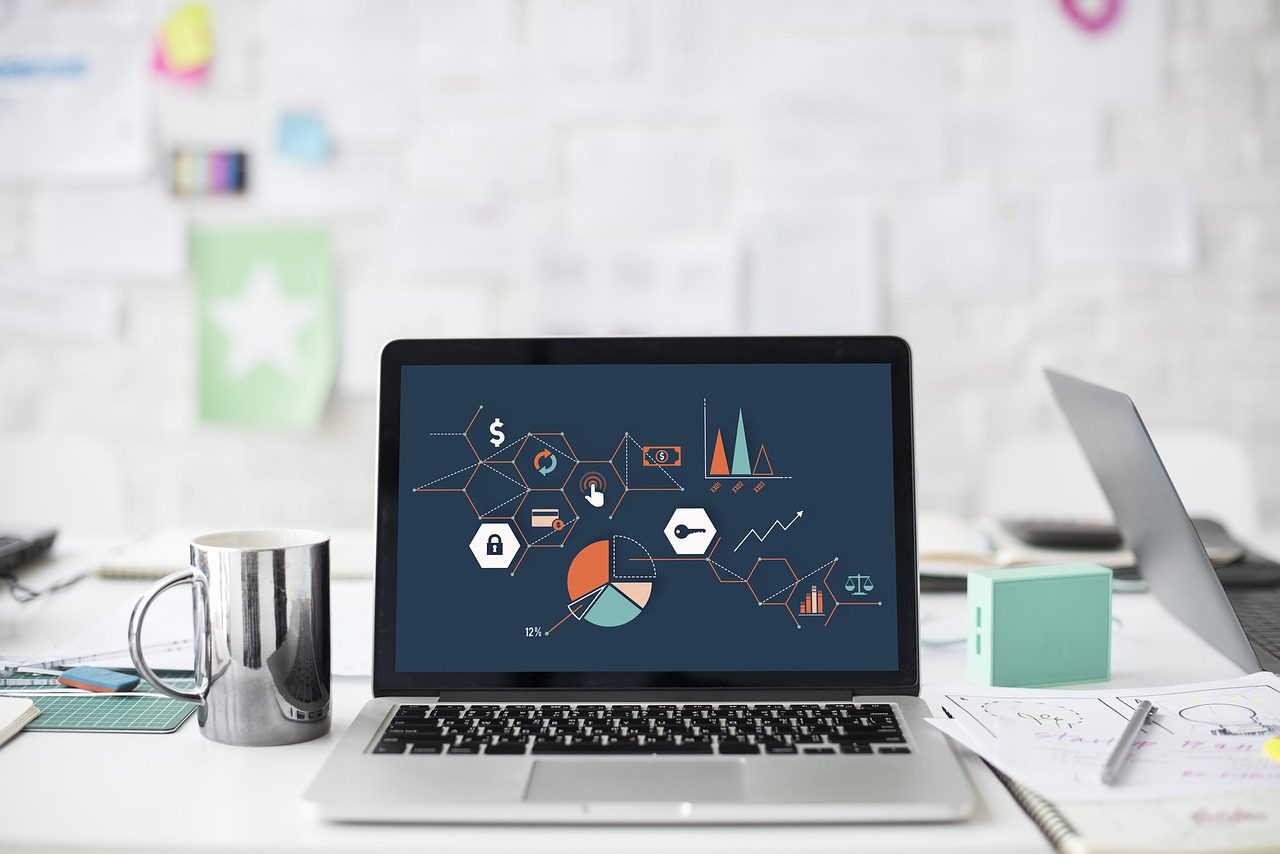Summary: This article will guide you to perform the most technical and error-prone data transfer operation without any hassle. Just go through this write-up carefully to learn the most reliable approach to perform Local Exchange to Office 365 migration.
Microsoft’s local Exchange is one the most demanded source server. Also, it was the first to create a Hybrid environment with Office 365. Hybrid migrations allow the users to merge the on-premises and the cloud Exchange into one environment.
But still, more than 5 lakh companies from the USA alone have migrated to Office 365 to date. Certainly, there has to be a purpose behind it.
This is because businesses have understood that moving their on premise mailboxes, documents, contacts etc. to a cloud-based platform like Office 365 is beneficial.
Some of the benefits of Office 365 include: anytime access, collaboration, security, flexibility, dependability, and cost savings.
However, the decision to migrate from the local Exchange to Office 365 is not easy. The person migrating should keep in mind to perform the process in a subtle way to avoid disruption to the workflow of the employees.
Thus, it is also imperative for the users to know the roadblocks which might arise in the future while moving from the local Exchange to Office 365.
- A person unaware of the technicalities involved might struggle a lot in the migration process.
- The fact that employers now need to utilize a separate email system can annoy them.
- You must secure the security of your data during this operation.
- It’s hard to say how long the migration process will take. It might continue from some weeks to numerous months.
- Data migration from the local Exchange to Office 365 is a tough task that needs a substantial amount of expertize, effort, and help.
The above points might have given you a brief idea of the troubles you can face. Thus, to relieve you of the pain and to guide you, we have come up with this article. Here, we will discuss the different methods that you can use to migrate the data from the local Exchange to Office 365.
How to Backup Office 365 Mailbox to PST? The Modern Way Explained
Different Ways to Migrate From Local Exchange to Office 365
The data to be transferred from the local exchange to Office 365 can be huge and tiny. Thus, the method used should be according to that.
- When The Data Is Large
- Cutover Migration
- Hybrid Migration
- Expert-recommended tool
- When The Data Is Less
Convert Exchange Mailboxes to PST, then import the PST file into Office 365.
Let us go over them individually:
1. Using A Professional Tool To Transfer Data From Local Exchange To Office 365.
To easily transfer your data from the local Exchange to Office 365, use the Exchange to Office 365 Migration Tool.
This tool can move your whole mailbox data, including emails, calendars, and contacts, without losing even the slightest of data. It also maintains data integrity after the conversion. Furthermore, there is no limit on the quantity of data that may be transferred to Office 365.
Go through the steps below to understand how to use the tool:
Step 1: Download the Tool and run it on your system.

Step 2: For Selective Migration, use the “Category” and “Date-Filter” options.

Step 3: “Authorize” the Administrator Accounts for Exchange and Office 365.

Step 4: To finish the process, hit the “Start Migration” button to perform Local Exchange to Office 365 migration.

2. Transferring Data from Exchange to Office 365 Using Manual Techniques
Before proceeding with these techniques, keep in mind that they require additional planning, preparation, and permissions.
The following are the techniques for directly converting Exchange Server mailboxes to Office 365:
- Cutover Migration: Use this method if you want to migrate all mailboxes (less than 2,000 mailboxes) at the same time.
The procedures to migrate data from Exchange 2010 to Office 365 are outlined here.
As you can see, this procedure is extensive and frightening. As a result, it is advised that an automated tool be used to simplify the procedure.
- Hybrid Migration: Use this method if you want to migrate mailboxes (150-2,000 mailboxes) in small increments over time.
Manual Methods Have the Following Drawbacks:
- These approaches take time and result in lengthy downtime.
- Several migration stages will need the use of PowerShell, which will require a certain level of expertize while learning.
- You must upgrade your servers to the most recent version to have the best migrating experience.
- Disruption is unavoidable, particularly if public files must be moved. You must plan carefully, especially if your servers’ assets are used 24 hours a day, seven days a week.
- There will be no screening this time. You will be unable to filter the objects transferred to Office 365 using Hybrid or Cutover Migration.
Last but not the least, why is it necessary to migrate from Local Exchange to Office 365?
The local Exchange solution of Microsoft has provided so many benefits to the people like the ability to fully govern the Exchange data and have universal control over the hardware.
But, the local Exchange also becomes a pain to the users because of server maintenance and security. These become some of the reasons why users wish to move to Office 365.
The other reasons can be:
- Office 365 provides greater scalability without the need to invest in infrastructure. The only thing you have to do is buy email accounts for new users.
- It is cost-effective since you no longer need to maintain anything. You just need to subscribe to an Office 365 subscription to access all of the functionality that the on premise configuration provides.
- Since Microsoft will be managing your data, you can be confident about the security of your data.
- You no longer have to be concerned about data theft or data loss scenarios caused by disasters, technological failures, and so forth.
- You do not need to be concerned about updating to the most recent software versions. Everything is handled automatically and smoothly. As a result of this, your users will not have to deal with server downtime or other similar issues.