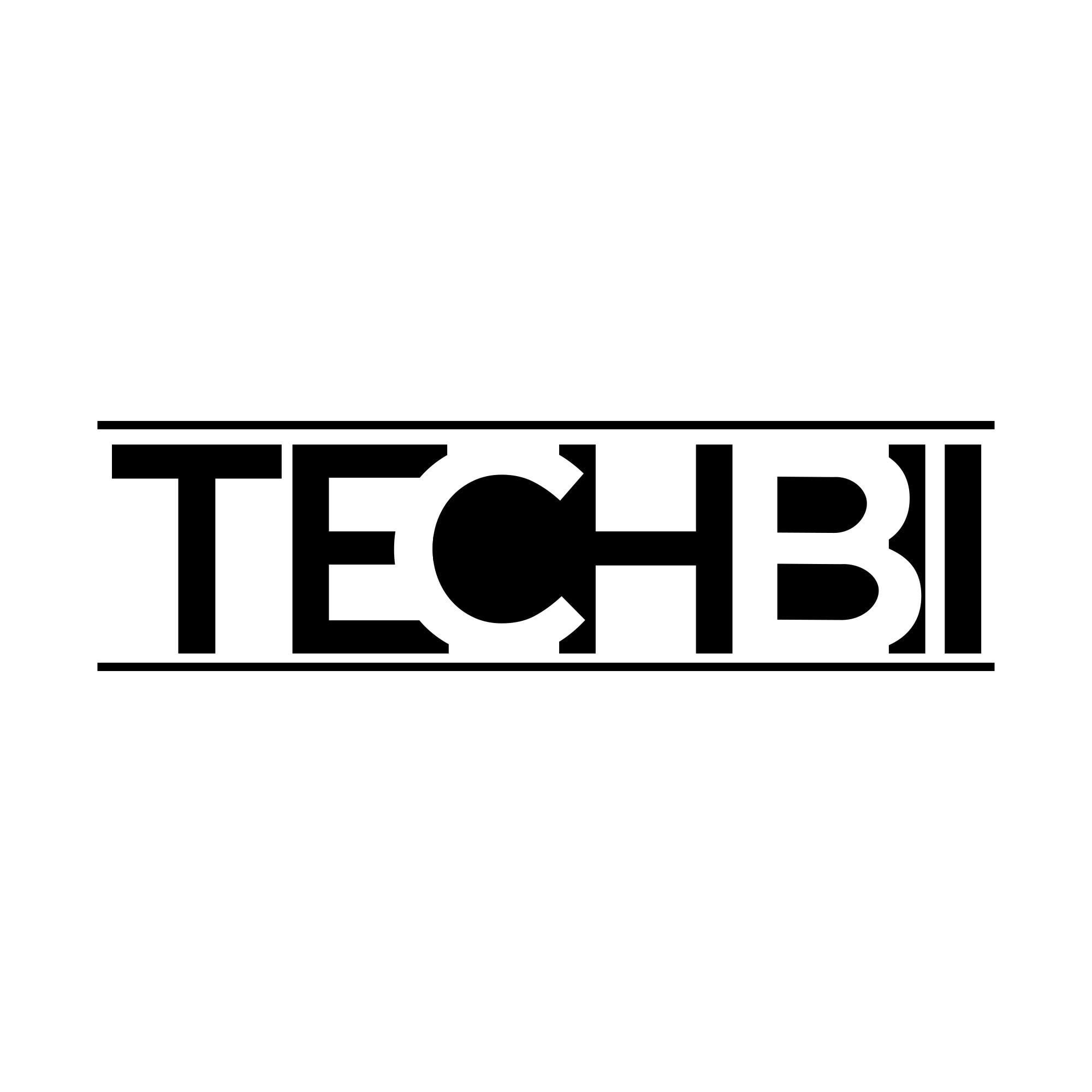In the United States alone, Steam used a staggering 88 petabytes of bandwidth in the last 30 days. With all that data floating around, you’d expect downloads to be quick and easy. All too often, they aren’t.
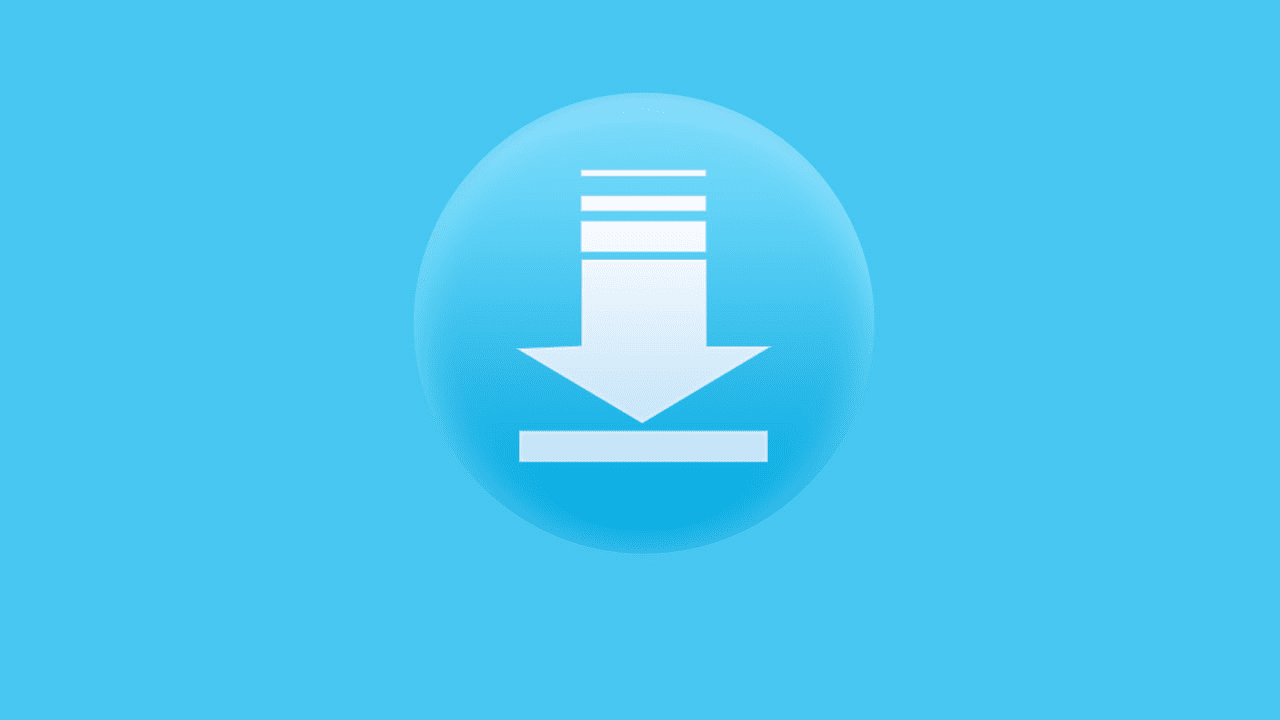
There’s nothing more frustrating than when you can’t download anything. Your normal questions of “Can my computer play this game” are replaced with cries of “I can’t download anything!” You’ve bought a game and are ready to go, but it’s not coming down the pipes.
There are a number of different problems that could cause this. In this article, we’re going to take a look at the problems you could get when downloading from your browser, Steam, and the Epic Games Store.
Ready to solve your problems and download your games? Then read on.
Specific Game Clients
If your game runs on a specific client, you should check out the guides for that client.
- For help with Fortnite on Mac, check out this guide: https://setapp.com/how-to/play-fortnite-on-mac
- For help with World of Warcraft, see here: https://eu.battle.net/support/en/article/195680
- If you want to get League of Legends running, check out this: https://support.riotgames.com/hc/en-us/articles/115005275348-Can-t-install-League-of-Legends
Can’t Download Anything From My Browser
There is a huge range of games that require you to download them from your browser. Maybe you’re trying to get games from GOG or the Humble Store, or perhaps an emulator you found online is not working. These tips can help you get your browser back to normal.
Can You Download it From Anywhere Else?
Before smashing your router in frustration, check if you can download it from anywhere else.
If you can download from other sites as normal, then it’s likely a server problem. Unfortunately, there’s nothing you can do in this situation. You’ll just have to wait until their server recovers.
Reset Your Router
If you can’t download anything, try resetting your router. Unplug it and leave it off for a minute, then try again.
Take a Look at Your Security Software
If this hasn’t solved your problem, check your firewall and anti-virus settings. It’s possible that these could be blocking your downloads. Try disabling your security software temporarily, and see if that solves the issue.
If it does, try and narrow down the issue to a specific problem with the software.
Scan for Malware
Some viruses can disrupt your browsing experience. Re-enable your security software and do a full scan of your machine. If anything is removed, try downloading after its removal.
Can’t Download Anything from Steam
Steam is one of the most popular game clients around. It has over a billion player accounts on its system, making it almost rival Facebook in scope.
Most of the time, it works as flawlessly as you’d expect it to. Yet sometimes frustrating errors still pop up. In this section, we’re going to help your downloads get back to full steam.
Changing Your Download Location
If Steam isn’t downloading, it could be due to a lack of bandwidth. During particularly busy times, certain regions’ servers can become clogged. This results in slow or nonexistent downloads.
To change your download region, open up settings, go to Downloads, and change it under Download Region, then restart Steam.
Try setting it to another area of your country at first. If the problem persists, try areas that are unlikely to have many active players. Two old favorites are “Russia – Kazan” and “Central America.”
Rebuild ClientRegistry.Blob
Removing this file can help solve a range of different problems with Steam. It can be found in the main directory.
Make a backup copy and close Steam, then delete the file. When you restart Steam, the program will rebuild the blob file.
Run as Admin
Sometimes your user account doesn’t have the correct privileges for Steam to run properly. If you can’t download anything on Steam, close it, right-click on its icon, and select “Run as administrator.”
This will give Steam additional permissions and is totally safe.
Check Security Software
As with browser downloads, security software can sometimes mess with Steam. Make sure that Steam has access through your firewall. You should also add the Steam directory as an exception to your antivirus.
You may like: Download Photoshop Camera APK & Install on Your Android Phone
Can’t Download Anything from Epic Games Store
A new rival to Steam, the Epic Games Store has met with a great deal of success. However, it is not without its issues. If you’re having problems downloading from the Epic Games Store, check out these tips.
Restart the Client
Your first port of call should be relaunching the store’s client. Close it from the task manager and restart it.
Run the Client as Admin
Multiple users have reported that games are refusing to install from the Epic Games Store if it isn’t run as administrator. As with Steam, right-click on the icon and select “Run as administrator.”
Reinstall the Client
If you’ve tried all of the above and are still having no luck, try reinstalling the Epic Games Store client. A fresh reinstall will usually solve any issues.
Check Security Software
As with Steam and your browser, check that no security software is blocking the Epic Games Store’s downloads.
Contact Support
If you’re still having no luck, try getting in touch with Epic Games.
Solving Download Problems
A situation where you can’t download anything is frustrating. But it’s also a situation that can normally be solved pretty easily. The simple fact that you are reading this article means that your internet connection is working, which already narrows it down.
If you’ve tried all of our solutions and are still having trouble, then you should consider contacting some form of support. Pretty much every store out there will offer customer support, who will be able to look at system logs and find a custom solution for you.
We hope that we’ve helped you and that you’re now enjoying PC gaming to its fullest! Want to learn even more awesome tech tips? Take a look at the how-to section of our blog!