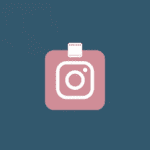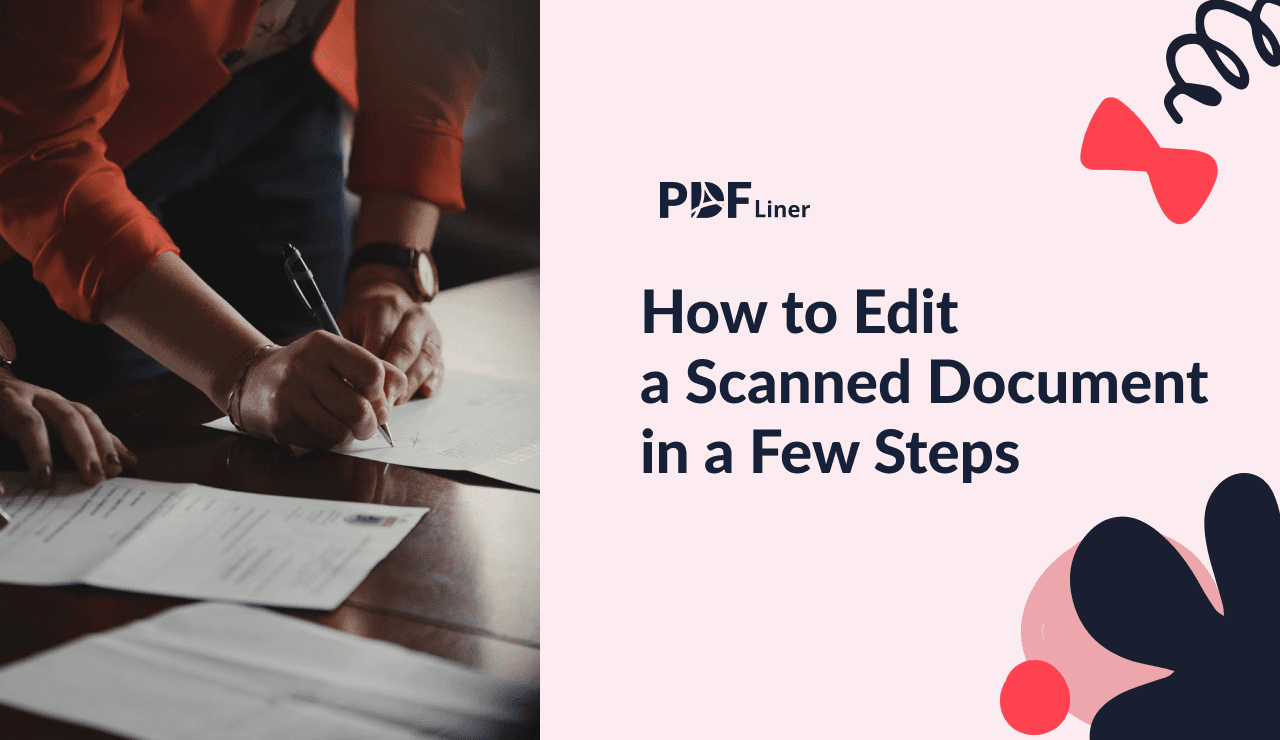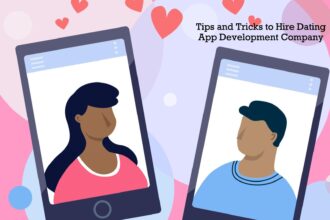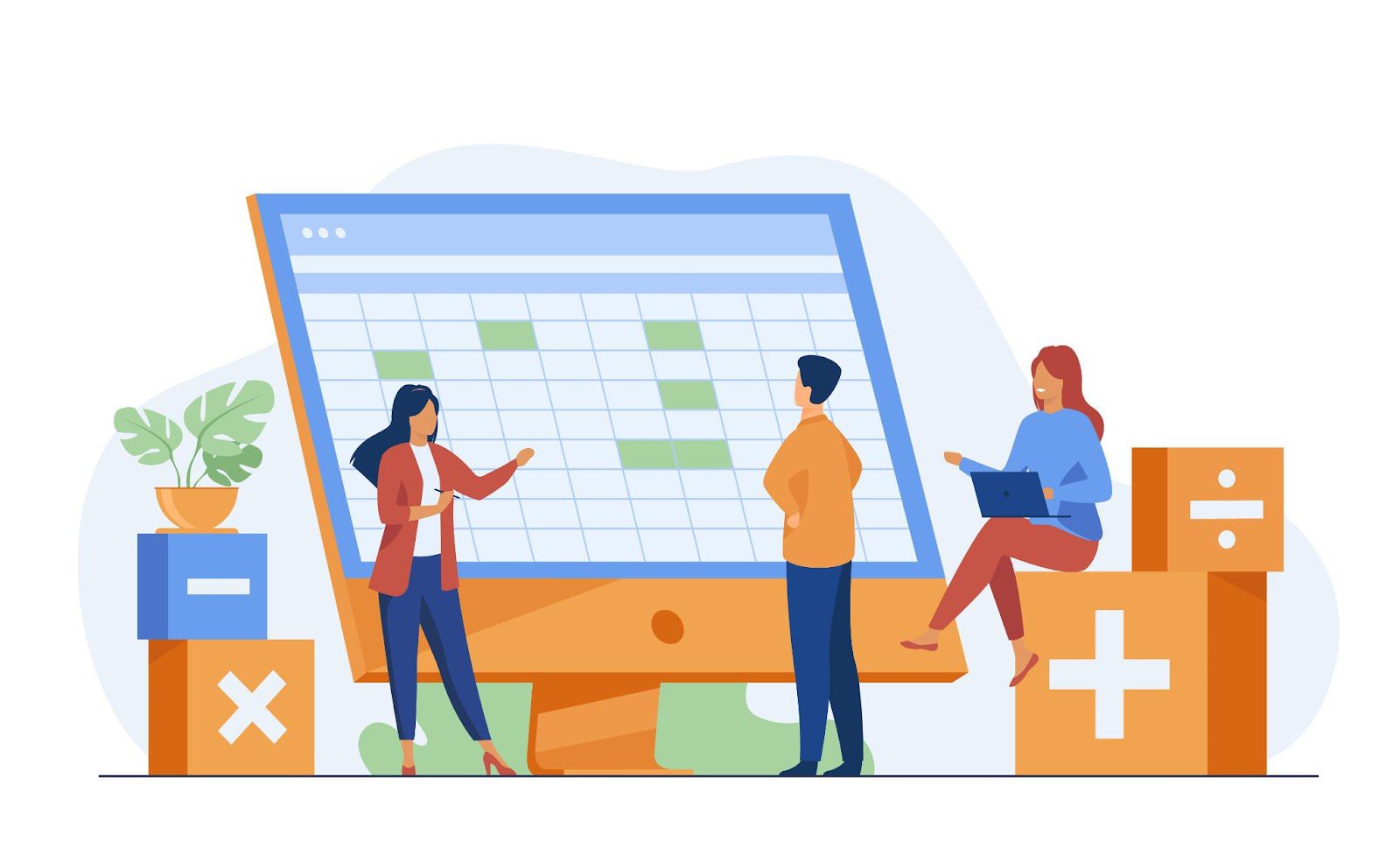The iPhone is a great device for taking high-quality photos, so many people use it to take selfies or document their lives. But soon you will find that there is not enough space on your iPhone, in which case the need for free and safe iPhone transfer software becomes obvious. The reasons for using iPhone transfer software are as follows:
- Freeing up storage space: The iPhone transfer software lets you transfer iPhone data (such as photos, videos, etc.) to your PC, creating more space on your iPhone for new content and apps.
- Backing up important data: With iPhone transfer software, you can regularly back up your iPhone to your PC to protect data from loss, accidental deletion, or device damage.
- Managing iPhone files: Whether you are managing photos, videos, music, or other types of media, the iPhone transfer software allows you to transfer these files to your PC for editing and organizing.
Best Free iPhone Transfer Software – FoneTool
If you need to transfer iPhone data, iTunes or iCloud is undoubtedly one of the most amazing and essential apps for iPhone users. However, iTunes only allows one-way syncing from your PC to your iPhone, and iCloud only offers 5GB of free storage to back up or transfer data.
In addition, due to a poor or unstable network connection, you are likely to experience a stuck issue when you use iTunes or iCloud to transfer your iPhone data. In this case, it’s strongly recommended to use FoneTool – a free and reliable transfer and backup tool.
Benefits of using FoneTool to transfer iPhone data:
- Two-Way Transfer: With FoneTool, you can not only transfer data from your iPhone to your computer but also easily transfer data from your computer back to your iPhone.
- Selective Transfer: FoneTool allows you to select and transfer only the items you need, saving time and storage space.
- No Data Loss: FoneTool ensures that your existing iPhone data remains intact during transfer while retaining its original quality.
- Backup and Restore: With FoneTool, you can backup iPhone on Windows PC and restore the backup files to your iPhone with one click when needed.
How to Transfer Data Between iPhone and PC with FoneTool
The way to transfer iPhone data is quite simple and easy. Whether you want to transfer data from iPhone to PC or from an old iPhone to a new iPhone, now download and install FoneTool on your PC and then follow the instructions below to do that in simple steps.
# 1. Use FoneTool to Transfer iPhone to PC and Vice Versa
Step 1: Plug your iPhone into your PC > Tap Trust This Computer on your iPhone screen > Run FoneTool > Click Phone Backup on the left pane > Choose the iPhone to PC option > Click the Start Transfer button.

Tip: If you need to transfer your files from PC to iPhone, you can choose the PC to iPhone mode.
Step 2: Click the Plus icon to preview and select the desired data you wish to transfer and then click OK.

Step 3: Click Transfer Settings to choose a local drive to save your transferred files and then click the Start Transfer button.

# 2. Directly Transfer iPhone to iPhone with FoneTool
Step 1: Connect both iPhones to your PC with USB cables > Launch FoneTool to its main interface > Choose Phone Transfer > Navigate to the iPhone to iPhone option > Click Start Transfer.

Step 2: The source and target devices will be listed in this window. Enable the backup encryption to make an encrypted transfer process if needed > Click Start Transfer to perform the operation.
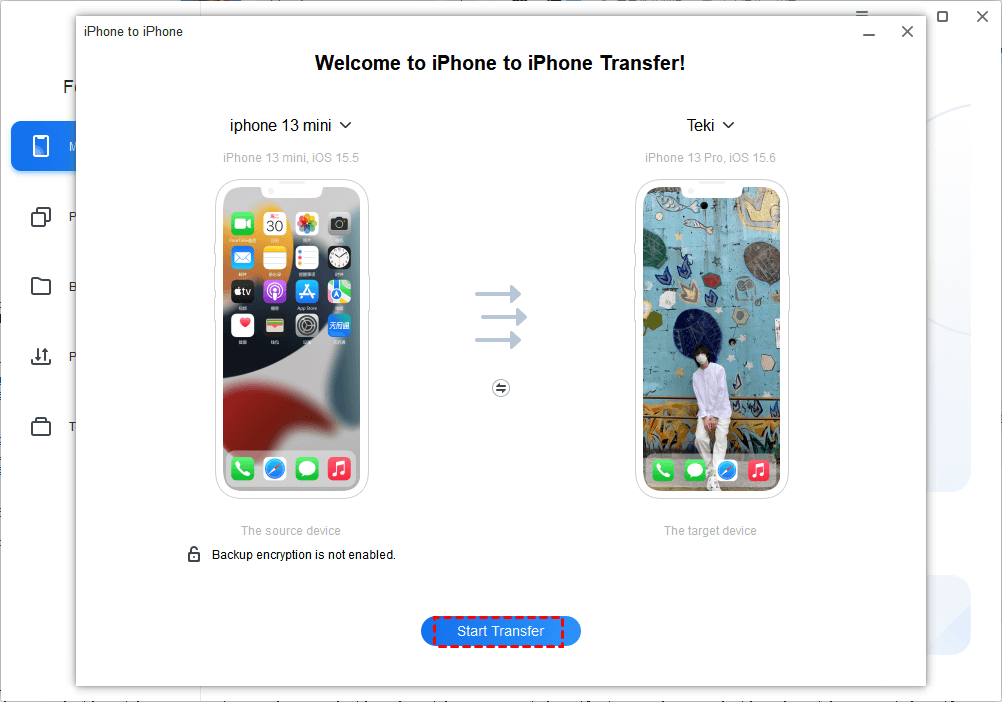
Tips:
- Please make sure the iOS version of the target iPhone is equal to or higher than the source iPhone.
- The storage capacity of the target device should be larger than the size of the data being transferred.
The Bottom Line
FoneTool has proved to the one of the best free and safe iPhone transfer software in 2023. It provides a user-friendly solution for transferring various types of data (including photos, videos, music, etc.) between iPhones and PCs.
In addition, FoneTool is a versatile iPhone management tool that can help you delete duplicate photos, erase iPhone, convert HEIC to JPG/PNG, and more. Try it out!