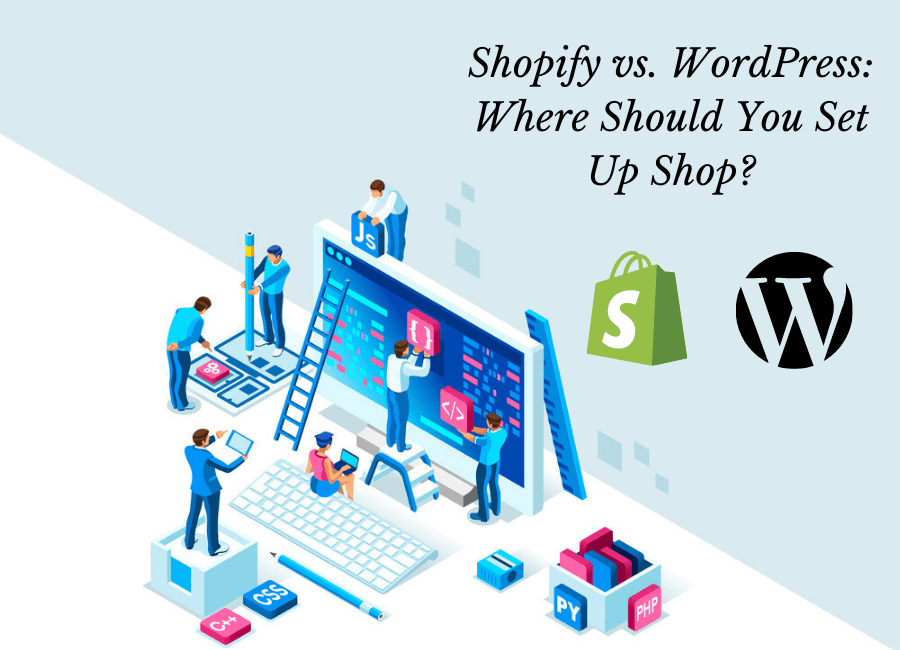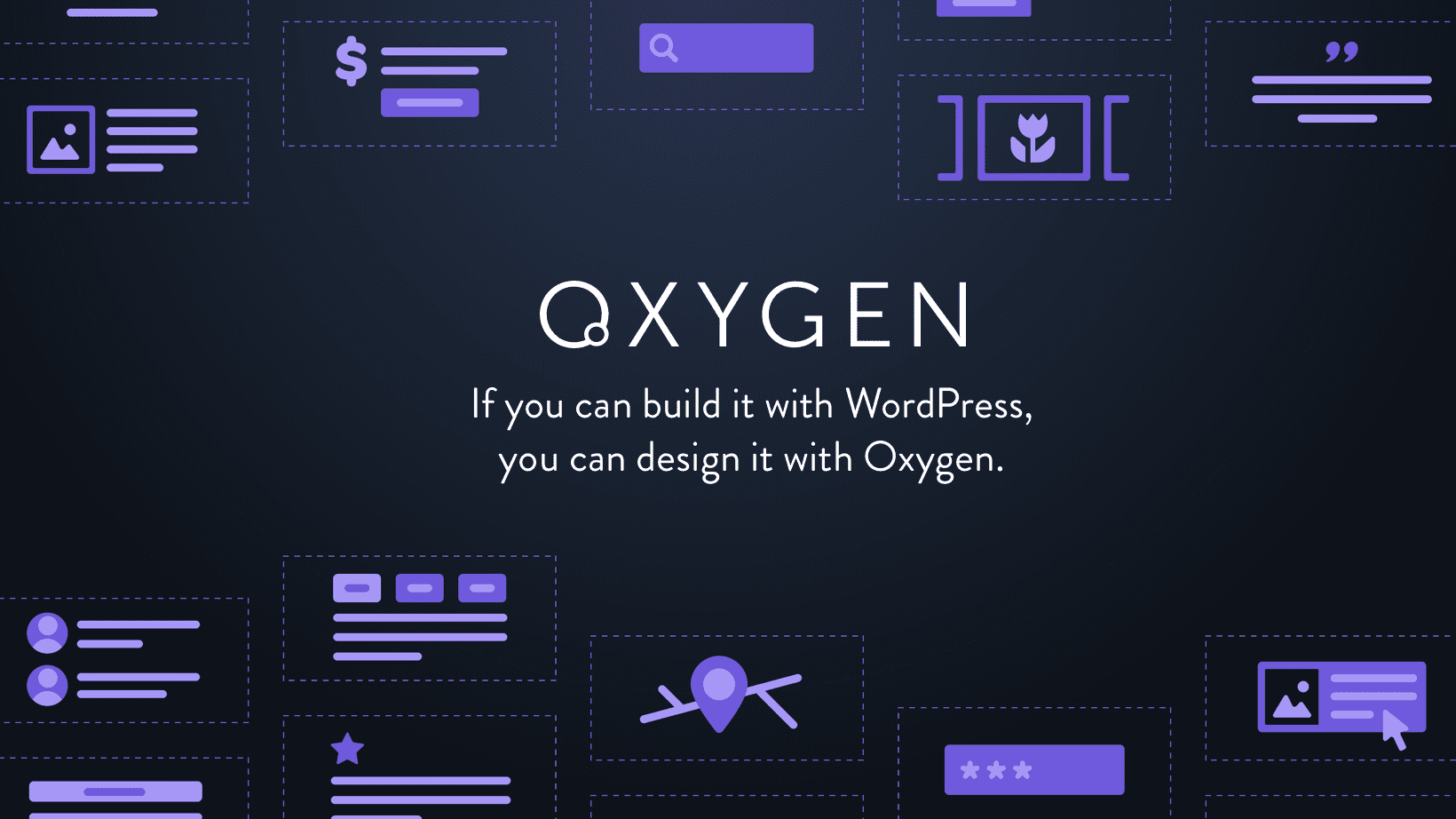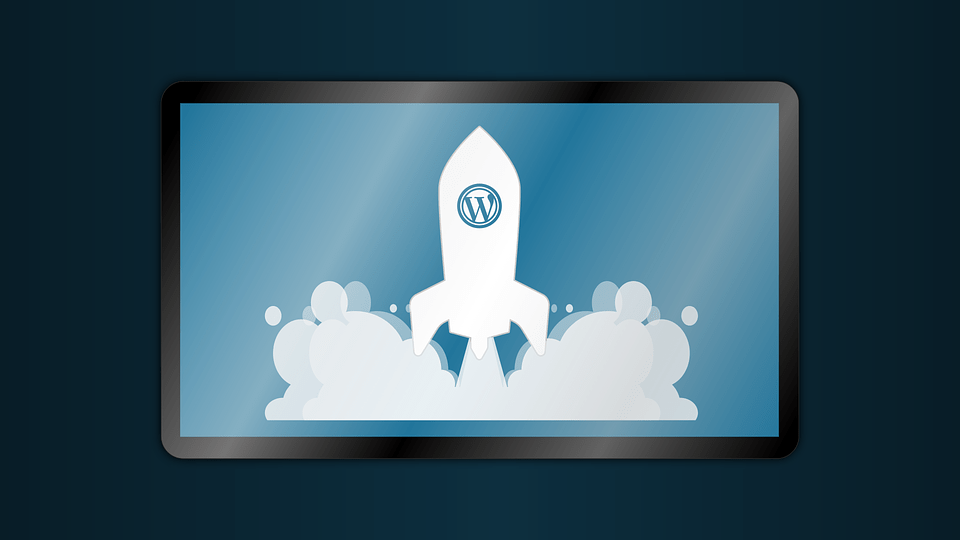Adding maps to your site is sometimes very helpful for your readers. Through Maps users can easily reach to your workplace or the place you mentioned quite quickly. That’s why it is also advised to use Google Maps on your site. In this post, we are discussing Google Maps Widget WordPress plugin which can help you to add maps to your site with one click only.
Now there is no need to use complex plugins to add Google Maps, you just need to have the Google Maps Widget plugin which can install maps on your site with one click only. The best part about it is that, unlike other plugins of the same type this plugin does not require any types of technical skills for setup, users can start using it directly(after activating it). Now let us explore more about it in the below part.
Exploring Google Maps Widget
There are various plugins available for Google Maps but it is different, and it is developed by Web Factory Ltd. And Web Factory Ltd. Which Is one of the leading WordPress plugin providers which provides some top-class plugins. Now let us have a view of some features of this Google Maps plugin.
Features
Here is a snap of features of it which we took from the official website of Google Maps Widget.
Quick View of Google Maps Widget
As we are saying, it is very easy to install and use and in this part of the post how to do it. We will tell you how to use it with the help of some snaps. Please note one thing Pro versions are also available for this plugin and in this post, we are covering only the free version.
1. Just search the plugin name in the plugins option, and you will get the following screen. As you can see you can install it from that screen only.
2. After that, you have to activate it which can be done with a single click only.
3. Now open the Widget option which is available in the appearance option.
4. After that click on Google Maps Widget and then click on Add Widget. Have a look at the below snap for more ideas.
5. After that, you will get the following screen. As you all can see there are many customization options Users can choose the location that they want to display on the map, users can adjust the size of maps, they can also check the types of maps, etc.
6. Here is a snap in which we are choosing the location.
7. Now here is a snap of our map on our Site have a look at what it looks like.
Pricing of Google Maps Widget
As you have seen from the above guide, it also has pro versions. Pro versions of the Google Maps Widget have more than 50 features like inserting maps between posts, inserting multiple locations on a single map, etc. You can check the below packages and choose according to your needs.
Final Words
Last, we hope that you will go with the Google Maps Widget but still, there are some points that we would like to discuss with our readers, which can help them in making the decision.
Why go with the Google Maps Widget?
Now we will tell you why Google Maps Widget is better for you.
1. You can easily rely on it as it is having more than 100,000 active users. It is free from malware codes that affect the working or security of your site.
2. We did not notice any increase in the load time of our site which is good because most of the plugins of the same type always affect the loading speed of the site.
3. It is easy to install and use plugin. Users can set up maps for their sites in less than 1 minute.
4. In the free version, large numbers of map customization options are available and users can adjust various display settings like map size, map type, zoom level, map colors, etc.
With this we are wrapping up this post thank you all for reading the Google Maps Widget Review post, and in the case of any doubts, please contact us from the contact section or you can drop comments here.