In this day and age, smartphones have become as common as a computer was in the early 90s. And like the boom of the Personal Computer brought about the rise of Windows, the same scenario can be observed in the smartphone market as well. Riding high on the waves of the smartphone revolution is Android, the smartphone operating system that controls more than 80% of the global market!
As it is with most pieces of tech, Android enjoys a healthy community of developers and tinkerers who look to exploit the most out of their devices and push their hardware to the limit. To do so, however, one must ‘root’ their device, or in more technical terms, gain access to the root file system and become a SuperUser (or SU as it’s popularly known in the Linux community)
Root, however, comes with its own set of problems and today we shall look at the top 10 precautions that you should take before you undertake this procedure.
1. Backup your data
This is very important. Rooting your Android device means messing with your file system so you should back up all your sensitive data and app information first. Although generally, root procedures do not delete data it’s fairly common to have data loss after attempting any root-level modification.
We suggest this app for a hassle-free backup experience for your apps.
You can back up your contacts as a Vcard and save them on your PC. Backing up your media files on your PC is also a good idea.
2. Check for your model number
Many popular Android handsets come in many different model numbers. While their basic hardware remains almost the same, there are software differences and differences in the radio frequencies. This makes for different rooting methods in different models of the same handset. When you’re following a root method, be very careful to make sure which model number and handset that particular root method pertains to.
3. Verify your Android version
Root methods vary widely from Android version to version. This is primarily because the root is achieved through a bug or a loophole in the system’s code. Now as bugs are patched up as newer Android versions are released, it effectively renders the older processes for gaining root obsolete. So after having checked that you’ve found the root guide for the same handset and the same model number, the next thing on the checklist is your Android version. If these 3 criteria match your handset’s, only then can you follow that specific root guide.
You can find your Android version from Settings> About phone.
4. Prepare your Phone
There are two broad categories into which rooting can be classified. Rooting via an app or rooting via a connected PC. For both these methods to go through smoothly you need to follow a few basic rules.
5. Enable USB debugging
You can find USB debugging options in Settings> Developer Options> USB debugging
If you cannot find Developer Options then go to
Settings> About Phone>Build Number (tap 8 times)
Developer Options should now be visible.
6. Enable Install from Unknown Sources
To allow app installs from non-market apps, navigate to
Settings >Applications> Unknown sources.
7. Charge your battery
For the root process to go through properly your battery must be charged. If for some reason your phone shuts down in the middle of the procedure, you might end up with an expensive paperweight. SO this one though simple is just as important. Charge your battery to a minimum of 80% before any flashing endeavor.
8. Use the correct USB drivers and USB cable
Installing the correct driver is a vital step in the root process. If you’re using a root method that uses the PC to root your device, then without the correct drivers the PC will fail to recognize the device, and hence the root procedure will not begin. Equally important is using a good quality USB cable because if the data connection with the PC is broken in the middle of the process then you will have a bricked device. More on ‘bricking’ later!!
9. Unlock your bootloader
Unlocking the bootloader is the first step to gaining control over your Android device. Although there are certain methods that allow you to gain root access without unlocking your bootloader, it is better to unlock your bootloader so that you can flash custom recoveries and thus take full control of your device!
10. Research on the unroot method
Rooting generally voids your warranty. Except for a few specific OEMs and Developer edition devices, this is the general case! However, what happens if you need to use your warranty and you’ve already rooted your device? This is when unroot methods come in handy. You unroot the phone to restore it to its original untampered state and you can again enjoy your warranty!
Pro Tips
Backup your EFS folder
Sometimes you need to install a custom recovery to get root permissions by flashing a Super user.zip file. Now whenever you flash something via a Custom Recovery, you run the risk of losing your EFS folder. What is so important about the EFS folder you ask? Well, it contains the IMEI of a device so if you don’t back up the EFS folder and something happens to it, you’ll lose the ability to use cellular services like making phone calls or texting on your device.
Learn how to unbrick your device
Last but in no means, least, learn how to unbrick your device. By bricking we refer to a scenario where the OS is not able to boot. You can also hear it being called a ‘bootloop’. There are many methods of unbricking Android phones and you can find most of them at this website. Do remember rooting is a risk you take up entirely on your own, and although rare, mishaps do happen and phones do end up being bricked when instructions are not followed exactly.
With that, we come to the end of this article. If you follow all these precautions and read and follow all the instructions given in a root guide then you should be safe. The root is powerful, so be careful while exercising it. To quote Spiderman “With great power, comes great responsibility” so be careful, and root safely.



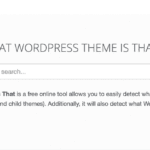
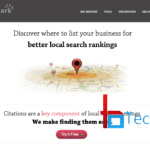
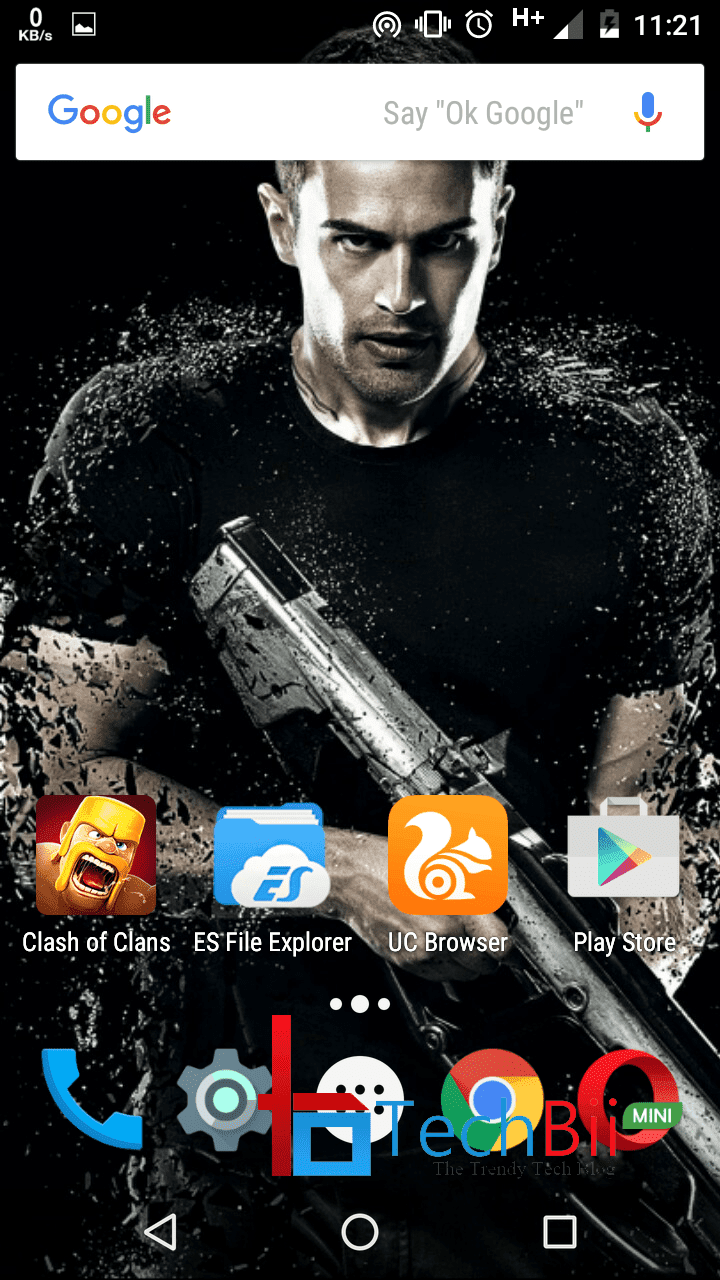


What happens with our accounts,data present in mob after rooting? Send me link of video tutorials of rooting. Thanks for giving info about rooting
What happens with our accounts,data present in mob after rooting? Send me link of video tutorials of rooting. Thanks for giving info about rooting
What happens with our accounts,data present in mob after rooting? Send me link of video tutorials of rooting. Thanks for giving info about rooting
You won’t lose your data by rooting unless you’re unlocking your bootloader.