I recently posted a tutorial about rooting the Galaxy S4, and many users have requested that I provide a rooting guide for the HTC One X, which is also a flagship Android smartphone and, in fact, a strong competitor to these Samsung S models. By the way, we are going to install the latest CM 10.1 on your HTC One X with Android 4.2.2 running on the RC 2 (Release Candidate ) build.

In order to get access to custom ROMs, such as CyanogenMod, you must root your device first. Hence, we are guiding you through the process of rooting your HTC One X step-by-step. Rooting high-end devices has always been riskier, and you must take responsibility for your own device. We do not guarantee successful results, though this method has been tested without any problems.
I must say some words before moving ahead about this tutorial. Rooting and installing custom ROMs on your HTC One X may void the warranty and proceed further only if you are glad to receive the final results in any manner. However, we will be doing our best to explain the process as easily as possible, and you can ask your queries via the comments below. So. it’s time to root your HTC One X.
How To Root HTC One X
You should back up your confidential files and data before proceeding. You can back up your contacts/calendar, etc., by syncing your Google account to the phone. To backup other files, it’s advisable to move all important data from internal memory to external storage media. I hope you have taken the necessary precautions. All the best.
Pre-Requisites
- Keep battery level at least 60 %
- Enable USB debugging via Settings > Applications > Development > USB debugging
- A Windows-powered PC, USB cable, and phone drivers are installed on your computer.
Here we go.
- Download r1-endeavor-superboot.zip and copy it to your desktop.
- Press the Volume Down and Power keys simultaneously to switch off your phone and enter bootloader mode.
- After entering into bootloader mode, wait for 10 seconds and then connect your phone to your PC with a USB cable.
- After the phone is detected by the computer, open “install-superboot-windows” from the downloaded file on the desktop.
- Follow the procedures shown in the tool and wait for a while to root your phone. You will get a message that your phone has successfully rooted, and then you can unplug it from your computer.
The first step, rooting HTC One X, is done now. Reboot your phone and install the root checker app from the Play Store to check whether your phone has been rooted properly.
On the second step, we are going to install the most powerful custom ROM for your HTC One X. CyanogenMod 10.1 built for One X is extra stable and super fast. It’s great in terms of battery life, and I’m sure you will definitely like it. 😀
Installing CWM (ClockWorkMod) Recovery on HTC One X
Unlock your bootloader first before installing CWM recovery. To unlock the bootloader, click HERE
- Connect your One X to your PC with debugging mode on.
- Download the CWM file from HERE and copy it to your computer
- Now open “My computer” and move onto ” C:\android-sdk-windows\platform-tools” and Copy the downloaded Clockwork Mod Recovery (on step 2) file to the folder.
- Now power off your phone, press and hold Volume Down + Power, and get into “fastboot” menu from the bootloader menu.
- Now open a command prompt. For this, Press and hold the shift key and right click in the folder window then choose “Open Command Window Here”. Now type “fastboot flash recovery recovery-clockwork-touch-5.8.3.1-endeavoru.img” in the command and hit enter. After that, type “fastboot reboot” in command and let it reboot your phone.
Now you have installed CWM recovery on your HTC One X. Now install the CWM app from the Play Store. All done about CWM installation. Now, you are ready to install/flash any ROMs or scripts on your phone. 😀
Installing CyanogenMod 10.1 Android 4.2.2 Jelly Bean on HTC One X
- Download the latest CM 10.1 for HTC One X . Copy it to a safe place and never extract it. Let it take rest there.
- Download the latest Gapps for Android 4.2.2 (Note: install the file matched to the 4.2.2 version and other version’s GApps like 4.2.1 or 4.1 may not work well )]
- Now connect your phone to the computer and copy both CM 10.1 and Gapps to your SD Card.
- Enter your phone into recovery mode and make a NANDROID backup for safety.
- Now again, come to the recovery home and do “wipe data/ factory reset”.
Then select “install zip from sd card” and load the CM 10.1 file and the GAapps file (both files are in ZIP format), respectively, one after one manner.
Once both files have been flashed, you can select the “reboot system now” option, and your phone will automatically reboot. Note that the first boot may take up to 10 minutes, so don’t worry about that. WOOHOO. Let’s recall what you have done through this awesome tutorial.
- Rooted your HTC One X first
- Installed CWM recovery
- Installed the latest CyanogenMod 10.1 running on Android 4.2.2
We have taken lots of time to write this lengthy guide. So, your feedback is highly appreciated. Also, share and comment on your reactions. 😀





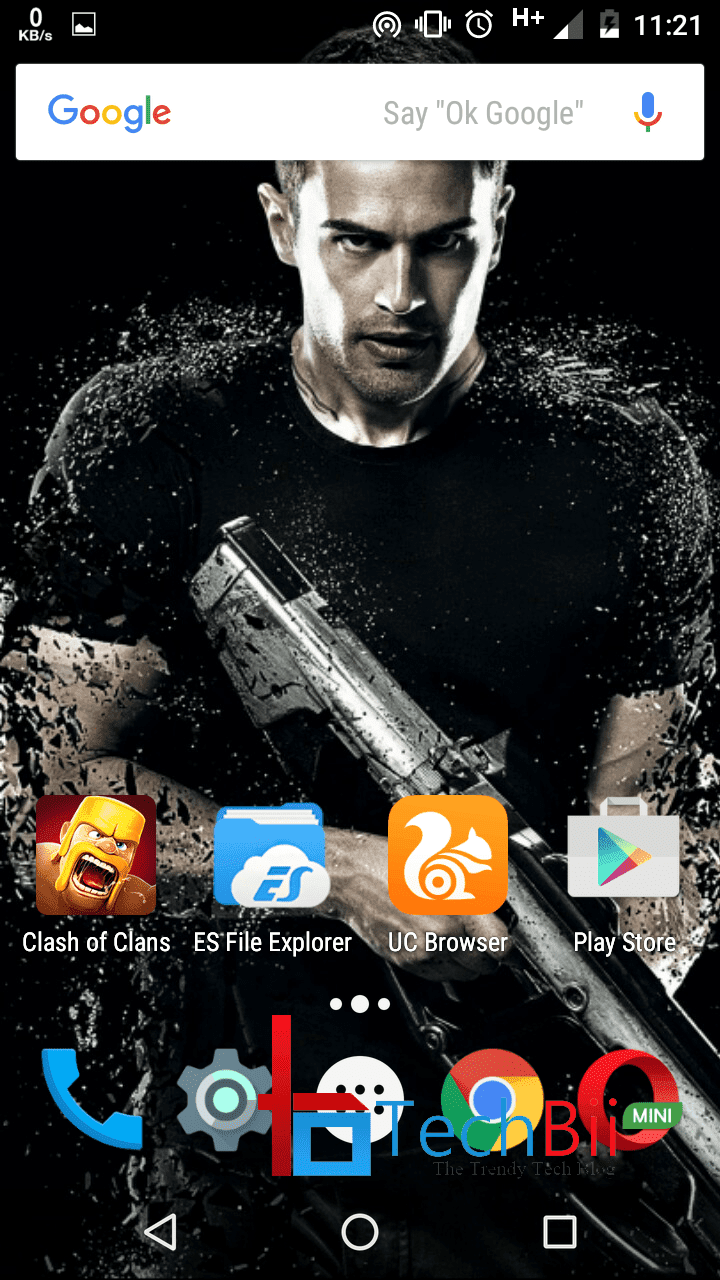

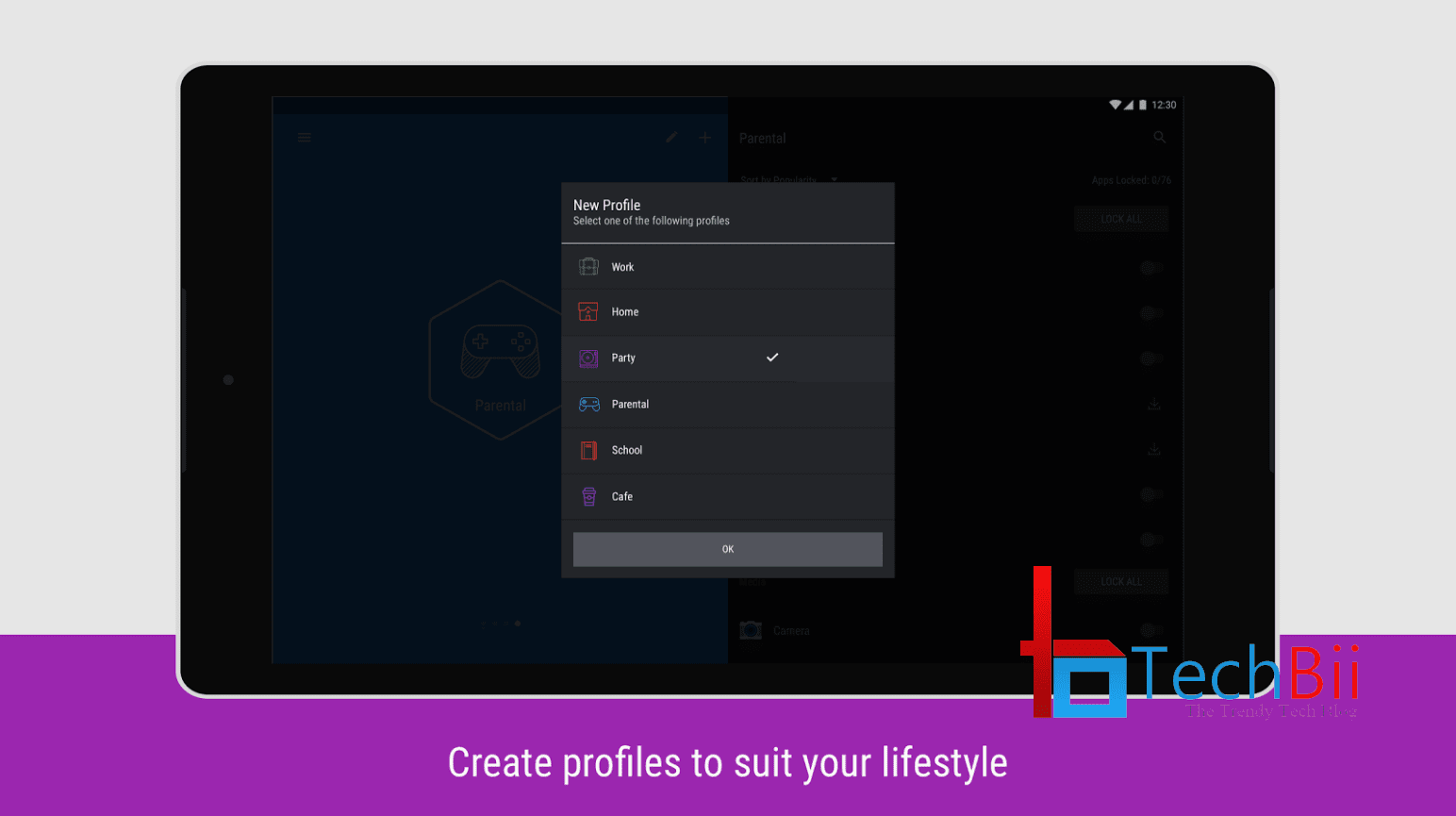

Sid,
Really you are a superb rooting expert! Keep going bro.. Write more paid posts.. Earn more! 🙂
Haha, nice to hear that Nitheesh bro. Thanks for the words and keep visiting often. 😀
Thanks!! Sid! This guide works to root mine friend HTC One X!!! :D!
WOW. Glad to know this. Rock with the root. 😀
really nice and helpful article on rooting HTC one x..
Most welcome bro. Stay tuned.
Can you please tell me the same for my INTEX AQUA I5 hd.. I really want the cynogenmod in my phone.,which is not getting update more then 4.2.2 jelly bean officially. This post shows you are really a good information abt Android ..
Please help me ….