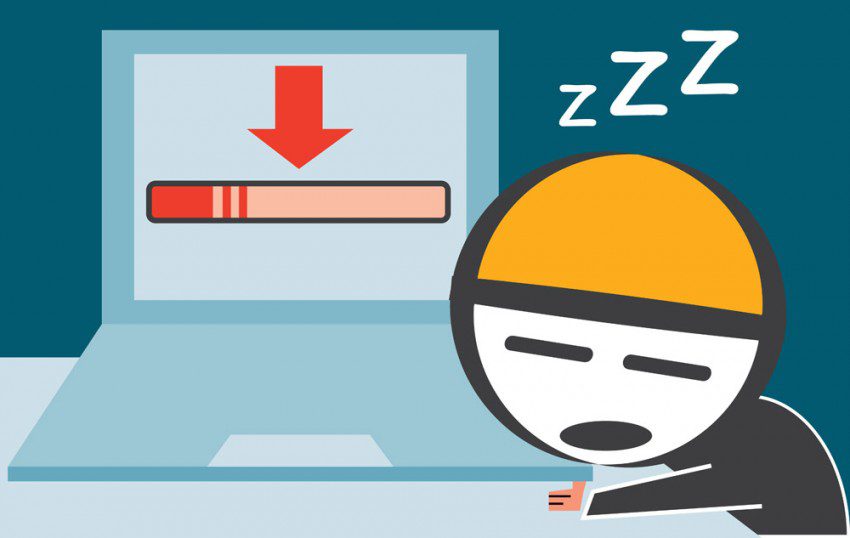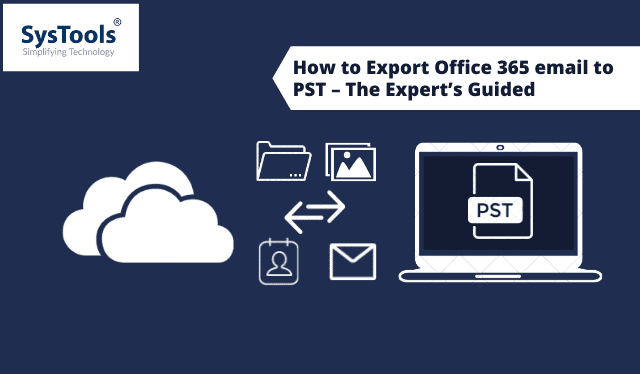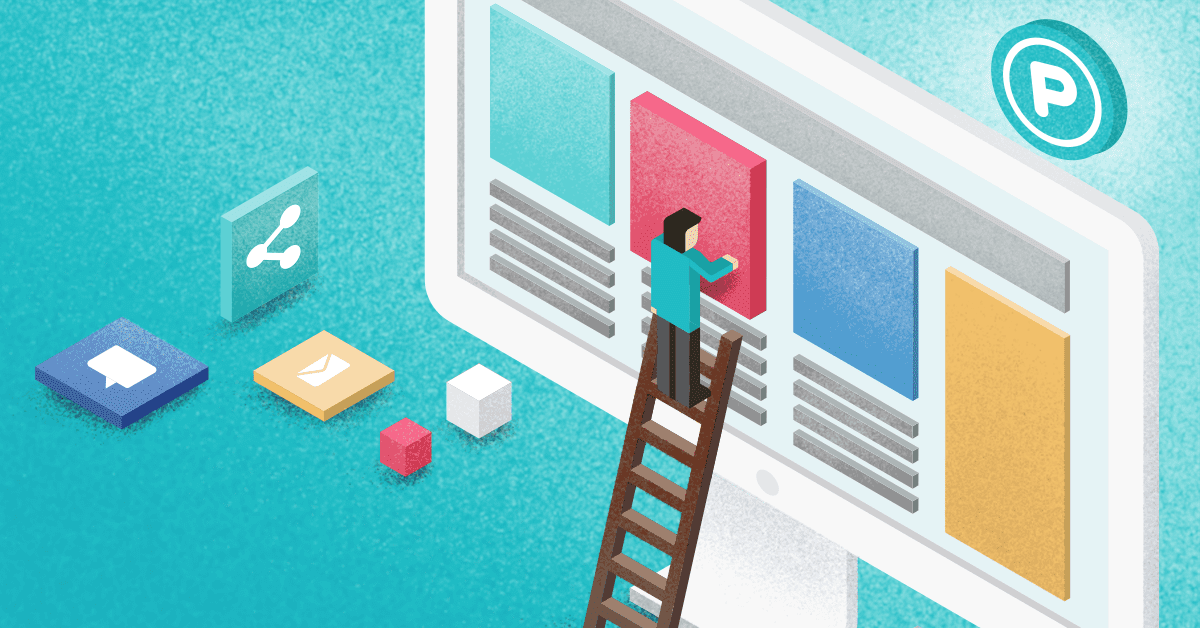Many businesses want to advance with the latest technology in the digital age. A powerful online presence is important for a business to succeed. Today, many websites are built under the HTML programming language. These HTML websites mean that you’ll need to rescript the code to modify even a small detail on the website. That’s just one of the reasons why large corporations use WordPress as their content management system. WordPress, originally a blogging platform, offers users a customizable experience. Large businesses prefer WordPress because it can handle various plugins and has thousands of free and paid options.
Defining Requirements
The initial phase starts with understanding your requirements. Manually developing a WordPress site can be cumbersome, as it involves coding language, which requires lots of training. In this case, a better alternative can be collaborating with a WordPress development company and/or outsourcing your project to a freelancer. Planning out the easy way to use the navigation and how many components to be added while generating from HTML to WordPress business theme. This will automatically generate costs for both parties, and negotiations can be made.
Creating the Theme & PHP files
A WordPress theme changes the setup of your website. These themes dictate the design of your site, including the layout, typography, color, and other aspects of your website’s interface. A theme includes various files, such as template files, stylesheets, images, and more, working together to create the look of your website.
Creating a theme when transforming HTML into WordPress business themes means the combination of PHP, HTML, CSS, and JavaScript. It is important to understand that they might be different, but they interact equally with each other. Files can be created using a few of the code editors available over the internet, such as the following.
- home.html
- style.css
- index.php
- header.php
- sidebar.php
- footer.php
Save all these files by leaving them blank in the folder you created. To keep the originality of your website, you need to copy existing CSS files by using style.css and pasting this code. Starting with organizing code formation mentioned below, we make it easier for you to understand:
/*Theme Name: (Replace with your theme’s name)
Theme URL: (Your theme’s URL)
Description: (a brief description)
Version: (1.0)
Author: (You)
Author URL: (Your website’s address.)
*/
After this section, simply paste your existing CSS below. Save and close the file.
Selecting a WordPress Theme
With thousands of options in front of your screen, you quite wondering how to select the right WordPress theme. Opt for simplicity. Selecting a good-looking theme sometimes helps in many ways. While selecting the WordPress theme, it is necessary to list out your necessities. WordPress theme ensures that it’s responsive and, hand in hand, it supports plugins. A WordPress plugin adds features and functionalities to a website, making it easy to use and flexible. If your budget is broad, getting a helping hand from a WordPress development company that provides top HTML to WordPress business themes is a great option.
Converting HTML codes to site elements
We will begin with opening your current site’s index.html file. Highlight everything from the top of the file. Copy and paste this section into your header.php file, save, and close.
Second, going back to the same page, highlight the class=”sidebar” element and everything inside it. Copy and paste this section into your sidebar.php file, save, and close.
Third, in your index.html, select everything after your sidebar, copy and paste it into your footer.php file, save, and close.
Lastly, in the index.html file, highlight the main content section and paste it into your index.php file.
Save everything, but do not close.
Configuring CSS, JavaScript, and Media
After working on all the top steps, it is essential to configure CSS, JS, and images into your HTML. Start off by integrating your external CSS files using the following.
The ‘<link>’ tag within your HTML document’s ‘<head>’ section.
For JavaScript, place the ‘<script>’ tag just before the closing ‘<body>’ tag to avoid page blocking.
Moving forward with images, use the ‘<img>’ tag, classifying the ‘src’ assigned with the image file’s path.
Considering the directory body of your theme, remember to keep your file paths accurate. By succeeding in these steps, you’ll effortlessly configure CSS, JS, and images into your HTML and create a functional theme. Collaborating with a WordPress development company would ensure that these steps are streamlined to your business requirements and done with a quicker turnaround time.
Customizing WP Theme
After executing all the above-mentioned steps, you now have to work on uploading your WordPress theme. Completing this step, you will be able to integrate your customized WordPress theme and make it activatable on your website.
For this, you need to upload the same theme folder to your website’s wp-themes/content/directory.
Go to the admin portal of WordPress and navigate to Appearance>Themes, then click on
Add New>Upload Themes. Find the option to download the ZIP file of your theme in the menu. Select it, click the Install Now button, and activate your theme.
By shadowing these steps, you can successfully upload and activate it. But remember to ensure the functionality and appearance of your custom WordPress theme by testing in the end. Many WordPress development service providers put due emphasis on the theme of the website. The theme ensures a better interface and invokes a brand impression on the visitor.
Conclusion
After reading this article, it is essential to take the guidance of these steps before converting HTML to WordPress Business Themes, as, on the other hand, it offers many advantages. It is understandable that this process does require certain skills and thorough knowledge of the WordPress platform. You can select any way to convert your HTML website, depending on your requirements and the state your website is in. But if you are no expert in this field, developing a highly functional, optimized, and feature-rich website through a WordPress development services provider should be considered.
Author Bio
Emily White is a project manager at CSSChopper, a top-rated web development company with a wide range of technical expertise. She is not just a manager but loves writing too. She likes to spend her spare time listening to music and composing knowledgeable articles.