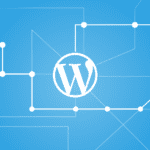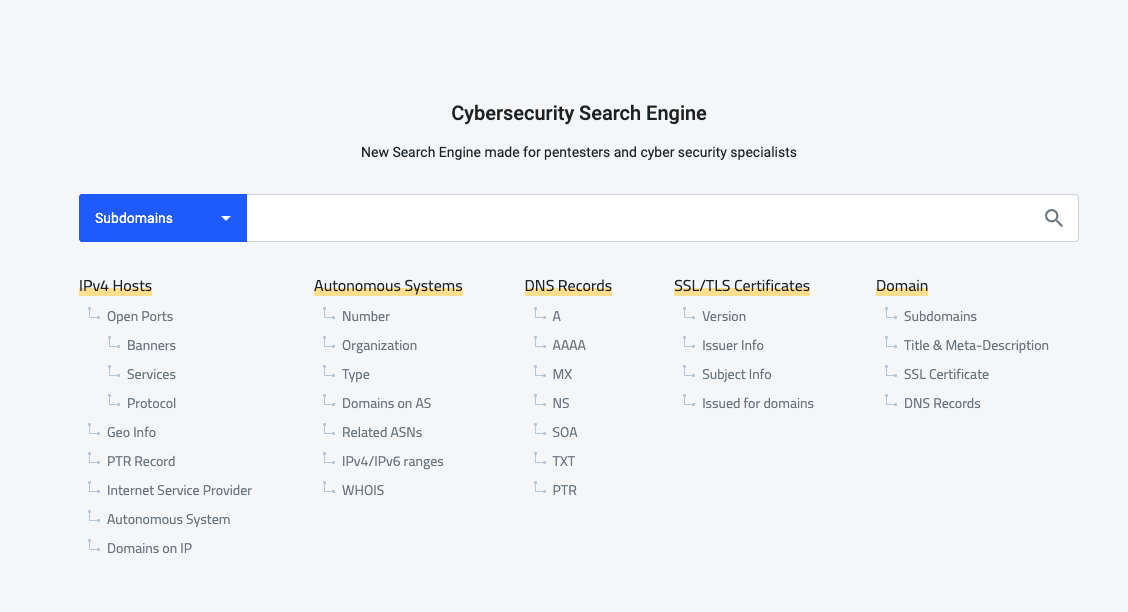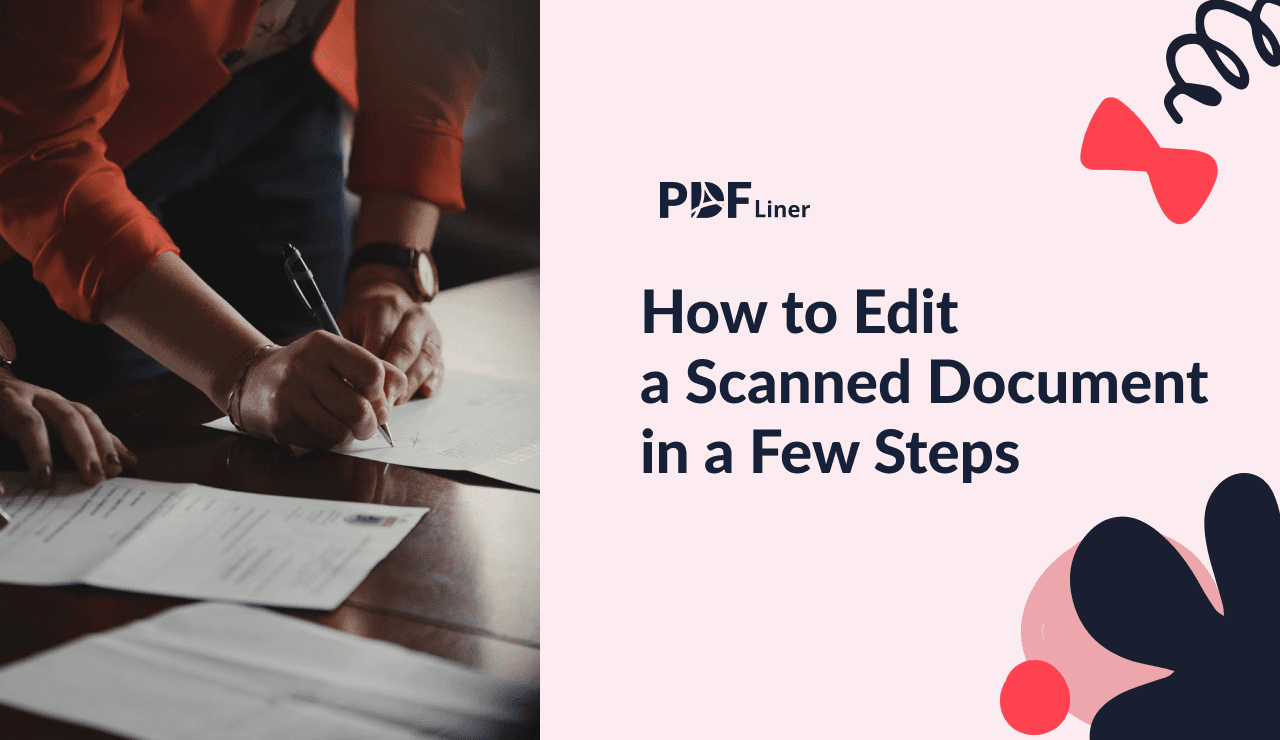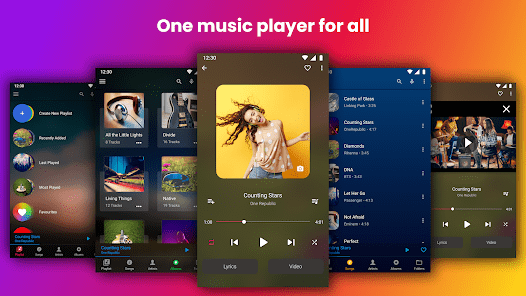Screen casting is an effective method of teaching and displaying information. Using a screencast allows viewers to see exactly what you’re doing, which makes it easier to follow along. This is especially useful when the viewer will need to replicate what you’re doing rather than just learn the theory.
You can use a variety of programs for screencasts, from simple recording-only software to more advanced versions with editing features or even all-in-one screen recording and file sharing programs.
There are a few points to keep in mind for screen casting which can make your videos more useful/successful. Here are our top 3.
1. Keep It Clean & Concise
This means avoiding clutter. You can do a lot of this before recording by removing unnecessary icons and closing any extra programs/tabs. Anything extra on the screen or in the demonstration is just another chance for the viewer to get confused or distracted. Keeping the clutter minimal also makes your screen appear more like the viewer’s screen, helping them to locate applications or buttons that they have never used before.
You also don’t want to accidentally flick to the wrong thing mid-video. It wastes time and looks unprofessional. It also ruins the flow of your demonstration. A pop-up blocker might be advisable as well if you’re using the internet whilst casting.
2. Explain & Move Slowly
The demonstration should be as short and simplified as possible. This helps keep the viewer interested and helps them to memorize it if needed. Explanations should be easy to understand for all viewers, there shouldn’t be any need to stop and look up complicated terms or processes. Remember this is a live demo, the entire point is to follow along in real-time.
The simpler the better when it comes to the language you use. Don’t rush through the screencast either, take your time and break everything down. Use more steps if needed. Yes, you want a concise video, but you also want to be sure that everything you want to show/ explain has actually been covered.
Likewise, when demonstrating a program, app, or other services, move slowly. Literally do everything at half speed, even moving the mouse, so viewers can see exactly what you’re doing and keep up. If you’re at full speed, an inexperienced user is never going to keep up without pausing/rewinding the video – and that isn’t an option with live casting!
3. Use a Script
There are proven limits on how much we can memorize so it goes without saying, that the less you actually need to memorize at an important time, the better. Using a script helps with this and also prevents you from forgetting any important details.
Scripts are good for keeping the presentation brief, you won’t have any problems remembering what comes next or what order to do things in. Likewise, you can avoid hesitation and keep a good, steady flow which makes the video look more professional. Editing can remove some pauses but it’s limited to a good script is always preferred.
Script use also allows you to carefully develop what you will say, right down to the choice of words. Doing this can really help your explanations and demonstrations.