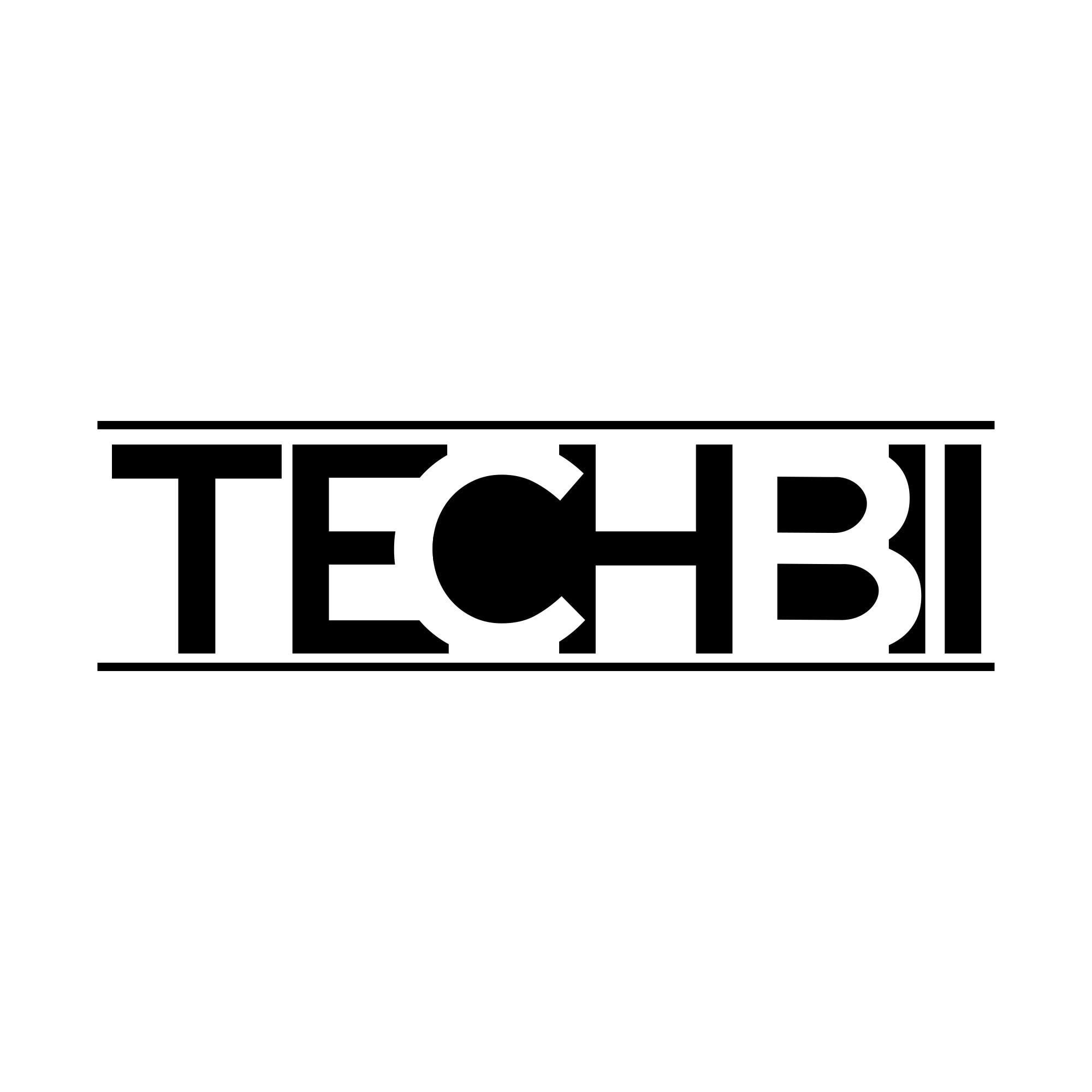You may have noticed that on the right corner of your screen, your battery is showing up yellow or red, and you’re wondering what does this mean?
A yellow battery on your iPad means your iPad has entered low-power mode. This means the battery is critically low and requires to be charged.
What Is Low Power Mode?
Low-power mode for iPads is a relatively new feature. It was only introduced after the iPadOS 15 updates, which was released on September 20, 2021.
You can enable low-power mode at any time, even when your iPad is at 100%. Your device will offer you to enter a low-power model at 20%.
Low-power mode’s initial function is designed to help extend the battery life on an iPad by temporarily reducing power consumption.
When Low-power mode is enabled, certain features and services won’t work.
When the device is in Low Power Mode, the battery icon will appear yellow to alert the user.
What Happen To iPad When Low Power Mode Is Enabled?
How will low-power mode affect your device:
- Background app refresh will be stopped
- App background refresh will be stopped
- Automatic downloads will be stopped
- iCloud photos get paused
- Lower brightness
- Email fetch
Why Does My iPad Battery Show Up Red?
If the battery icon appears red, it usually indicates that the battery is critically low and needs to be charged as soon as possible. When the battery is critically low, the device may shut off or become unusable until it is charged.
This happens after your iPad drops below 10% of battery life.
How To Enable/Disable Low Power Mode on iPad?
This is how you can get rid of the yellow battery on the iPad.
To disable/enable low power mode on your iPad, go to Settings > Battery and toggle the switch next to “Low Power Mode” to the ON position.

Your battery icon will still show up yellow until you turn off low-power mode. We recommend charging your iPad above 20% before disabling the low-power mode.
How To Enable/Disable Low Power Mode on iPhone?
Disabling low-power mode on iPhones works the same as for iPads.
Open Settings > Battery > Toggle On/Off
iPhone battery usually drains faster for used iPhones. It’s a very common problem. This is something to keep in mind in case you are considering buying a used iPhone.
Will Low Power Mode Stop My iPad Battery Drain?
The low-power mode will definitely reduce the battery drain. However, if your iPad battery has suddenly started to drain faster, there might be other problems.
If this is something you started experiencing recently and low-power mode is not helping, this is what we recommend:
- Check if the display is locking
- Apps accessing locations
- Close background apps
- Check for updates
- Adjust brightness
- Update apps
- Reset iPad
There might be other problems. iPads don’t last forever. You might have a software issue or a hardware issue.
If you have tried all of the above steps and are still experiencing battery drain, it may be worth seeking the help of a qualified technician.
Things To Do To Make iPad Battery Last Longer
You can do several things to increase your iPad’s battery life:
- Enable low-power mode
- Reduce brightness
- Close apps
- Turn off locations services
- Turn off Bluetooth
- Turn off push notifications
The newest iPad models last around 8-10 hours. That’s a lot. You can go a few days without charging your device if you use it only for a few hours per day.
Will Using A Different Charger Ruin My iPad?
Apple recommends using only Apple-branded chargers for their devices. They are made and designed specifically for Apple devices. They have been tested and are reliable.
Chargers from other manufacturers have not been tested properly and are considered unreliable.
It’s always best to use the charger that comes with your device. This will help ensure that your device is charged safely and effectively.
Summary
There’s no reason to panic or be worried if you see your iPad battery icon yellow or red. It just means it has entered low-power mode to extend your battery life for longer use. Above, we have described the benefits of entering low power mode and how to do it exactly, and also how to disable low power mode.
Make sure to take care of your iPad. Clean it regularly. Delete the apps and files you no longer use. Keep your iPad updated, and charge it only when it’s needed to charge.
By doing this you will increase the lifespan of your device.
We hope this article was helpful.