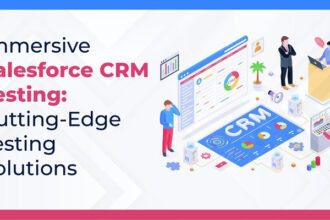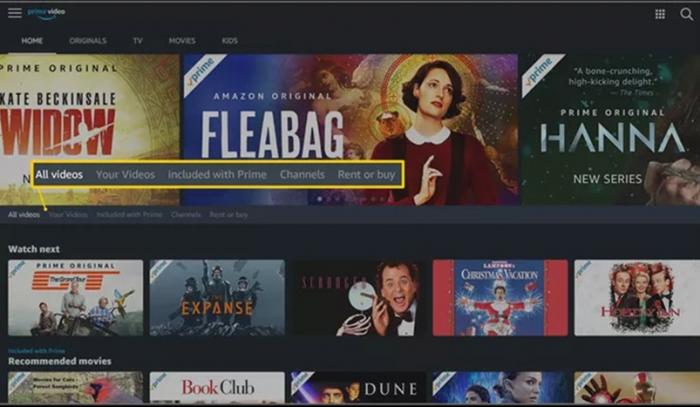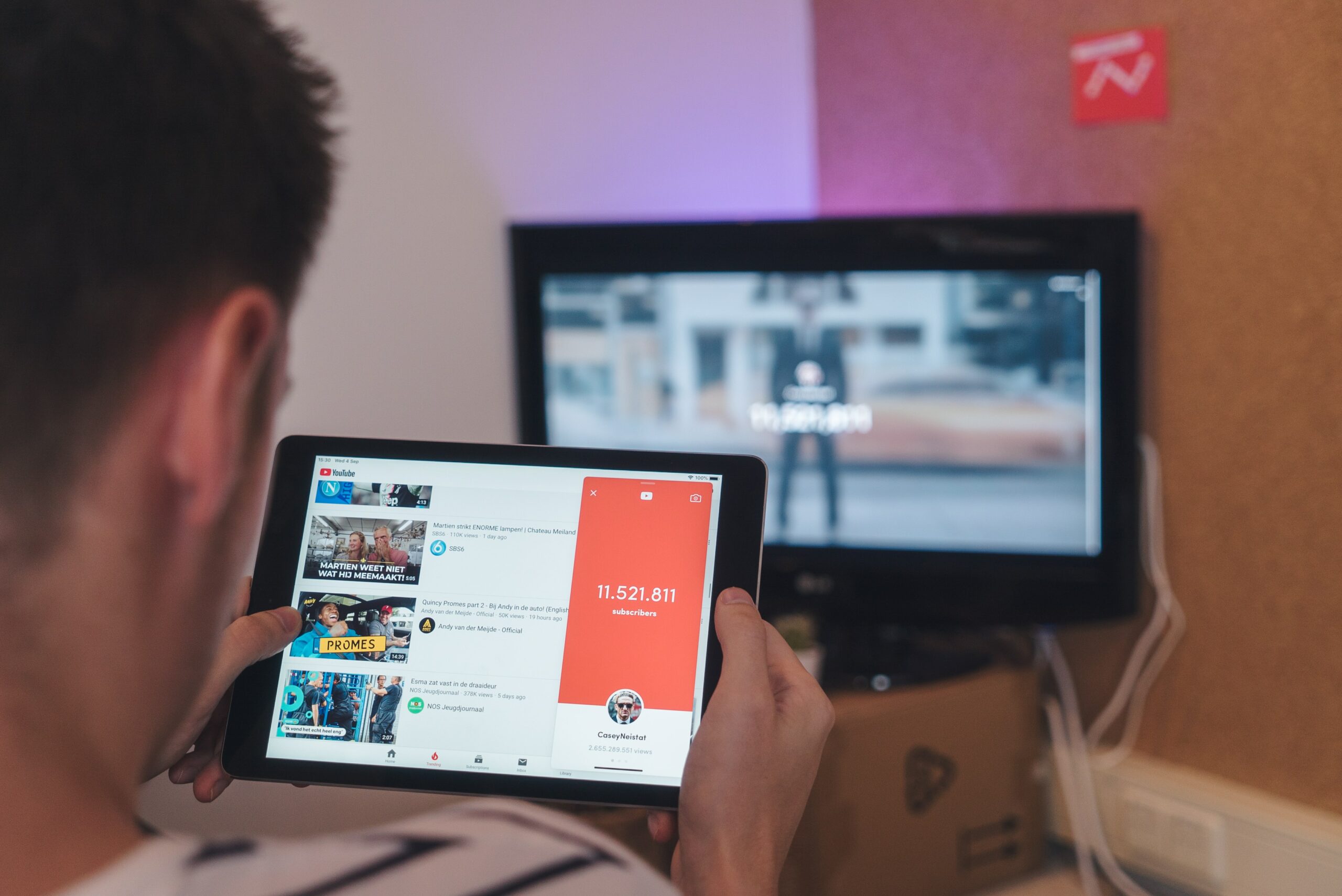If you’re a fan of downloading and sharing files online, you’ve probably come across uTorrent, one of the most popular BitTorrent clients around. But what about using uTorrent Linux, specifically on Ubuntu and Kali distributions? Fear not! This guide will walk you through everything you need to know about installing and using uTorrent on your Linux system.
Why Use uTorrent Linux?
Linux users often feel left out when it comes to application support. Thankfully, uTorrent has broadened its horizons and offers a version compatible with the Linux operating system. But why should you opt for uTorrent Linux? Not only does it provide a user-friendly interface, but its resource-light feature ensures that your system is never slowed down while downloading large files.
Alternatives to uTorrent Linux
There are multiple torrent downloader options available for Linux users. For instance, qBittorrent Linux is an open-source client that provides a similar service to uTorrent, with the additional advantage of being ad-free. However, the choice between uTorrent, qBittorrent, and another torrent downloader for Linux systems often boils down to personal preference and system requirements.
How to Install uTorrent on Ubuntu
Installing uTorrent Ubuntu is a straightforward process that can be carried out using the terminal. Here’s how to install uTorrent in Ubuntu using the terminal:
- Open the Terminal. This can be done by pressing
Ctrl + Alt + Ton your keyboard. - Update your package list by typing
sudo apt updateand then pressEnter. - Download the necessary package using the command:
sudo apt install -y libssl1.0.0 libssl-dev. - Download the uTorrent server for Ubuntu from the official uTorrent website. Ensure to select the correct version for your Ubuntu installation.
- After downloading, navigate to the downloaded directory in the terminal and extract the files using the command
tar -zxvf utserver.tar.gz. - Change the permission of the extracted directory using
chmod -R 777 /opt/utorrent-server-alpha-v3_3/. - Link the uTorrent server to the /user/bin directory using
sudo ln -s /opt/utorrent-server-alpha-v3_3/utserver /usr/bin/utserver. - Start the uTorrent server using the command
utserver -settingspath /opt/utorrent-server-alpha-v3_3/ &. - Open your web browser and type
localhost:8080/gui. The user isadminand leave the password field empty.
Congratulations! You have successfully installed uTorrent Ubuntu.
How to Install uTorrent in Kali Linux
Kali Linux is an excellent choice for users who need to carry out penetration testing and security audits. However, it can also handle torrents, thanks to uTorrent. Here’s how to install uTorrent in Kali Linux:
The steps are similar to the Ubuntu installation, with minor changes. Ensure you have the necessary permissions and that your system is up-to-date before attempting the installation. And yes, don’t forget to download the correct version of the uTorrent server for your Kali Linux system from the official uTorrent website.
Exploring the uTorrent Web
uTorrent Web is a new, in-browser version of the uTorrent client. It allows you to download and play torrents directly in your browser, which can be handy if you’re on a system where you can’t install software or if you want a simple, streamlined experience. The setup for uTorrent Web is the same as the regular client; just navigate to the uTorrent website and follow the instructions to install.
Wrapping Up
uTorrent has been a staple in the torrent downloading community for years, offering an efficient and user-friendly way to share files over the internet. Whether you’re using Ubuntu, Kali Linux, or any other Linux distribution, uTorrent can be an essential tool in your software arsenal.
As we’ve shown, installing uTorrent on Ubuntu or Kali Linux is not a complicated process. With a few commands in your terminal, you can set up your uTorrent server and start downloading your favorite content. But remember, while torrenting is legal, what you choose to download may not be. Always respect copyright and only download files that you have the right to.
Also, don’t forget the importance of privacy and security while downloading torrents. Use a VPN to mask your IP address and ensure your online activities remain private.
For those who prefer an in-browser solution, uTorrent Web provides a great alternative. It delivers the same reliable service without the need to install anything on your system.
And if, for any reason, uTorrent doesn’t quite meet your needs, remember there are several other great torrent clients available for Linux. The qBittorrent Linux client is one alternative that offers an ad-free experience. So, you have a handful of torrent downloader options for your Linux or Ubuntu system.
We hope this guide helped you understand how to install and use uTorrent on your Linux system. Happy torrenting!