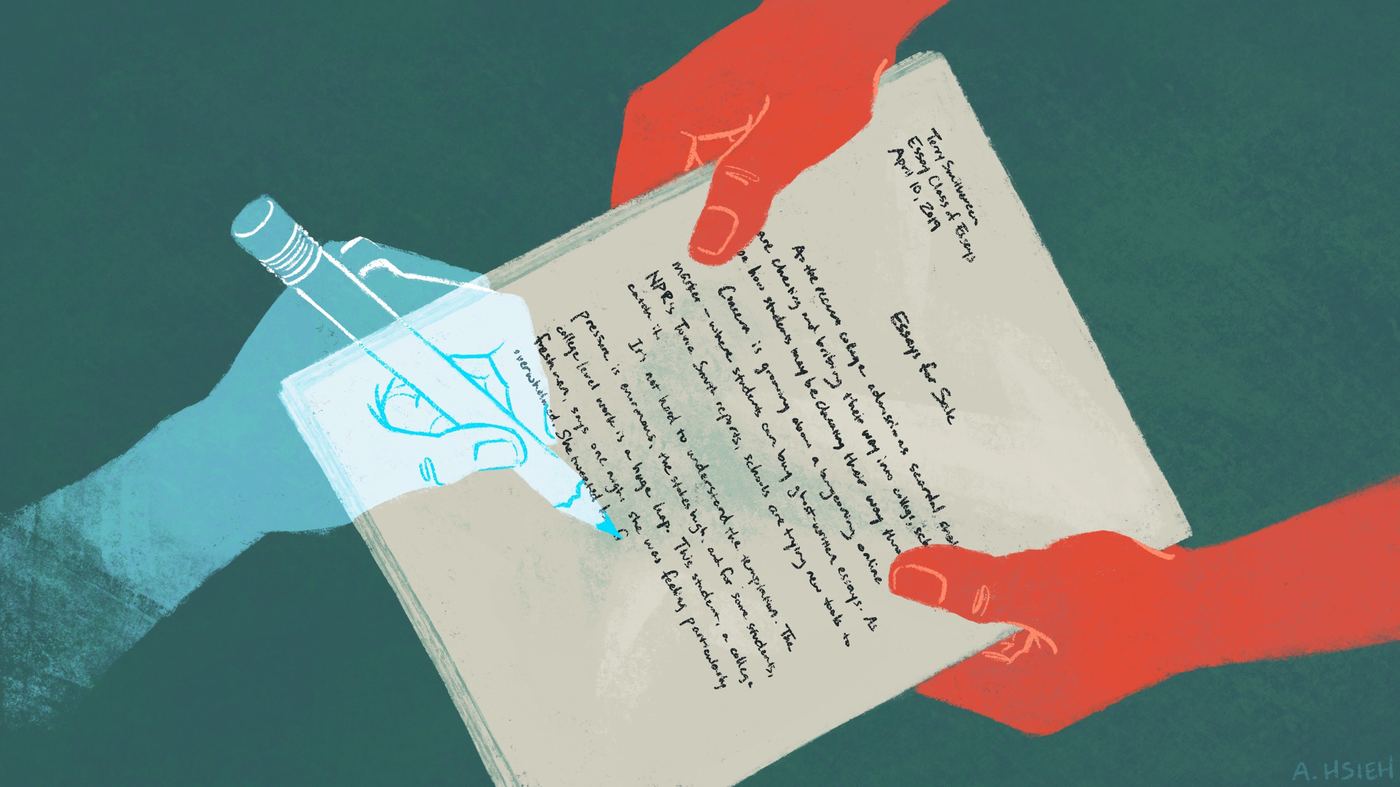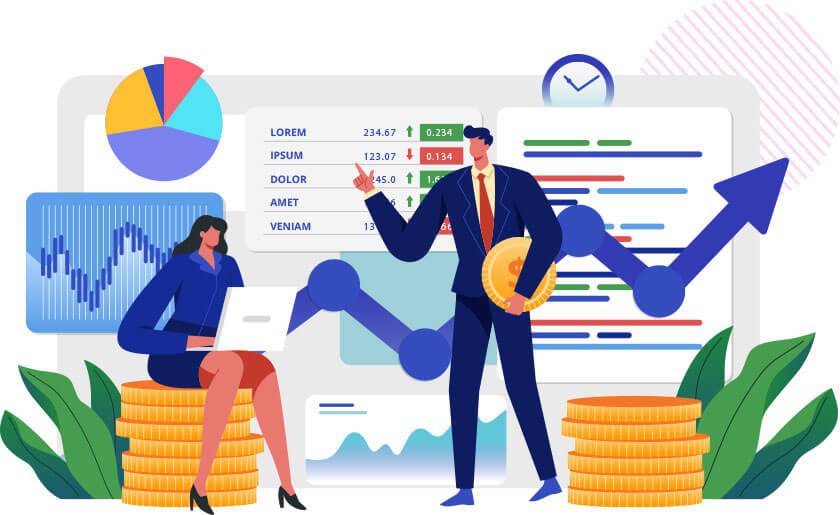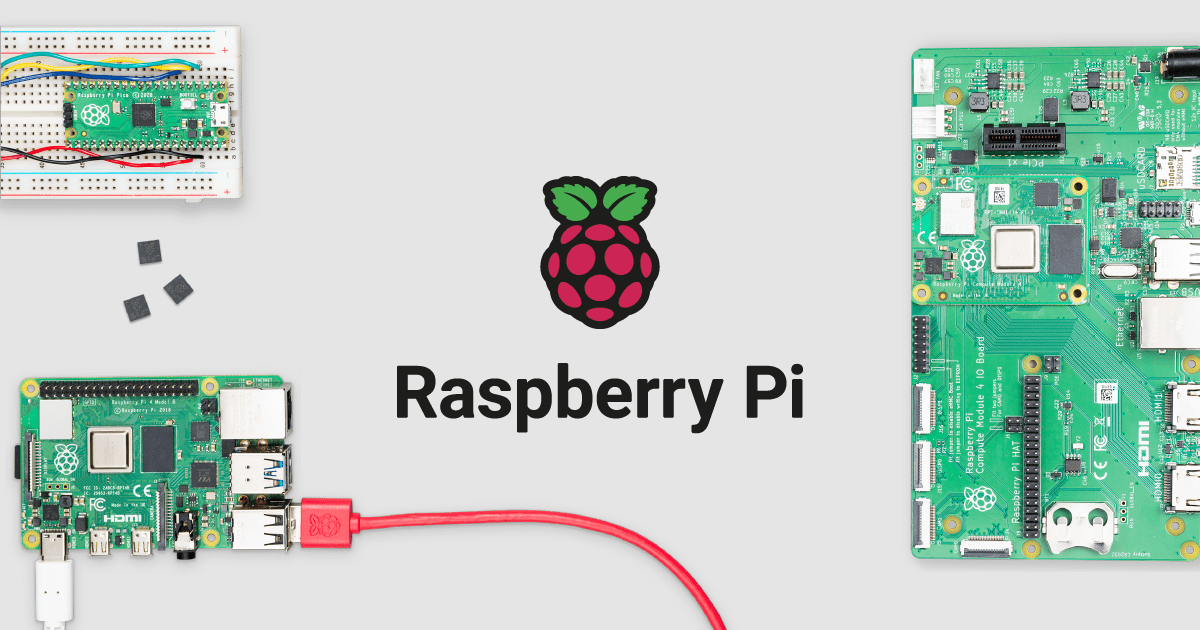
A Raspberry Pi can be a very flexible tool, which means that it can even be used without a monitor. However, using it effectively in this way requires some extra setup work, as well as some extra effort to set up the remote access options you need.
The good news about the Raspberry Pi is that you do not actually require a keyboard and/or monitor to turn the device on, meaning that your Pi can be kept separate and does not have to be part of another device to function.
Do You Really Not Need a Monitor?
As strange as it might sound to avid PC and laptop users, the best Raspberry Pi is designed to function in almost any configuration. If you are trying to make your Pi operate in a specific way or just want to program it with another device, then you might not need to connect a monitor.
It is entirely possible to access a Raspberry Pi and connect it to another device, displaying it on the monitor of a different system if needed. However, you wlll also want to keep in mind that this sometimes requires full remote access, and that means spending some time setting up some new tools.
Do You Really Not Need a Keyboard?
A keyboard is technically also optional, but not always. If you want to control the Pi directly, then yes, you will need some kind of input hardware. However, in the situations mentioned above, there may not be a reason to connect a keyboard.
Beyond that, some Raspberry Pi users will only attach a monitor, allowing them to look at the Pi’s outputs or operating system while still controlling it with another device. Unfortunately, this requires full remote access, something that the Pi has disabled by default.
Depending on the project, it may be worth having that extra keyboard plugged in, even if you only use it occasionally. You can always use the monitor of the first device to see what you are typing with the Pi’s keyboard.
Remote Access
Sometimes you need to access your Raspberry Pi remotely rather than doing it manually, and that requires some extra work to make it possible. There is a range of services that make it possible to do this kind of remote connection, but it is also important to remember that you can’t always trust every random site on the internet.
Disabling these restrictions can be tough, but there are plenty of guides out there to help with it. Knowing how to access your Raspberry Pi remotely is easy if you follow one of the many tutorials online – there are quite a lot of different ways to make it possible, depending on the exact tools and software you are willing to use.
Remember that remote access does not actually mean less security, especially not if you take precautions. Accessing the Pi from another device allows you to control it without having to plug in the usual peripherals, saving on desk space and making the entire project a lot easier without having to juggle two completely different control options.