A driver updates your computer and helps the device run efficiently, so it needs to be done frequently. Drivers can be described as programs enabling an operating system to interact with your hardware, such as printers or Graphics cards. Outdated drivers cause your system to slow down, crash, or even fail to recognize some of the hardware installed into the computer. Fortunately, here in Driver Booster 12 Free, updating drivers is easy and secure.
It contains a detailed guide on Driver Booster 12 Free for optimal overall PC performance.
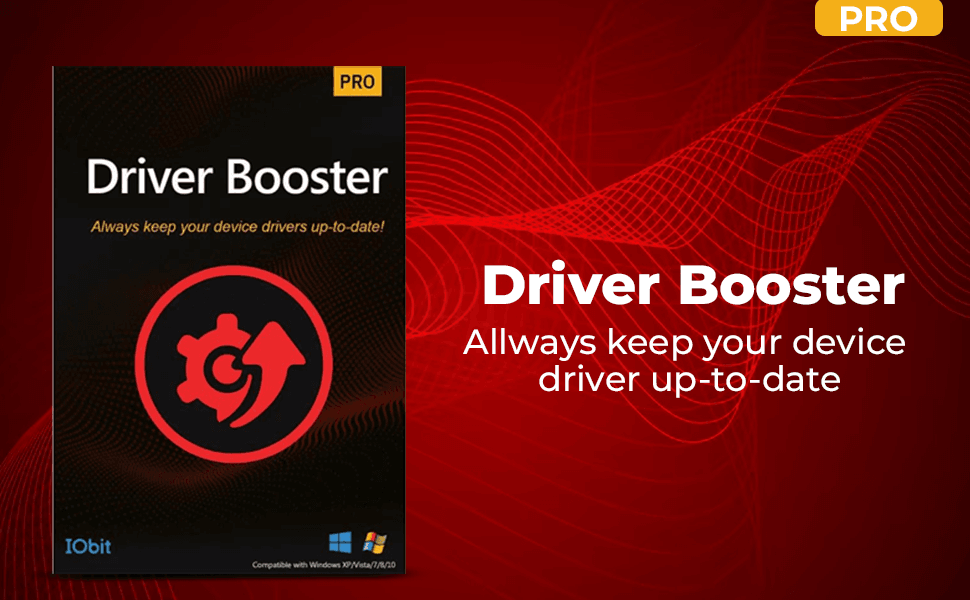
Why Driver Updates Are Crucial?
From the abovementioned activities, drivers act as intermediaries facilitating interaction between your hardware and operating systems. Outdated drivers can cause:
- System Instability: Bugs and incompatibility issues can lead to crashes or freezes.
- Hardware Malfunctions: Printers, graphics cards, or audio devices may fail to work correctly.
- Security Vulnerabilities: Outdated drivers can expose your system to potential cyber threats.
Regular updates address these issues, and Driver Booster 12 Free automates this task.
Key Features of Driver Booster 12 Free
Driver Booster 12 Free offers plenty of features that make it an excellent choice for keeping drivers updated:
1. Large Driver Database
The software supports over 15 million drivers and game components, which means it works with almost any hardware device, such as sound cards, graphics cards, printers, and network adapters.
2. One-Click Updates
You don’t need to dig through menus or search online. Driver Booster allows you to update all your drivers with just one click.
3. Automatic Scans
When you open the program, driver Booster automatically scans your system for outdated drivers. You can also schedule regular scans to avoid forgetting.
4. Works Offline
You can still update your drivers with the Offline Driver Updater if you don’t have internet access. This feature helps fix network driver issues.
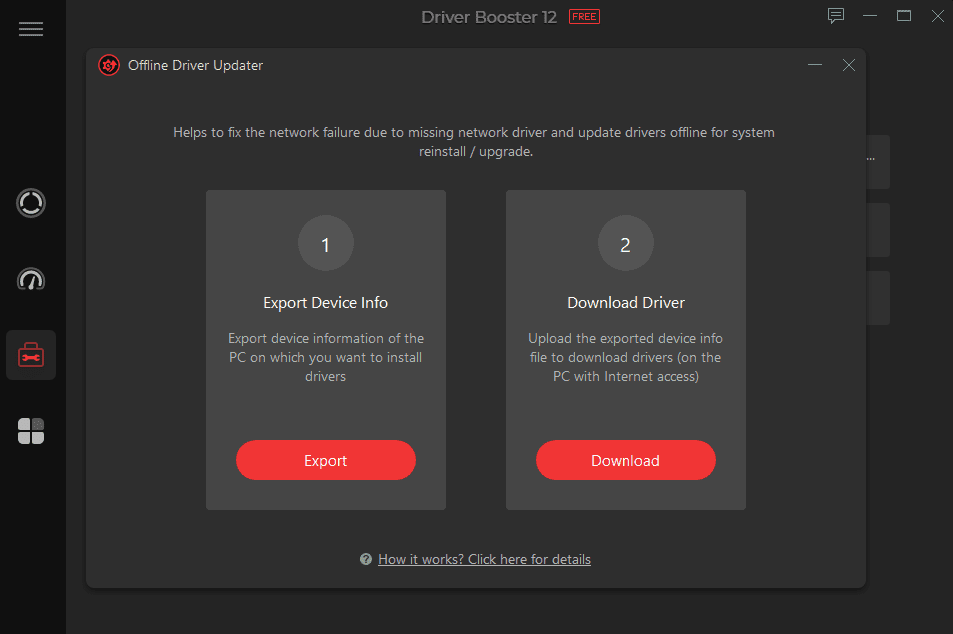
5. Backup and Restore
The tool makes backups of your drivers before installing updates. If an update causes issues, you can return to the previous version without hassle.
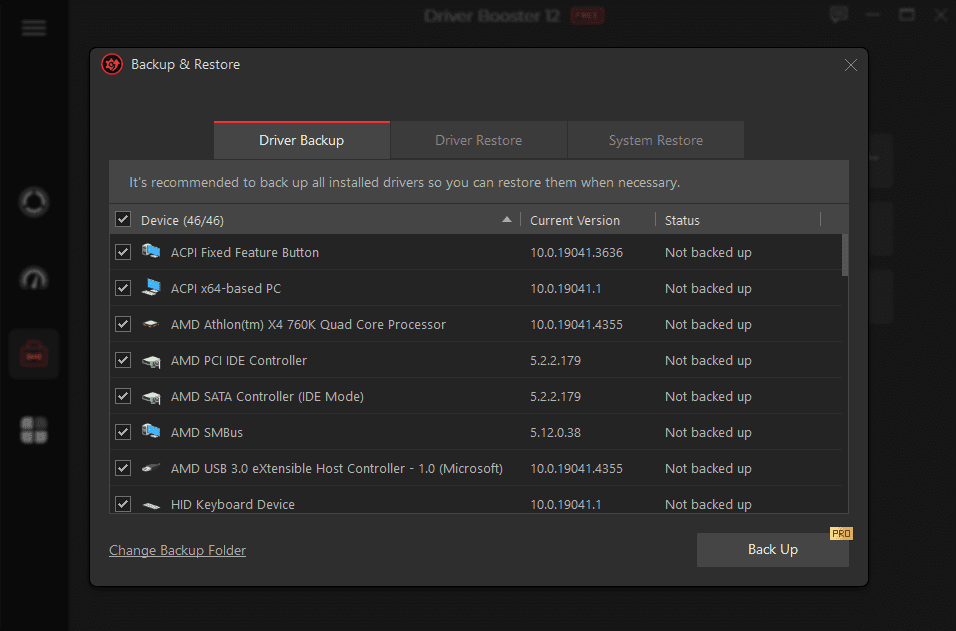
6. Better Gaming Experience
Driver Booster focuses on providing game-ready drivers and boosting system resources. The Game Boost mode closes unnecessary programs to free up memory and make games run faster.
7. Easy to Use
The interface is simple, so even beginners can navigate it without confusion.
How to Use Driver Booster 12 Free?
Step 1: Download and Install
Head to the Driver Booster from IObit and download the software.
Follow the instructions to install it.
Step 2: Start a Scan
Once installed, open the program and click the Scan button. It will check for outdated, missing, or faulty drivers.
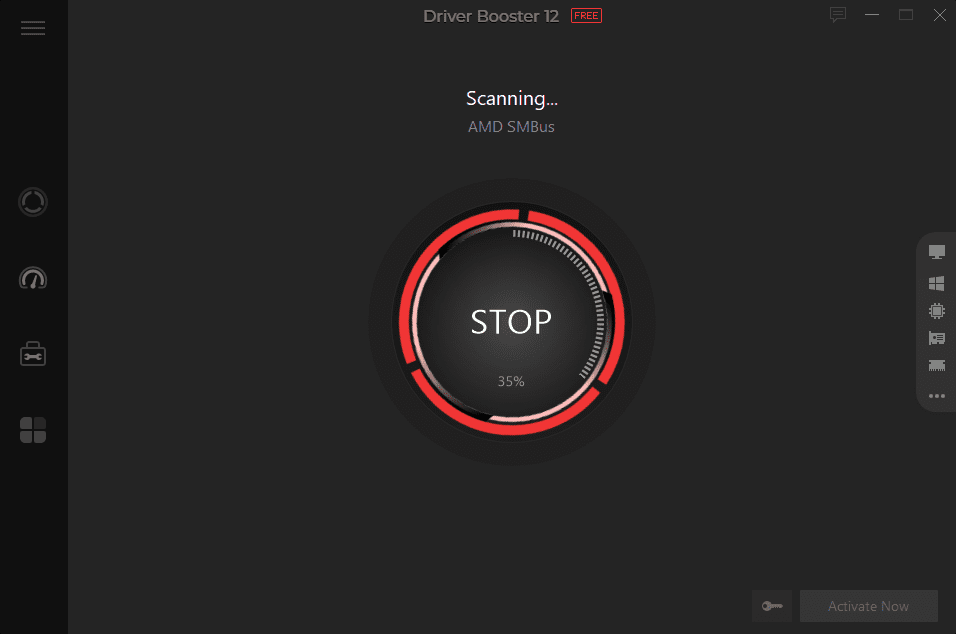
Step 3: Review the Results
After the scan, Driver Booster lists all the drivers that need updates and highlights the most important ones.
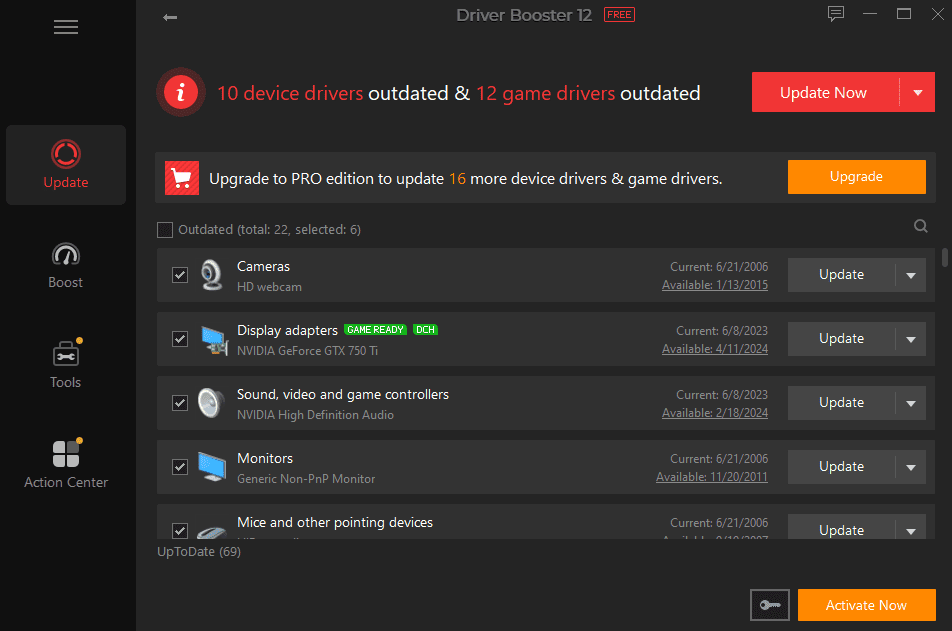
Step 4: Update Your Drivers
Click Update Now to update all drivers, or click the Update button next to each one to update it individually.
Step 5: Restart Your Computer
After updates are installed, restart your PC to ensure everything works correctly.
Additional Tools in Driver Booster
Driver Booster 12 Free isn’t just for updating drivers. It also has tools to solve common problems, like:
1. Fix Sound Problems
If your audio suddenly stops working, Driver Booster can repair the sound drivers to bring back the audio.
2. Fix Network Issues
If your computer can’t connect to the internet, the program can update your network drivers to fix the problem.
3. Fix Display Problems
Sometimes your screen resolution looks wrong because of outdated graphics drivers. Driver Booster updates these drivers so everything displays correctly.
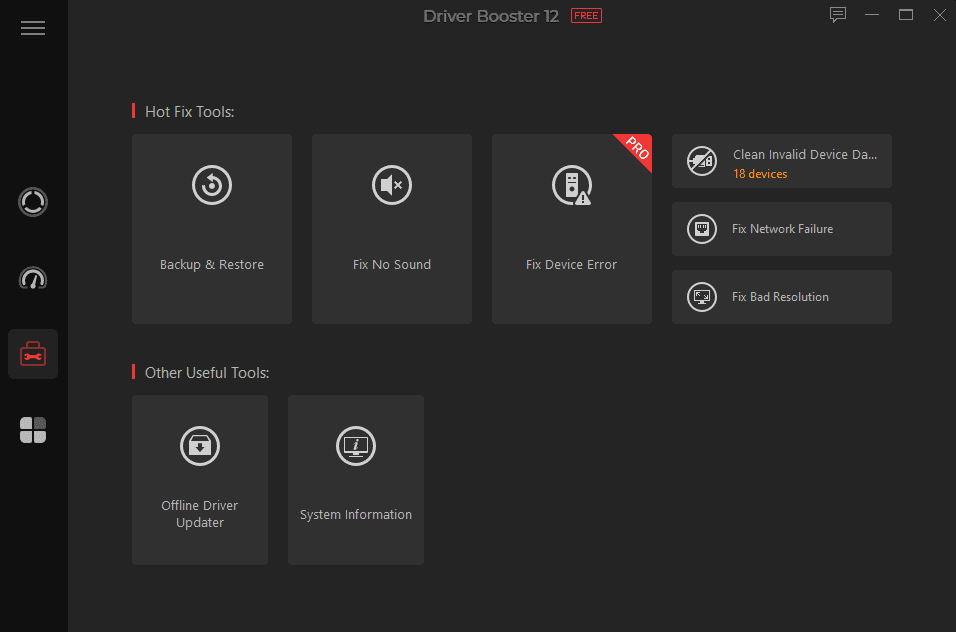
4. Free Up Startup Resources
Driver Booster can help speed up your PC by managing drivers that may slow your system’s startup.
5. Clean Up Driver Junk
It removes old or unused driver files, giving you more disk space and tidying your system.
6. Background Updates
The program can update drivers in the background without disturbing your work.
Tips for Safe Driver Updates
To avoid any trouble during the update process, keep these safety tips in mind:
1. Back Up Before Updating
Always back up your existing drivers. Driver Booster creates backups automatically, so you can restore them if something goes wrong.
2. Use System Restore
Turn on the system restore in the program. This lets you roll back any changes if an updated driver fails.
3. Update Only Necessary Drivers
Some drivers don’t need frequent updates. Focus on critical ones like graphics, sound, and network drivers.
4. Scan Regularly
Set the program to scan your system at least once a month. This helps you catch outdated drivers before they cause problems.
5. Monitor Performance
After installing updates, check your system to see if everything works. If you notice any issues, roll back to the previous driver version.
Conclusion
Computer drivers are essential for performance, security, and stability, so they must be updated often. Driver Booster 12 Free provides powerful, easy-to-use software to systematically meet driver updating needs. A massive database, one-click updates, and strong safety measures make a complicated process easy to handle and guarantee that your system is optimized.
The guide you read will enable you to use the features and tools found in this guide and easily update your drivers to avoid any calamity with your computer.
__________________________________________________________
FAQs About Driver Booster 12 Free
1. Is Driver Booster 12 Free safe to use?
Yes, Driver Booster 12 Free is entirely safe. It sources drivers from official manufacturers and ensures all updates pass Microsoft WHQL certification.
2. How does Driver Booster improve gaming performance?
Driver Booster optimizes gaming performance by ensuring you have game-ready drivers and stopping unnecessary background processes during gameplay.
3. Can Driver Booster update drivers without an internet connection?
Yes, the Offline Driver Updater lets you update drivers even when your system isn’t connected to the internet.
4. What happens if a driver update causes problems?
Driver Booster creates backups and restores points before updating. If a new driver causes issues, you can easily roll back to a previous version.
5. Is Driver Booster Free sufficient, or should I upgrade to Pro?
The Free version is enough to do most of the basic things, such as scanning for and updating drivers. Nevertheless, the Pro version offers extra features, including auto-update, high download speed, and premium technical support.
6. Does Driver Booster work with older Windows versions?
Of course, Driver Booster supports most operating systems, such as Windows XP, Vista, 7, 8, 10, and 11.








