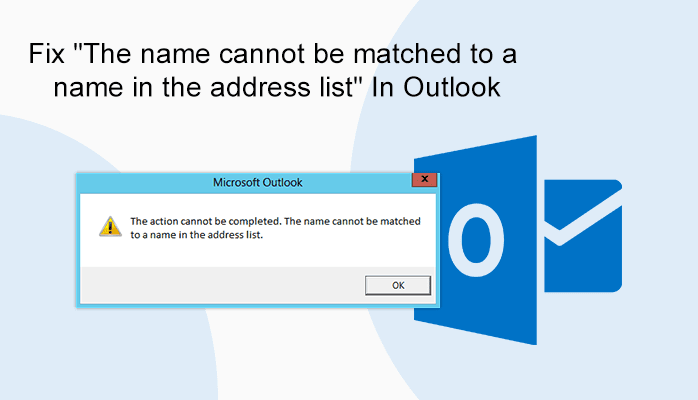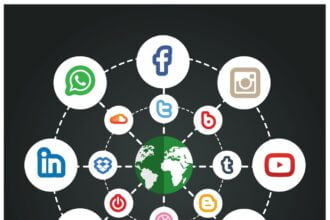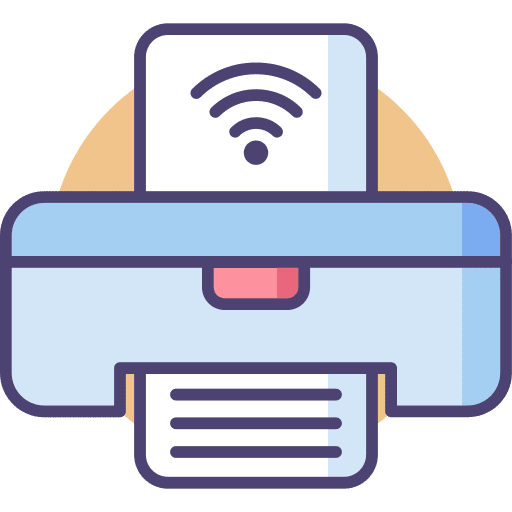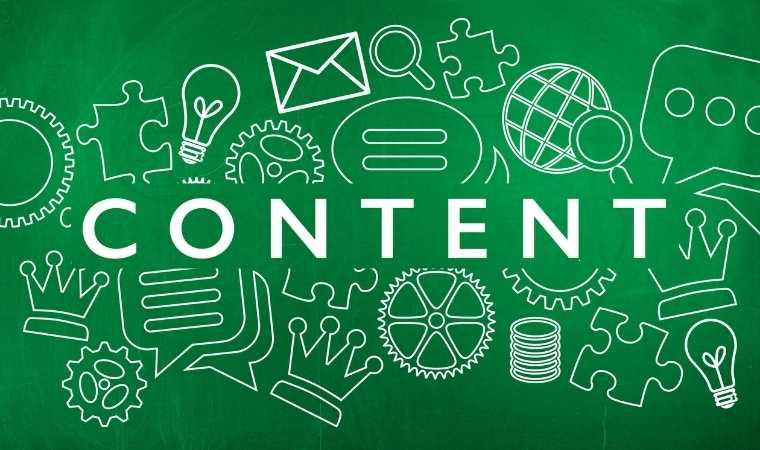The methods to fix the error “the password you entered to protect your iPhone backup could not be set please try again” differ on Windows PC and Mac. They are as follows:
1. On Windows PC
If the above-mentioned error “the password you entered to protect your iPhone backup could not be set please try again” occurs, it is highly probable that it is occurring because you are trying to restore the iPhone backup over a Wi-Fi connection. So, it is recommended that you connect your iPhone to your computer via USB or lightning cable when restoring the encrypted backup.
Follow these instructions to fix the problem on a Windows PC:
Step 1: Close iTunes and unplug your iPhone from your computer if it is connected to it.
Step 2: Then reconnect your iPhone to your computer via USB cable, but this time use a different port of your computer.
Step 3: After that, launch iTunes and try to restore the encrypted backup again.
Step 4: Input the password when required, the restore process should begin without any issues.
2. On Mac
Although you should first try the above-mentioned method to fix the error even if you have a Mac, there is another way to solve the problem i.e. using the Keychain method. Your iPhone backup passwords are saved in the keychain by iTunes, so this method could help you retrieve the password, hence solving your problem.
Follow these instructions:
Step 1: On your Mac, open the Keychain Access app.
Step 2: Once it is opened, click on the Password category from the sidebar located on the right side of the interface.
Step 3: Now you will need to find the backup keychain. If there are several keychain items, then it is recommended that you input “backup” in the search field so that your search is narrowed down.
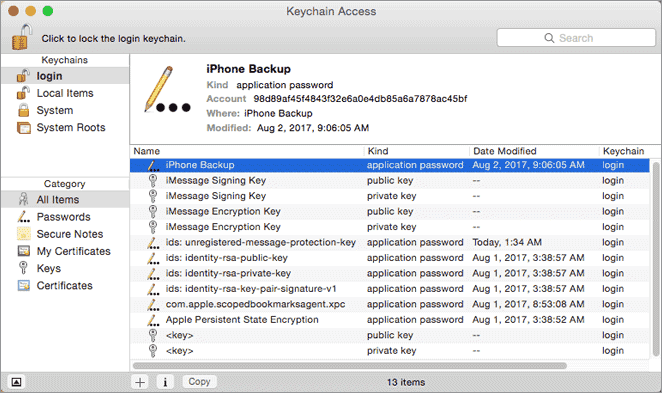
Step 4: Once you have found it, select items labeled as “iPhone Backup” or “iOS Backup”. Look at the Account field to find which device an item relates to. You can retrieve your device ID easily with iMazing.
Step 5: After identifying the keychain item with your device ID, open it and then click on Show Password to view the encryption password. Now use that password to restore your encrypted iPhone backup.
Sponsor ads:
Gihosoft Free iPhone Data Recovery:https://www.gihosoft.com/iphone-data-recovery-free.html
Gihosoft iPhone Data Recovery Free
Free iPhone Data Recovery Software for Windows/Mac
Recover up to 12+ types of files, including contacts, SMS, photos, WhatsApp, Viber, notes, etc.
Restore lost data from iOS devices directly or from iTunes and iCloud backup
Recover iPhone data lost due to iOS upgrade/jailbreak, accidental deletion, device lost or broken
Support all the latest iPhone, iPad, and iPod Touch
Both Free and Pro versions.
If you lost data after you updated to a new iPhone, you can always use Gihosoft iPhone Data Recovery to get the data back from the old iPhone or backup. You may also like: iphonerecovery.com