How do you send images in WhatsApp in high resolution (or without losing clarity)? The compression feature can be useful in most cases. But it has its own disadvantages. Suppose you finally found a Whatsapp group link and wanted to share your media files with the best quality, how would you do that? Ever wondered how to increase WhatsApp picture quality while sharing? Check my scenario:
I own a DSLR camera. So right after every trip, my friends kept bugging me to send the photos to them. As I’m a perfectionist, I always shoot in RAW format instead of JPEG, and guess what, each image will have a 30+MB file size. In a normal case, I’d have to send hundreds of images through the mail. Wait, why don’t I send them via WhatsApp?
You might have known the answer very well. WhatsApp automatically reduces the image clarity in order to minimise the file size. And at the end, my perfect DSLR shots will look like it was shot on a 2MP mobile camera. On the other hand, mailing such huge-sized files is too hectic for an average Internet user.
So the question is, is there any way to send pictures in WhatsApp without compression? Here I compile my best methods to disable WhatsApp image compression so that you could conveniently send original images without losing clarity. I think some of these methods are already known, so let me know whether you have any new tricks as well.
How to Send Pictures in WhatsApp without Compression
1. Send the Original Picture via WhatsApp by Renaming the Image
- Open any file explorer and rename the images to be sent from image.jpg (or .png or .jpeg) to image.pdf or image.doc.

- The explorer might show a warning message after renaming. Simply ignore it and proceed.
- Now the particular image becomes a pdf/doc file. You can easily attach this file as a document and send it to the recipient.

- Ask the receiver to again rename image.pdf to image.jpg using File Explorer.
2. Creating Multiple Images as a ZIP
- This is helpful when you have more images to send. The recipient doesn’t have to rename every single file if you use this compression method.
- Use your file manager or any 3rd party zipping tool to compress the entire image folder to be sent.

- Now attach this ZIP as a document or directly share it from the file manager itself.
- The recipient has to uncompress it at the other end.
- Image size won’t be reduced and hence, the clarity is maintained intact.
3. Attach Directly as a Document on WhatsApp
- This method is pretty straightforward. All you have to do is open WhatsApp and get into the recipient’s profile.
- Now choose to attach it as a document and it will show up in the Documents Explorer.
- From there, select Browse other docs and load the image folder from the menu.
- This will directly load the entire folder as a document.
- The images will be sent without any compression.
4. By Uploading to the Cloud and Sharing the Link
- Though this is a not-so-convenient method, it works like a charm in some particular cases.
- In order to upload images to the cloud, you must have an account on any cloud storage service. I guess most of you have either Google Drive or Dropbox accounts.
- First of all, use the cloud mobile app (or a website) to upload the images to the server.
- You will get a shareable link after that. Jot down it and send this link to the recipient.
- If the images are confidential & private, make sure you set appropriate security measures while generating the link.
- You can also set the request access feature to view/edit the file if you use Google Drive.
5. Special Trick for iOS Users – Using iBooks for Converting Images to PDF
- Open the Photos app on your iOS device and choose the image files from the camera roll.
- Now Save the selected pictures to iBooks (Use sharing option for this).

- This converts the images to PDF.
- But the output can only be opened on iOS devices.
These are the methods I personally use to send original images via WhatsApp without compression. These tricks help you transfer pictures to your friends and family without compromising the image quality. I prefer these methods over sending via mail as it’s more faster and convenient.
Let me know what are your favourite techniques to send WhatsApp images without compression (and in full quality) to your contacts.









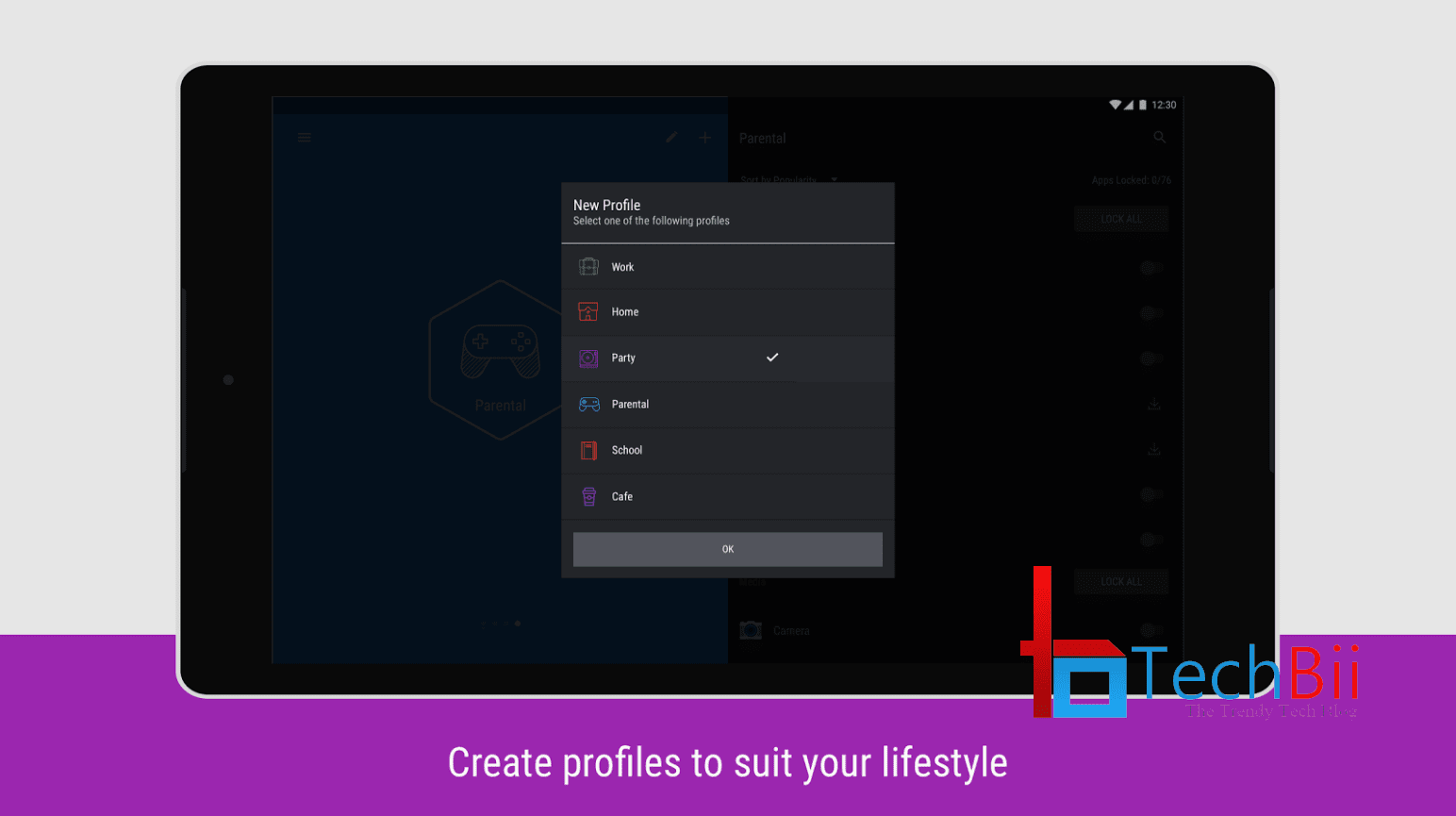
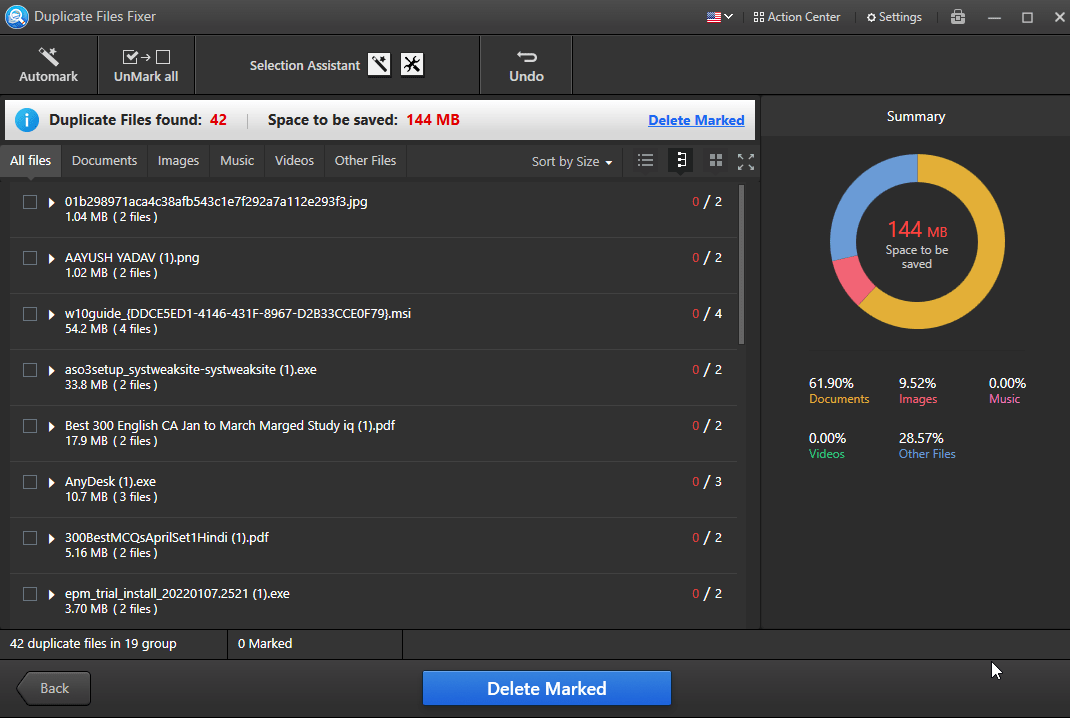
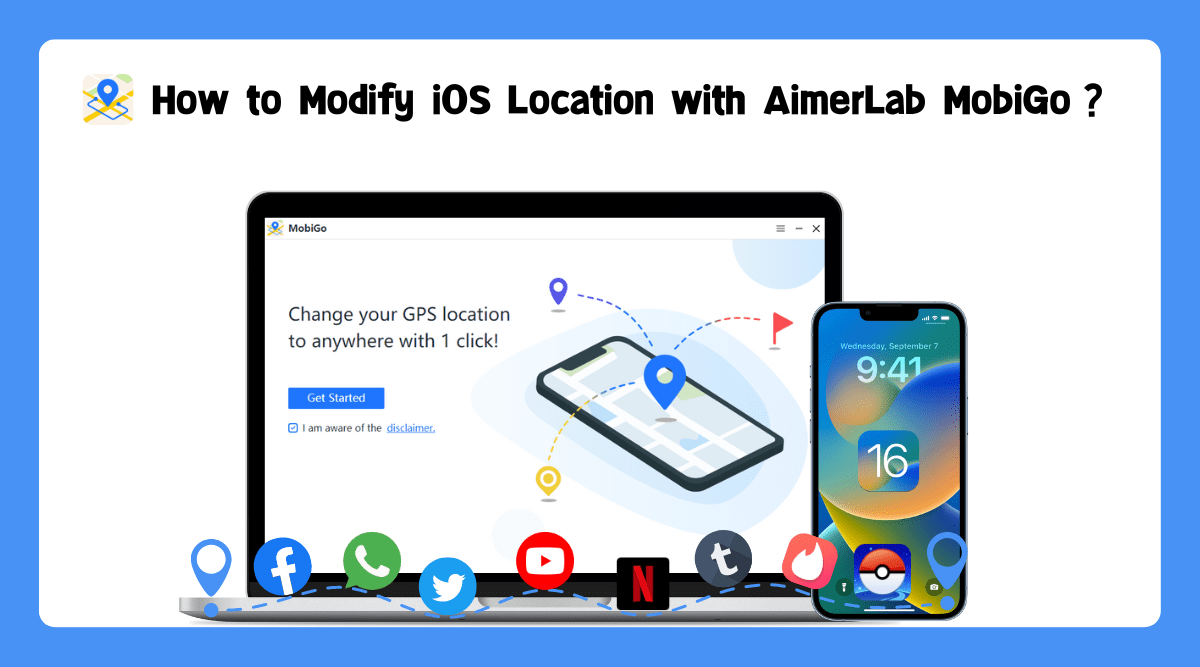

The last trick for iOS has a problem. You can’t send the resulting PDF directly from iBook (the only options are Email & Print), nor can you attach as document in WhatsApp (options are iCloud Drive, or other 3rd party apps like Google Drive or Dropbox).
Yes. I noted it. Thank for your suggestion, Michael.
will this work for the latest whatsapp?
Is this method applicable for videos too?
WhatsApp already launched sending media in HD quality. Please check that out.