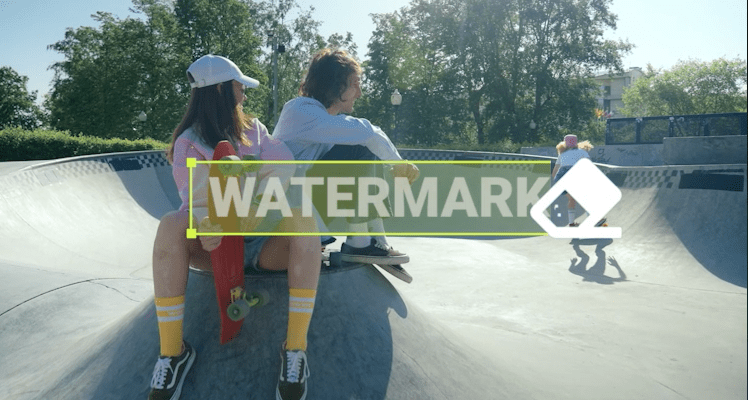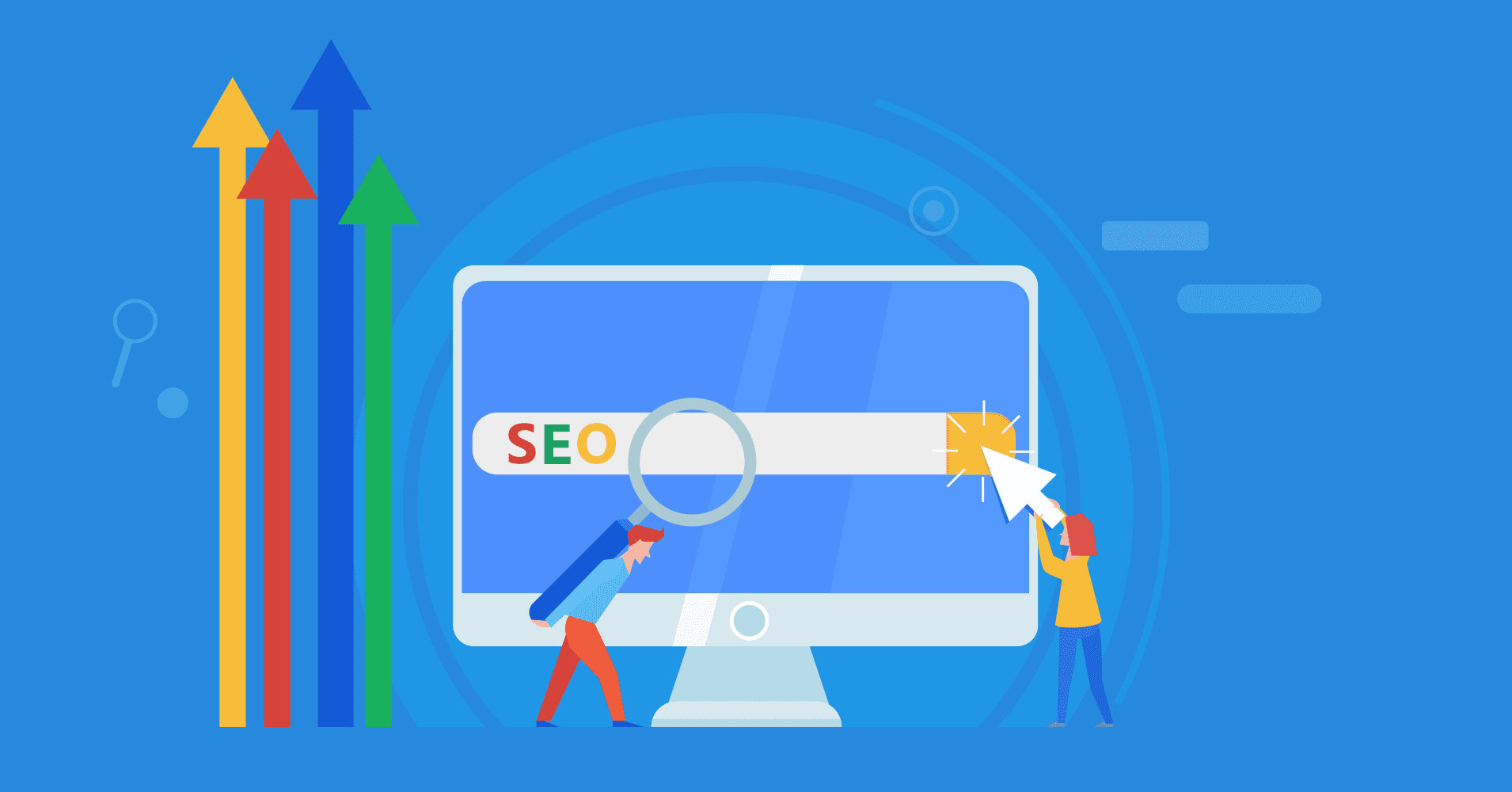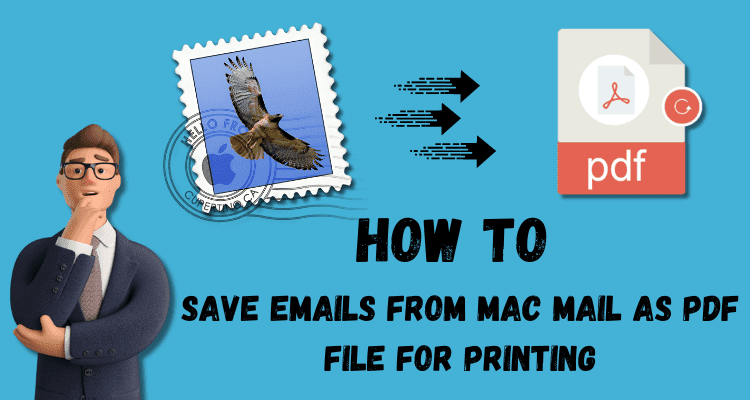
Many mail applications, including Mozilla Thunderbird and Mac Mail, can open MBOX files containing many emails in one text file. If you have many MBOX files to share, this is an excellent alternative way to convert them to PDF format because PDFs are universally compatible. In this blog, we have several detailed instructions on how to convert MBOX to PDF. You can just read on to find out how MBOX can be converted easily into a sharable PDF.
Why Convert an MBOX File to a PDF?
You would want to convert an MBOX file to PDF for numerous reasons. Here are a few common explanations:
- Portability: PDF files can work with almost any kind of device that carries a copy of a PDF reader. This is very easy to share and access, even if you do not share the same email client as your users.
- Password-protected PDF files support the security of your emails from unauthorized access.
- The PDF files will retain all the formatting in the emails including their fonts, colors, and photos. Further, your emails will look the same irrespective of their opening.
- Archive e-mails as PDF files. Since they are extremely small and can easily be stored, they are also extremely easily searchable.
The Best Ways to Export Mac Mail/MBOX to PDF Format
We will demonstrate the most effective methods for converting an MBOX file to PDF quickly and efficiently. However, the approaches we will discuss are both manual and professional. Let’s look at the ways for converting MBOX files to PDF one by one.
Method 1: How to Convert MBOX to PDF Files Manually
This manual method is carried out using Mozilla Thunderbird. But before you can make use of this process, you are supposed to download the software on your computer first. Then after, you can extract MBOX from Thunderbird to Outlook. After installing Thunderbird, an add-on might be added to the email client, which can help facilitate converting MBOX into PDF.
- Install and launch Thunderbird on your system.
- Launch Thunderbird and click the menu icon.
- Click on Add-Ons and Themes
- Open Add-ons Manager and search for ImportExport Tools
- Add ImportExport to Thunderbird
- Restart Thunderbird
- Right-click on a folder in Thunderbird
- Click on ImportExport then save it as PDF
- Warning pop-up A window will appear. Click OK
- Mention the directory of the file name and save.
Limitations of Manual Method for Converting MBOX to PDF
The manual method has several limitations. Some of these are:
- Most of these are time-consuming because one has to pick and export each one of the email messages manually. Managing a large number of email messages is very time-consuming.
- Also, scalability is not guaranteed. If you have an enormous amount of email messages, the manual conversion procedure can be difficult to handle. However, you might have to keep care of which emails you have previously converted and redo the procedure if you make a mistake.
- Security concerns: Manually converting important emails can present security risks. Furthermore, if you are not careful, you can unintentionally disclose your email communications to unauthorized users.
Method 2: Secure Way to Save Mac Mail Emails in PDF format
The Softaken MBOX to PDF Converter Software is the most trusted and reliable software for converting MBOX files to PDF. This tool offers a variety of functions, including the ability for users to convert their MBOX files to PDF format safely and securely.
- Download, install, and launch the MBOX to PDF Converter program.
- To choose the MBOX file that you’d like to convert, click Select Files or Select Folder.
- After Adding MBOX files take a preview of data.
- Now, Click on PDF to save the data in that format.
- After the output format has been selected, then one will select the wanted location for saving data.
- Finally, click the “Convert” button to output the MBOX file into a PDF.
Conclusion
This blog explained how to convert MBOX to PDF with attachments. The post discussed two general methods: Mozilla Thunderbird in manual operation and the MBOX to PDF Converter. We have also included some simple tips for ensuring a smooth conversion.
Author Name and Bio
Author Name: John Merritt
Bio: My name is John Merritt, I’m a professional technical content writer I am writing blogs on complex technology and related problems to solve users’ issues