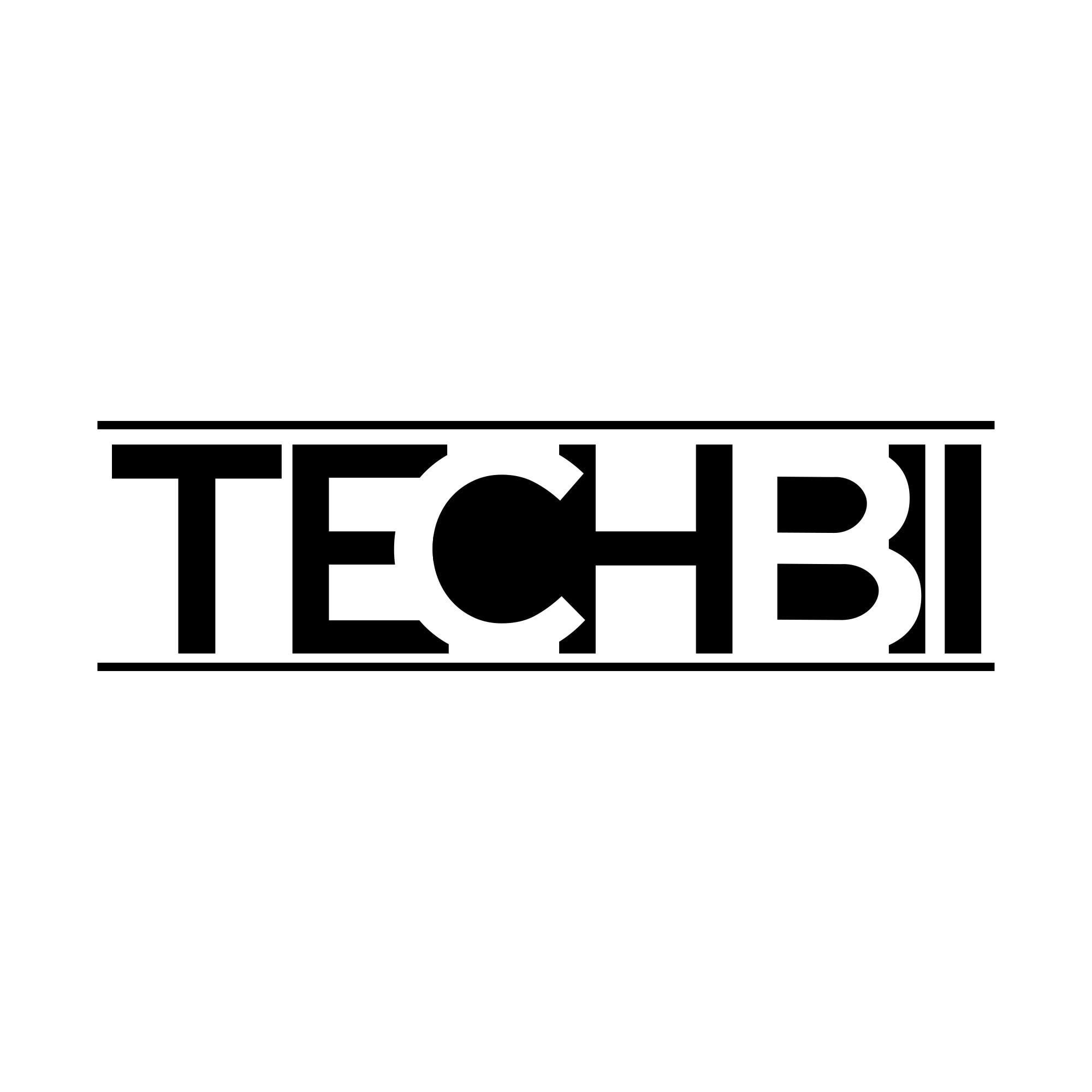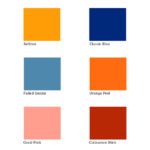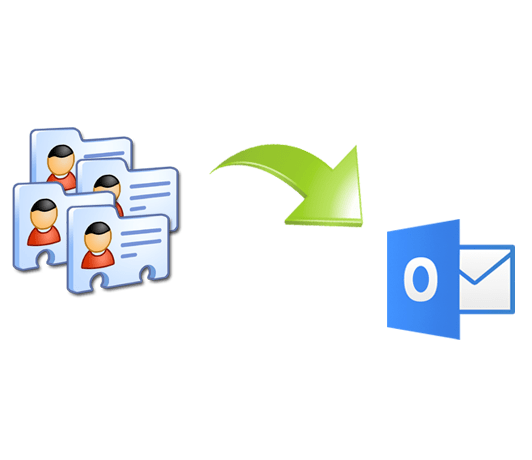
A VCF or vCard file is a virtual business card file that stores contacts. When you import VCF to Outlook address book, you are migrating the contacts along with all attributes or fields. There are multiple fields in a VCF file and they store pieces of information such as names, phone numbers, email ID, FAX, address, zip code, etc. You can store all the communicating information that you can think of. MS Outlook is popular among email service users. Outlook does accept VCF contact files but with certain limitations.
“I work in a multinational company and my colleague shared over five hundred contacts with me from another application. I need to import them all into my Outlook account. But it does not permit me to take in more than a VCF file at a time. It is taking a lot of time to import them all one by one. Is there an easier method to do so?”
If you too are facing a similar problem, then this blog will help you to figure out how to import all the contacts into your account.
How to Import VCF to Outlook Address Book?
Most of the Outlook versions do allow importing VCF files but the main problem is the quantity it imports in a single attempt. In other words, you can import only one contact file into Outlook if is a VCF file. Now, importing them all individually will take up a lot of time and is highly impractical. Along with that, you will be required to map all custom fields of a VCF file with that of Outlook fields. This redundant process could easily take you hours and hours to execute.
Therefore, using software becomes a must. The PCVITA vCard Importer software is the best deal available out there. The primitive Outlook file format is PST and this tool will help you perform exactly that. A PST file type can be easily migrated in and out of Outlook with no issues. This tool can import vCard contacts to Outlook in no time and provides you significant features as given below:
Features:
- Import unlimited contacts into Outlook within few clicks.
No limitations on the number or size of contacts you import.
Accepts all versions of vCard i.e., 2.1, 3.0, 4.0.
Converts VCF files from the majority of platforms available.
Exports all attributes & fields of the contact file.
Option to save the contacts in an existing address book.
Allows to directly import the contacts in an MS Outlook profile.
Supports all versions of MS Outlook i.e. 2019, 2016, 2013, 2010, etc.
Maintains data integrity and prevents any loss of data.
Steps to Import VCF to Outlook Address Book
First, download, install, and run the PCVITA vCard Importer software. Next, you must add VCF file(s) or folder in the application by using the options given in the top left corner.
After that, choose the contacts that you want to migrate and click on Export. If you are willing to transfer only a few desired contact files, then click on Export Selected.
From the export options, choose the one that suits your interests the best. You can choose to create a new PST file, or store the contacts in an existing PST file, or can decide to import the contacts directly in a default MS Outlook profile.
After you provide a location to save the file, hit the Export button. The process to import VCF to Outlook address book file will begin.
Finally, you need to migrate them into the Outlook address book by using its inbuilt Import/Export wizard.
Manually Import VCF to Outlook Address Book
Users can very well execute this process manually as well but there are some restrictions as well. As already stated, you cannot import multiple VCF files in a single attempt. Thus, you will be required to import all files individually. Also, when you import them, you will have to map the custom fields manually which is very lengthy and time-consuming. To learn how to import VCF to Outlook address book manually, follow the given steps
- Launch Outlook and tap on the File option from the menu bar.
Then, choose the Open & Export option and select the Import/Export option.
Now, select Import a VCF file (.vcf) and tap on Next.
Next, browse a location to save the file in > Next.
Finally, choose a mailbox to import the file & click on Finish.
Conclusion
In this blog, we have explained two different methods to import VCF to Outlook address book. One of the methods is the manual way and another one uses the software. Unlike the manual method, the professional smart way provides numerous features such as automatic mapping of custom fields. Depending upon the user’s requirements, they can go for any of the chosen procedures.