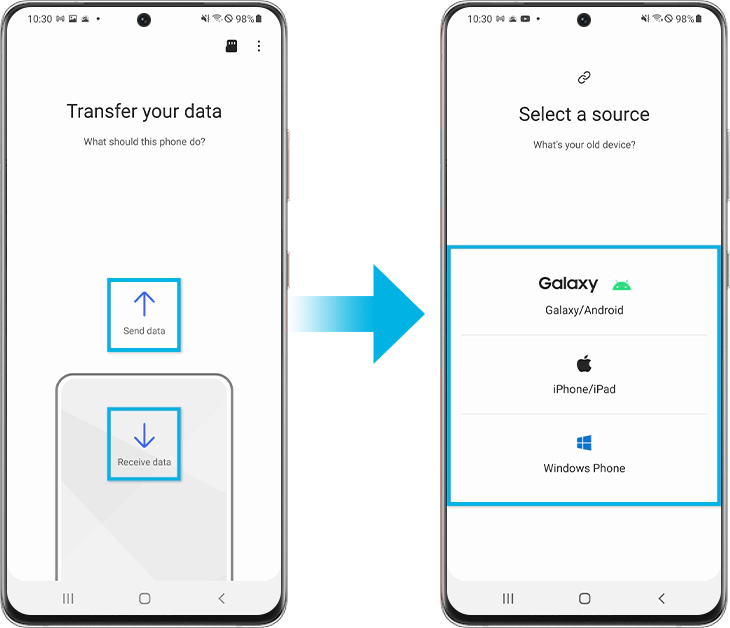Finally, the Samsung Galaxy Ace has received the Android 4.2.2 update with the power of CyanogenMod 10.1, also known as CM10.1. I recently posted about the CM release on the Galaxy Ace, but the funniest part is that I encountered some trouble with the variant issue.
Let me clarify. I had originally posted the thread for the Ace Duos generic version, but many of my fellow readers tried to root their Galaxy Ace variants without reading the disclaimer.
Yes, it’s true. You can see the discussions regarding the variant issue in the comment section of the respective post. That’s why I intentionally mentioned the specific variant here, which is the S5830. I hope this clarification doesn’t cause any confusion or inconvenience.
Now, let’s move on to the main topic. If you have been following my posts for a while, you’re probably aware of the importance of CyanogenMod. It’s the most powerful and magnificent custom Android platform ever created in history. Oops, I almost forgot to mention the specific model, which is the Galaxy Ace GT5830.
The Samsung Galaxy Ace series is a collection of devices introduced in the middle of 2011, and it has received an overwhelmingly positive response, both then and now.
In this post, I will discuss how to get the Android 4.2.2 CM10.1 ROMs for your Galaxy Ace GT5830. If you’re interested, you can read my previous articles to learn about the benefits of rooting and how it can enhance the capabilities of your device.
Working Features
- GPS
- Camera preview & taking pictures
- Playstore
- Gmail
- WiFi
- Mobile data
- Booting
- Audio
- HW acceleration
- Touch (with multitouch)
- Sensors
- USB mass storage
- Telephony
- Bluetooth
- Camera recording
Known bugs:
- Audio routing issue: in some cases audio routes to the handset instead of a headset
- Secure WiFi AP
- Compass
Precautions
I know, it’s a boring title. But we won’t let your phone die.
Notes :
1. Only do the above procedures if your Android device is rooted already.
2. Always do a NANDROID backup before applying any updates. So move on to recovery options >
restore and backup > backup3. After installing the ROM, you may sometimes struck at boot. Just reinsert the battery and switch on.
How I Can Install the ROM?
- Download and copy the ROM to your SD Card.
- Reboot your phone to Recovery by pressing the home button + power buttons simultaneously.
- Choose Install from SD Card by navigating with the volume keys.
- Choose the installed file from the list.
- After installation, wipe data, and Dalvik cache.
- Reboot system.
And it’s the end of the topic. I remember you, this is not a stable version and it isn’t released yet. We will put our maximum to get the stuff out from the drop. So, keep visiting and share this if you enjoyed this post.
Feel free to ask any doubts regarding this topic irrespective of the title.