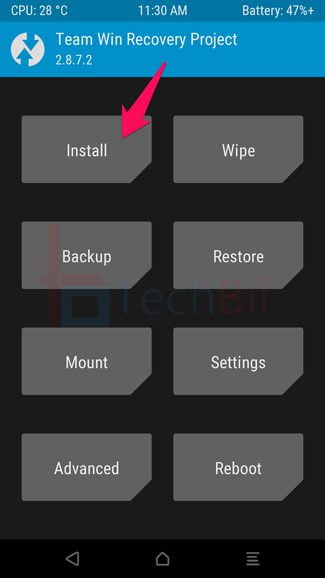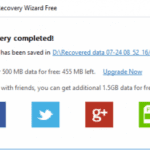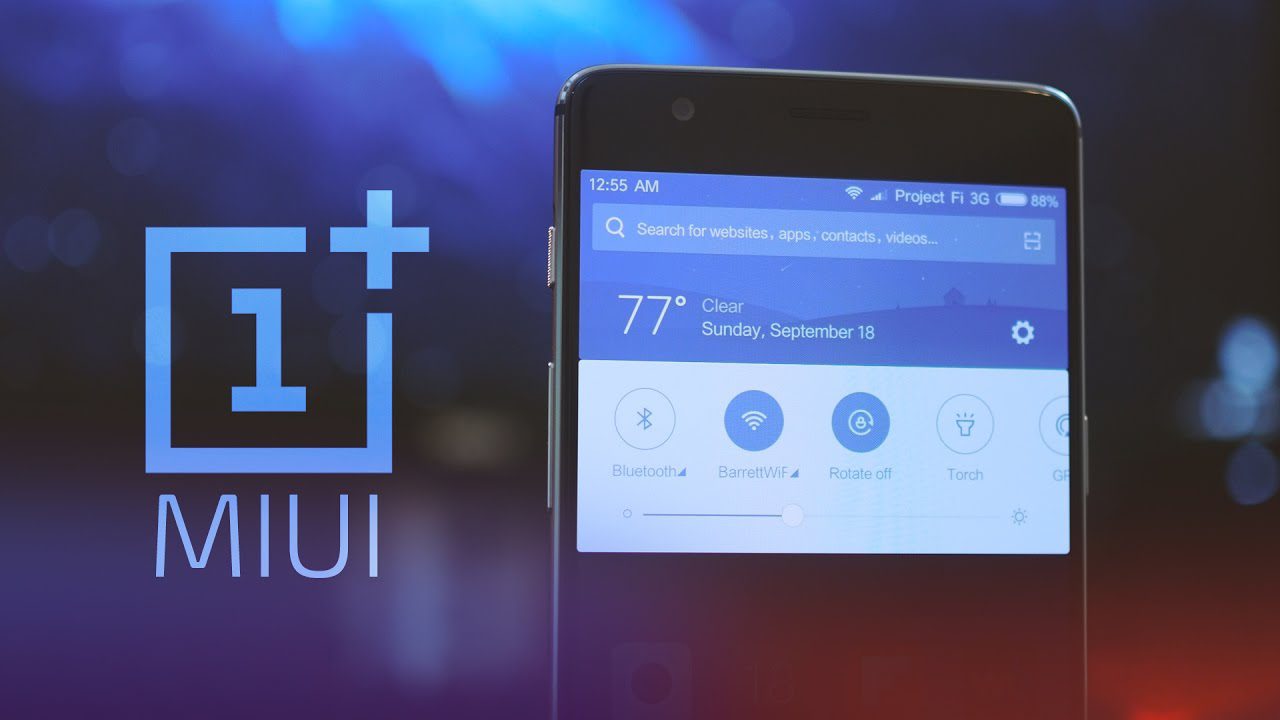Lenovo A6000 Oreo update is made available with the help of an AOSP custom ROM. It’s an unofficial ROM, released by local developers and may contain minor bugs for daily usage. So it’s up to you whether to stay in stock ROM or update to Android Oreo 8 by installing AOSP (Android Open Source Project) on Lenovo A6000.
This device won’t be getting an official Oreo update (Lenovo A6000 Oreo Update) as the software support for this device has already expired. So, in order to upgrade the firmware, you need to root the phone and install a suitable custom recovery. The aforementioned steps are comparatively easy to perform. However, necessary precautions have to be taken.
Lenovo A6000 Oreo Update: Pre-requisites
- Flashing a new ROM wipes data. So back up your files safe. A NANDROID backup is recommended.
- Your Lenovo A6000 must be rooted with a custom recovery in order to flash custom ROMs like AOSP.
- Maintain a decent amount of battery in your device to avoid power failure during the installation process.
How to Update Lenovo A6000 to Android 8 Oreo
- Download both AOSP 8 ROM and corresponding Oreo GApps and copy them to the internal storage of your A6000 device.
- Reboot your phone to custom recovery. For this, power off your phone and press and hold the Vol – key and Power button simultaneously till the device vibrates and boots to recovery.
- Wipe Data, Cache, Dalvik, and System from the recovery.
- Now choose the copied AOSP 8 ROM (.zip) and flash. Once it’s done, go back and flash GApps in the same way.

- Reboot system.
After flashing Oreo-based AOSP 8 ROM on the Lenovo A6000, it would take a few minutes to boot up your device for the first time. It’s quite natural and nothing to worry about it. If your device didn’t turn on even after 30 minutes, go back to recovery and follow the whole steps once again. Also after the boot logo, the phone screen will remain black for around 5 minutes.
Lenovo A6000 Oreo update guide has been finished. Now you have manually updated Lenovo A6000 to Orero 8 by installing an unofficial AOSP custom ROM. Make sure you flash GApps just after the ROM else it would cause infinite force closes during the device startup.