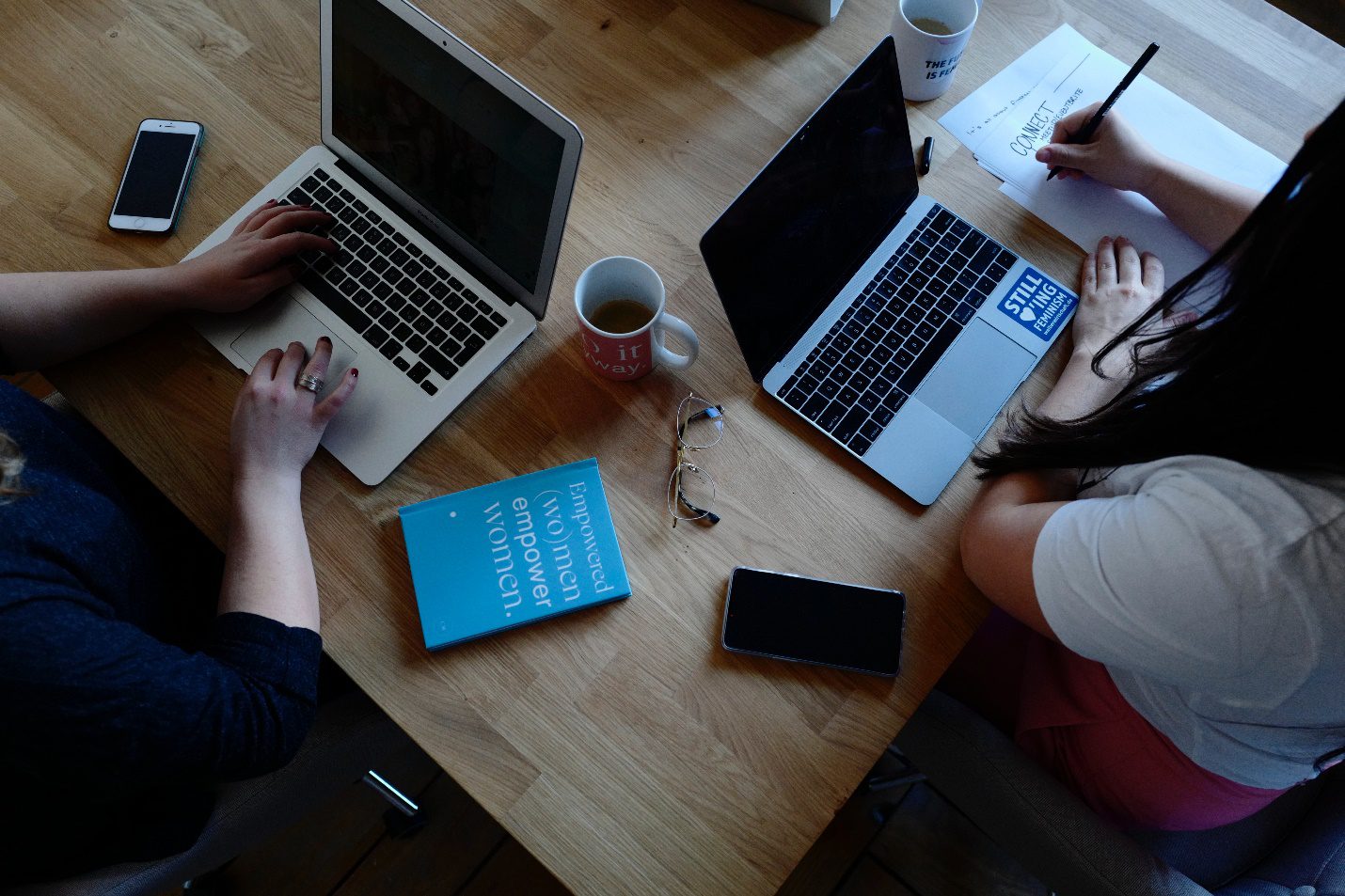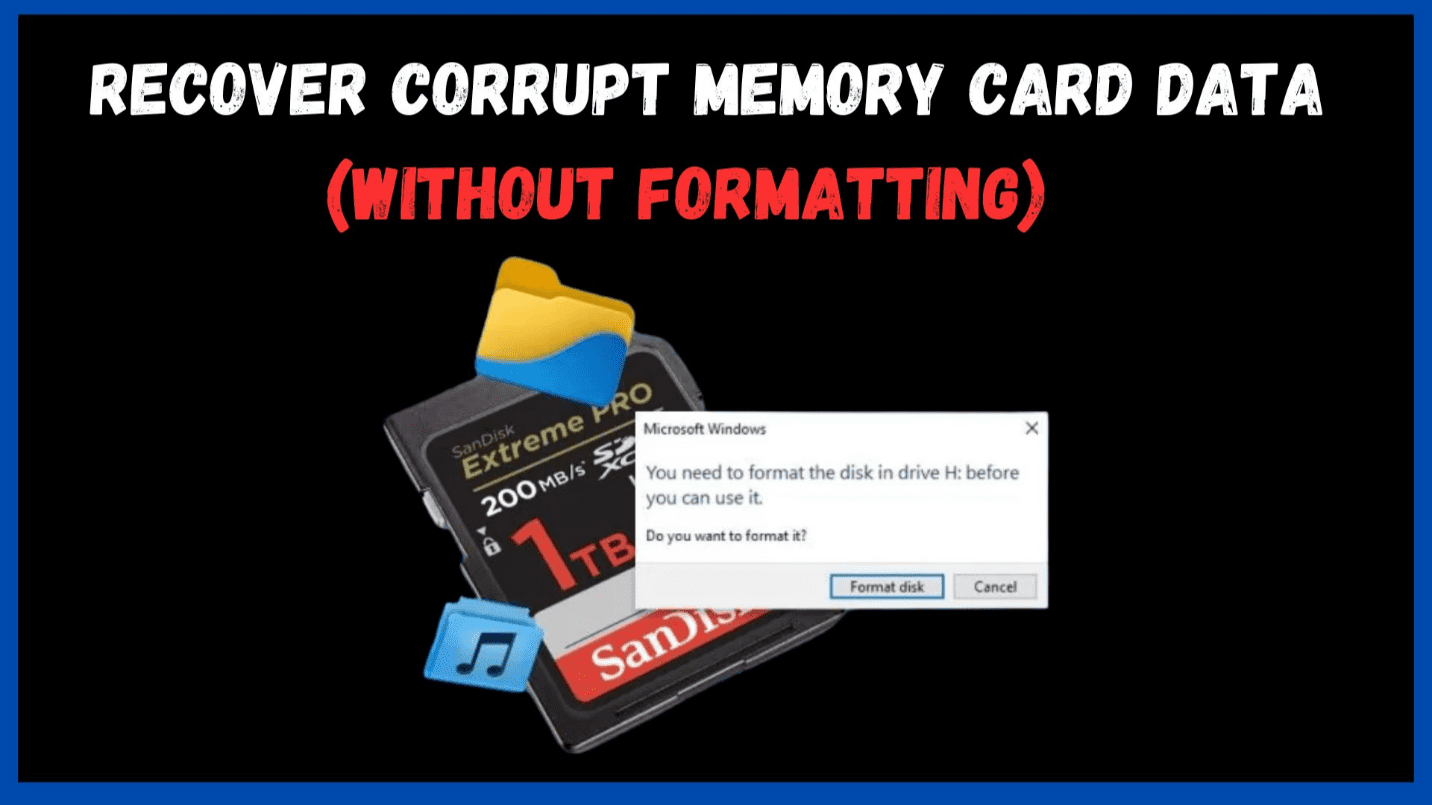
If users have important files on an SD card but need to format them, we provide ways to fix broken cards and restore data without the formatting process. What steps can be taken to restore damaged memory card data without reformatting it? Using the Best data recovery software can recover photos and video files even when the memory card becomes corrupted and faulty.
When a memory card shows problems, formatting stands out as a reasonable solution to restore it. Some users avoid formatting their SD cards because they worry about losing their important data permanently. Each time, these messages appear: ‘Format the disk,’ ‘Memory card error,’ or ‘SD card not formatted do you want to format now?’ Users feel concerned about data, especially important photos and videos.
They can restore damaged and unreadable memory card data while keeping the data protected from formatting.
Why is the memory card unreadable, corrupted, or asking for a format?
- The system lost power during the file transfer process between the computer and PC
- Virus infection
- The damage happens when the memory card is disconnected improperly from the computer or any connected device.
- Using the memory card with little space remaining
- Use the card even though the device has almost no remaining power.
- Portable device not supporting memory card
- When memory cards receive heavy use or age they build up faulty storage areas.
Is It Possible to Recover Photos and Videos from Memory Cards Without Formatting?
Users can address data loss scenarios by using either approach.
> Use data recovery tools to find photos while leaving the SD card damaged
> Begin attempts to repair damaged SD cards to regain access to stored files.
Top data recovery software can restore digital media directly from the SD card while keeping using it. Use the software to prevent losing data when a memory card needs formatting. The tool can recover data from formatted media even when it was formatted by mistake.
- Data Recovery helps when users need to recover SD card content due to various issues.
- The memory card asks to be formatted.
- Android phone PC/Mac reports SD card problems as ‘SD card not found’ or ‘SD card write/read error’.
- The computer and our Android device both fail to recognize or read the memory card.
- The memory card is corrupt.
- Users need to format an Android phone’s memory card using a PC/Mac device.
This program brings back all video and photo files rapidly, within minutes. The software restores media files to their original quality values. This Photo Recovery – recovers hundreds of images and videos faster than other products in the market through its quick processing time of just a few minutes. The program works well with all card brands across different memory card “classes”.
Stepwise method to recover lost multimedia files from memory card without formatting:
Step 1: Start the File Data Recovery software on a computer system.
Step 2: Select the location to scan. Hit Scan.
Step 3: Look at the lost photo, video, and audio files before recovering them.
Step 4: Choose Recover from the menu and store picked files in their designated spot.
Fix a broken memory card without formatting and recover your files.
Windows includes tools that resolve memory card corruption when errors happen within the file system or when outdated drivers create problems. Routine testing can fix SD cards by itself instead of needing complete data erasure. After resolving the problem, users can open the memory card to recover files.
Follow these basic steps to repair damaged SD cards without formatting:
Users can follow these steps to repair the SD card instead of formatting it.
- Perform Chkdsk
- Assign a new drive letter
- Reinstall the driver
- Try Windows Troubleshooter
#1. Perform Chkdsk
Follow this process to scan and repair memory card issues without deleting data. Follow these steps to run a check disk on a PC.

- Go to Windows Start
- Type cmd in the Search box.
- Right-click cmd and select Run as Administrator.
- Open the command prompt, then enter chkdsk <memory card drive letter>:/f with the drive letter specified.
- Click on Enter.
Test the connection to the SD card next. The problem should be resolved.
#2 Assign a new drive letter
Follow this approach when the memory card does not show up in the connected drives display on the PC. Follow these steps to give the memory card a new drive letter:

- Plug in a memory card to the PC system.
- Click Windows+R to open the Run dialog.
- Type msc and hit Enter.
- On the left, under Storage, choose Disk Management.
- Right-click the appropriate drive option from the side panel.
- Select Change Drive Letter and Paths in the menu.
- Select this option after the dialog box opens.
- Check-in: Assign the following drive letter.
- Choose the letter from the drop-down menu and then press OK.
- Close the Computer Management window.
Plug the memory card back in, and the PC should find and read it.
#3 Reinstall the driver

When previous methods fail, you should reinstall your PC drivers. It fixes problems when PC drivers are defective or need updates. Follow these instructions to reinstall your drivers.
- Reinstall driver
- Right-click on My Computer/ This PC.
- Follow Manage >Device Manager.
- Double-click on Disk Drives.
- Right-click on the name of your removable drive.
- Click
Test to find out if the user can access your memory card.
#4 Try Windows Troubleshooter

Windows Troubleshooter solves problems with both hardware and driver components. Follow these recovery steps to fix memory card with the help of your computer.
- Connect the SD card to the PC.
- Open Settings from the Start menu, then select Update & Security and click Troubleshoot.
- Select Hardware and Devices
- Troubleshoot
- Click Run the troubleshooter.
Conclusion:
We explain how to restore data from damaged memory cards through this platform without reformatting. The best SD card data recovery software to recover data from an SD card provides the most effective and secure method to rescue data from damaged memory cards without factory resets. The program helps users to retrieve lost data from damaged or reorganized SD cards.