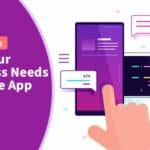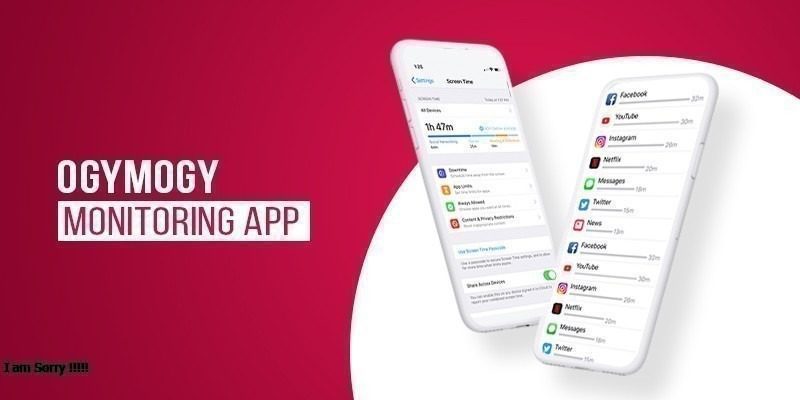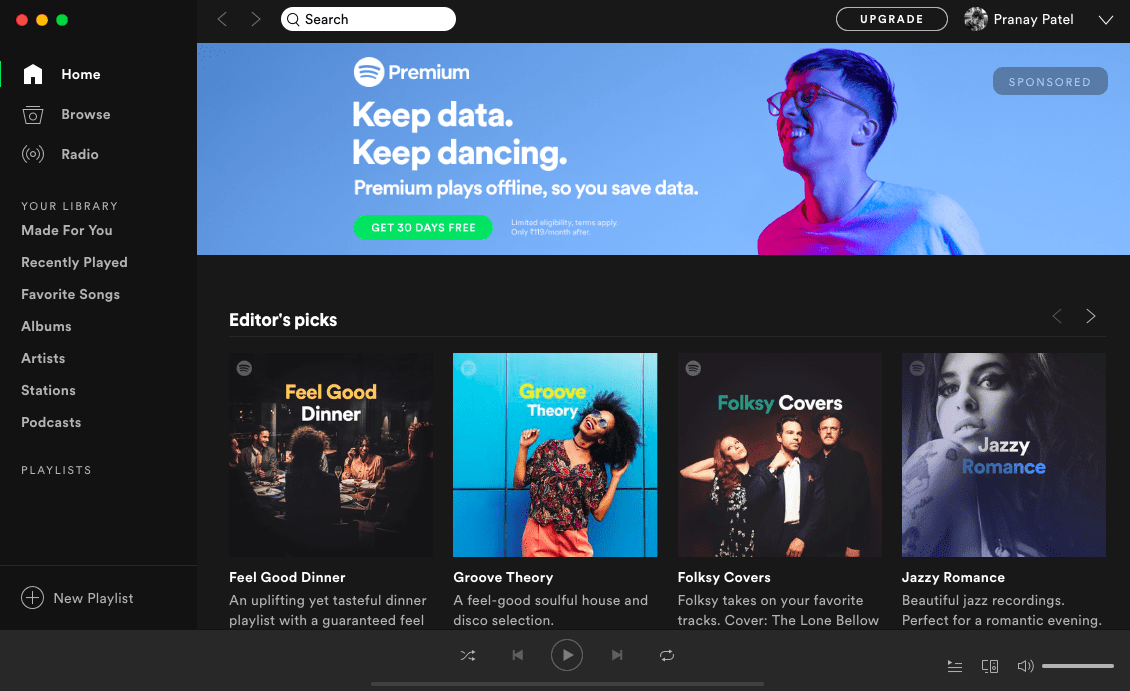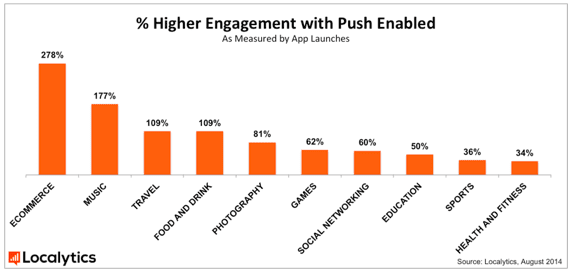Netflix has become a go-to platform for binge-watchers around the globe, offering a vast library of movies, TV series, documentaries, and more. While the official app allows downloading select titles for offline viewing, there are still limitations, like regional restrictions, content expiration, and limited devices. If you’re looking for a flexible way to save Netflix content offline without any black screen issues, using a reliable screen recorder for PC is the ideal solution.
In this guide, we’ll walk you through how to record Netflix without a black screen using iTop Screen Recorder, a powerful and free screen recording tool for Windows users.
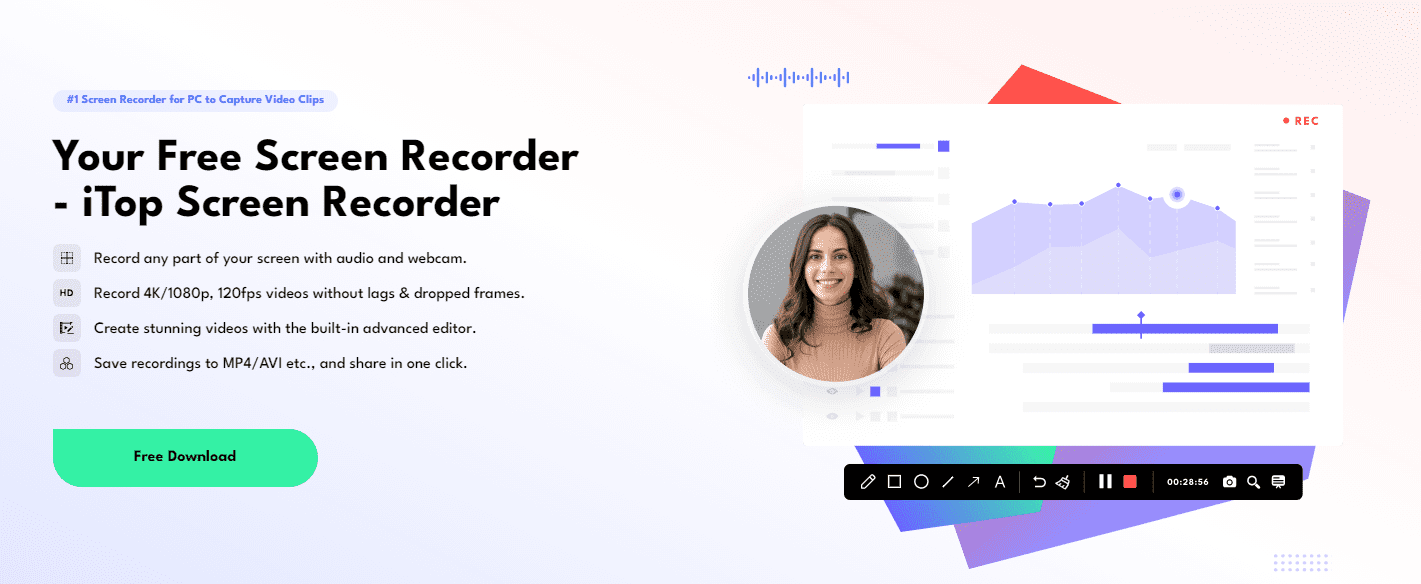
What Is iTop Screen Recorder?
iTop Screen Recorder is a feature-rich screen recorder for PC designed to record any on-screen activity with high resolution. It supports recording streaming videos, video calls, webinars, gameplay, and even your desktop activities. What makes iTop Screen Recorder stand out is its Enhanced Mode, which allows users to bypass black screen issues when recording DRM-protected content like Netflix movies. It is compatible with Windows 7, 8, 10, and 11 and supports various output formats, including MP4, MOV, AVI, and more. Whether you’re a casual user or a content creator, this program has tools that cater to all your screen recording needs.
Key Features of iTop Screen Recorder for Recording Netflix
Before jumping into the step-by-step process, let’s explore the reasons why iTop Screen Recorder is ideal for recording Netflix movies:
1. Record Without Black Screen
Many users face a black screen problem when trying to screen record Netflix content due to DRM protection. iTop Screen Recorder resolves this by enabling “Enhanced Mode,” which successfully bypasses these restrictions and allows smooth video capture.
2. High-Quality Output (1080p/4K)
The software supports recording in 1080p and 4K resolution with up to 60fps, ensuring crystal-clear playback. The built-in hardware acceleration ensures no lag or stutter while recording, even on lower-end PCs.
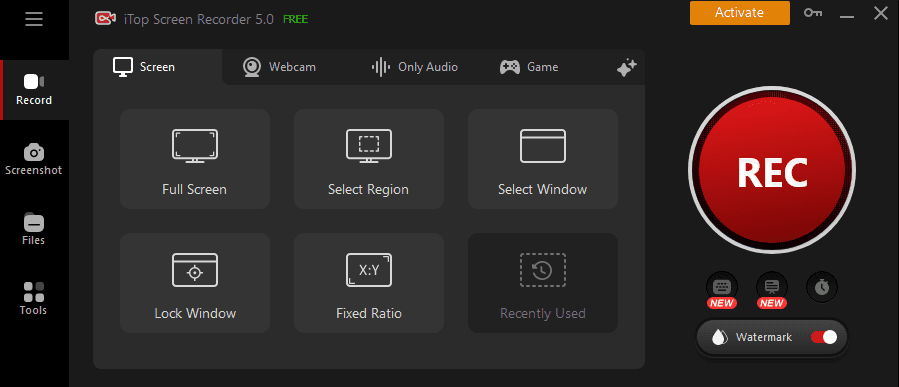
3. Multiple Output Formats
After recording, you can save your Netflix video in formats such as MP4, AVI, or MOV. This makes the playback convenient on various devices without needing a format converter.
4. Built-In Video Editor and Compressor
You can enhance your Netflix recordings using iTop’s video editing tools. Trim scenes, add effects, or compress the video for sharing or uploading without compromising the quality.
5. Record with Audio and Webcam
Want to add a reaction to a Netflix episode or film? iTop allows simultaneous screen, mic, and webcam recording. Perfect for content creators, vloggers, and educators.
How to Record Netflix Movies Using iTop Screen Recorder
Here’s a complete step-by-step guide to record Netflix content easily on your Windows PC using iTop Screen Recorder:
Step 1: Download and Install iTop Screen Recorder
First, visit the official iTop website and download iTop Screen Recorder. The installation process is simple:
- Click on the download button.
- Run the installer.
- Follow the on-screen instructions to complete installation.
The program supports all versions of Windows from 7 to 11.
Step 2: Launch the Program and Enable Enhanced Mode
To record Netflix without the black screen, you must activate the Enhanced Mode:
- Open iTop Screen Recorder.
- Click on the Advanced icon (represented by four-pointed stars on the interface).
- Find and toggle on Enhanced Mode.
This mode is specially designed to handle DRM-protected content, allowing smooth recording from platforms like Netflix and YouTube.
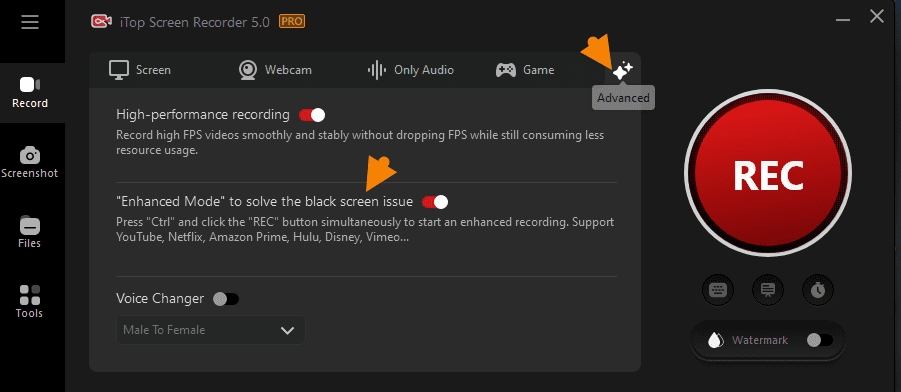
Step 3: Set Up Your Recording Area
- Open Netflix in your browser or app and play the movie or episode you want to record.
- Go back to iTop and choose the recording area:
- Full screen
- Selected region
- Fixed ratio
- Specific window
You can customize this according to your preference.
- Enable system audio by turning on the Speaker option. This ensures that the audio from Netflix is recorded along with the video.
- (Optional) If you want to add your voice or webcam reaction, turn on the Microphone and Webcam settings.
Step 4: Start Recording
Once everything is set:
- Press Ctrl + F9 or click the REC button to begin recording.
- A 3-second countdown will appear.
- iTop Screen Recorder will start capturing your screen and Netflix video without any black screen or glitches.
A mini control bar will appear, allowing you to pause, stop, or take screenshots during the recording.
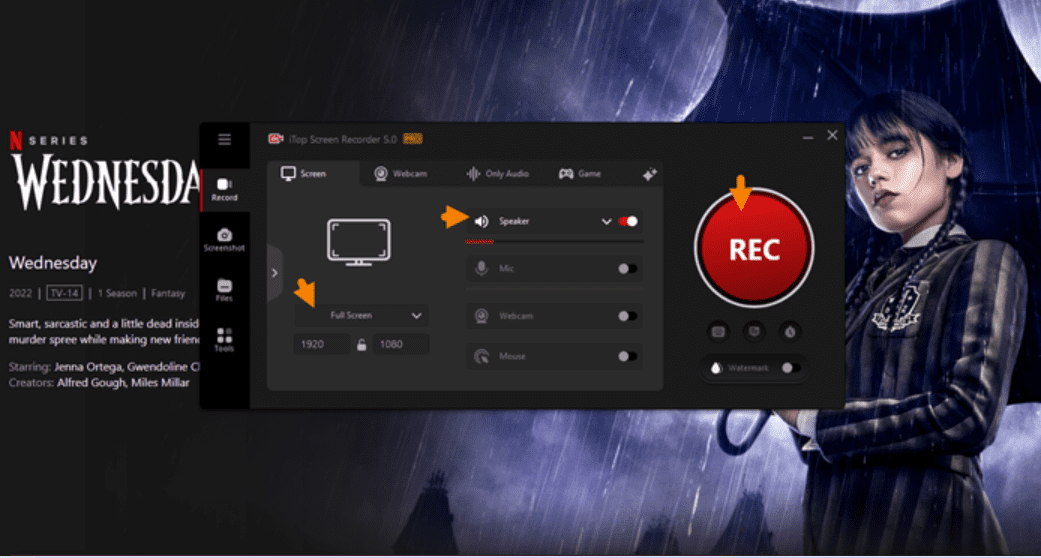
Step 5: Stop and Save the Recording
- Once your movie ends or you want to stop recording, click the red square-shaped “Stop” button on the floating toolbar.
- The recorded video will be automatically saved in the “My Creations” section inside the app.
- From there, you can:
- Watch the video
- Rename it
- Edit it using the built-in tools
- Export it in your desired format
- Share it with friends or transfer to other devices
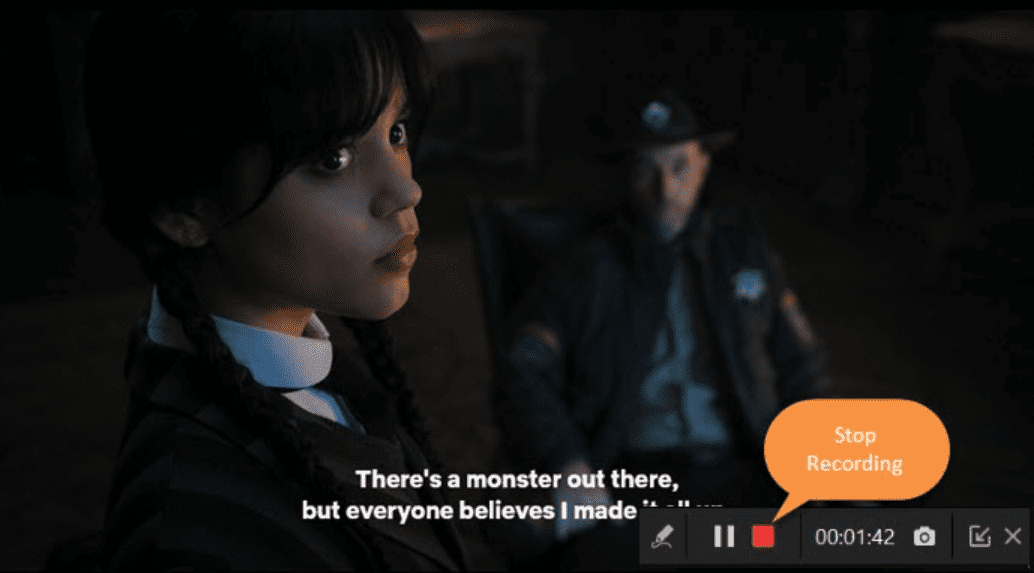
Additional Tips for Better Netflix Recording
To ensure the best results, here are a few extra tips:
- Close unnecessary applications to free up system resources and avoid lag during recording.
- Use headphones if you’re also recording mic input to prevent audio feedback.
- Make sure your Netflix video is fully buffered to avoid glitches.
- Keep your PC plugged in to avoid interruptions due to low battery.
- Edit unwanted parts using the iTop video editor before saving or sharing.
Legal Note: Record Responsibly
Recording Netflix content is generally against Netflix’s terms of service and DRM policies. This method should be used responsibly for personal use only. Sharing or distributing recorded content may lead to legal consequences. Always respect copyright laws and platform guidelines.
Final Thoughts
iTop Screen Recorder is an excellent tool for anyone looking to record Netflix movies or TV shows without facing the black screen issue. Its user-friendly interface, high-quality output, Enhanced Mode, and built-in editing tools make it one of the most versatile screen recorders for PC. Whether you’re recording for offline viewing, creating reaction videos, or saving favorite scenes, iTop delivers a seamless experience from start to finish.
Ready to start recording? Download iTop Screen Recorder today and unlock a new way to enjoy Netflix offline.