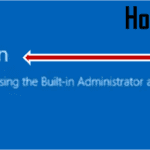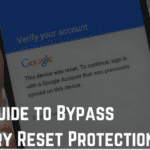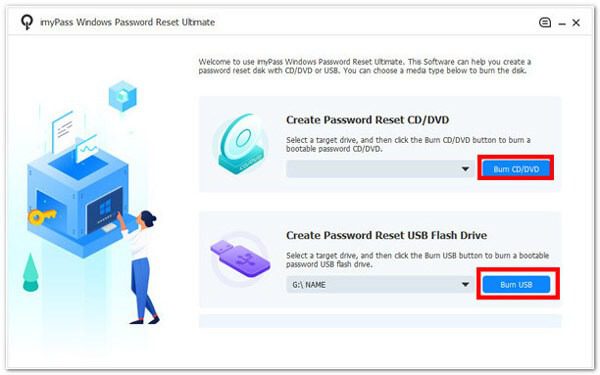Learn how to Integrate Live Chat into Website: Integrating a live chat software to your website is a very simple task and you require very minimal technical knowledge to get this done. Once the chat widget is installed you can engage with your website visitors instantly. It will appear as a widget on the bottom right corner of your web page. Every message that comes in from the Web Messenger will be treated as a separate conversation if you are using a solution like Freshchat.
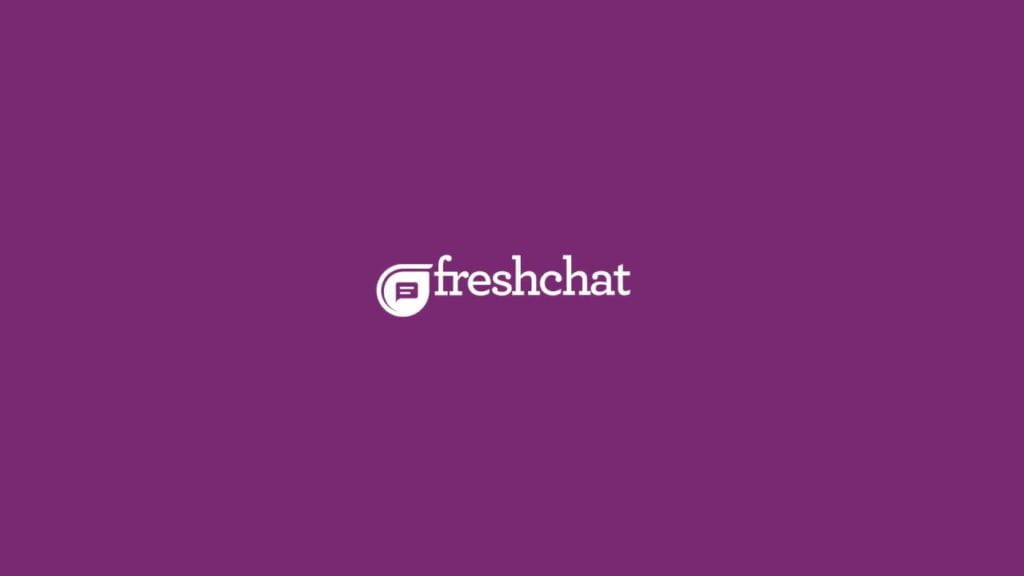
In order to Integrate Live Chat into a Website, The first step is to choose the right Live chat software solution based on your needs. Once this is done you need to sign up for the solution. After signup, you generally enter the portal of your LiveChat software solution.
I am taking the example of Freshchat to explain how the integration is done. Once you sign up for the Freshchat account.
How To Integrate Live Chat into a Website
- You log in to your Freshchat account as an admin
- Navigate to settings
- Choose the Web Messenger option.
- You will be directed to the Web Messenger settings page under the Getting Started tab.
- To chat with your website visitors, you will have to embed the widget on your website.
- You then have to copy the JavaScript code snippet before the </body> tag on every page to initialize the Web Messenger widget on your website.
This lets you install a chat widget on your website. The pages you want it to be can be controlled by either using the </body> tag of the respective web pages or you can control it from Google tag manager if your organization is using one.
You May Like: How to Enable Front-end Guest Post Submission on WordPress
Another interesting option that you can look at while integrating a Live Chat software solution is customizing channels and FAQs based on the queries that are coming in.
Some Tips to Integrate Live Chat into Website in an Attractive Way
Customising channels within chat:
Tags for channels will help customize widget channels according to levels and types of customers. There will arise various scenarios in which you will need to show different channels to different users or a subset of channels to a subset of users. This requires changing the tags in the Freshchat JS code. This might need some basic technical help from your web team.
For example: If you want to show a different message for users who are coming from Europe versus users coming from the USA. You can add tags to channels and you can then use these tags to decide which channels to show to whom.
Customising web widget FAQs:
If your organization is providing the self-service option from your chat tool you can add tags that classify your FAQs into separate categories. This can be done by modifying the category level tag in your chat widget.
For example: If you want to show different FAQs based on the page a user is visiting you can configure your chat widget in such a way the pricing page visitor is shown only the FAQ that is related to pricing.
These are some basic actions that you can perform when using Live Chat software. For an organization that is just starting with using Live Chat software, these steps would keep them in good stead to start interacting with anonymous visitors and get them converted to customers.
Let us know whether this article helped you Integrate Live Chat into your Website.