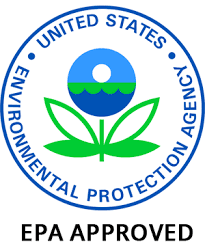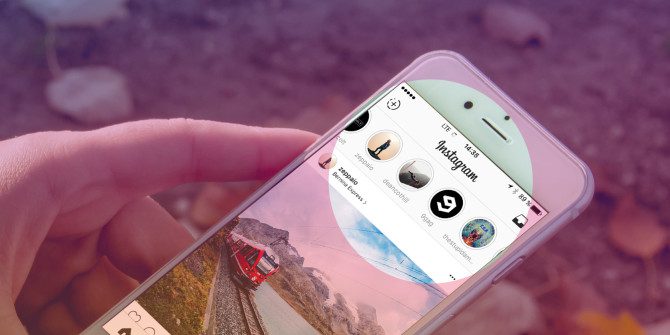Microsoft Outlook is one of the most widely used email clients, used by both small and large businesses. But still, some users want to import PST to Thunderbird because Outlook provides more enhanced security features. In this blog, we will explore a manual method and a professional PST File Converter to assist you in conversion.
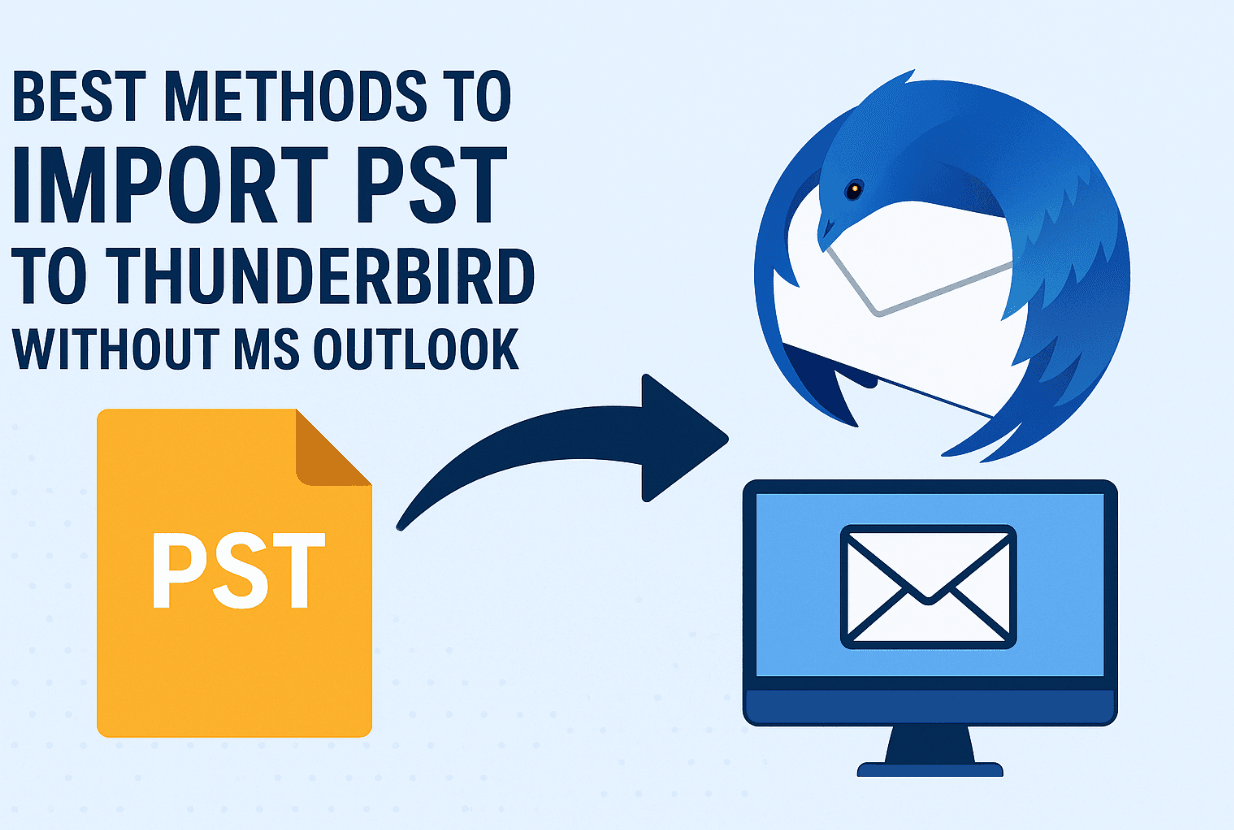
Reasons to Convert PST to Thunderbird Without Outlook
Let’s figure out all the reasons to open PST to Thunderbird without MS Outlook:
- If the user is shifting from Microsoft Outlook to Mozilla Thunderbird, migrating mailbox data is needed.
- Thunderbird supports multiple operating systems. So, users can access Outlook data across several Systems.
- Users may want to create a backup of their PST files. This helps protect against data loss.
- Sharing PST with Thunderbird users can cause compatibility issues, so converting PST to Thunderbird is necessary.
- Also, Thunderbird supports multiple operating systems like Windows, Mac, Linux, and Ubuntu.
How Do I Import Outlook Emails to Thunderbird?
In this section, we will offer you methods to import Outlook PST to Thunderbird by using the right approach. Go through both the manual and a professional tool one by one.
Import PST to Thunderbird With Control Panel
- At first, go to the Start menu and search for Control Panel in the search field.
- Then, open the Control Panel and press the Programs option.
- Later, click on the Default Programs option.
- Now, in the applications’ set defaults, look for Outlook.
- Further, click on Outlook and click on the Set Default option.
- Then, open Thunderbird on your system.
- Once finished, click to display the Thunderbird Menu and then the Tools option.
- Now, in the tools section, hit the Import button.
- Select the “Mail” option, or choose the “Import Everything” option.
- Later, hit the Next button, choose Outlook as a file type, and select Next.
- Finally, click on the Finish button, and you’re good to go.
Migrate PST to Thunderbird Using Google Takeout
To import PST to Thunderbird, you need to configure your Gmail account in MS Outlook.
- To begin, sign in to your Gmail account and open it.
- Next, go to Settings and click on the See all settings option.
- Now, navigate to Forwarding and POP/IMAP and select Enable IMAP.
- Later, open Outlook and click on the File tab.
- Further, select the option Add Account.
- Afterward, provide the credentials of your Gmail account and press Enter.
- Then, open a new folder with your set up Gmail ID.
- Also, transfer the desired Outlook emails to the created folder.
- Now, again sign in to your Gmail account and open Google Takeout.
- After that, click on the Deselect All option and select the Mail option.
- After making the changes, click on the Next Step option.
- Next, select the Export Once option and also choose a desired file type and size.
- Ultimately, hit the Create Export button.
Pitfalls of Using the Manual Method
There are several pitfalls of the manual method for migrating PST to Thunderbird. Let’s have a look at some of them:
- This method is more suitable for tech users.
- There might be chances of data corruption.
- It includes too many lengthy and complex steps.
- This method might take a lot of time.
Convert PST to Thunderbird Using a Professional Tool
MacSonik PST File Converter Tool is also among the safest tools to import PST to Thunderbird and various other email applications. With the help of this tool, you can migrate numerous PST files at once. This software enables users to convert PST to PDF and various other file formats easily. You can even eliminate duplicate emails from PST files. Also, it offers great compatibility with different versions of MS Outlook, Windows, and Mac.
Steps to Convert PST to Thunderbird
Below are the steps to convert PST files to Thunderbird using the tool:
- First, install and open the MacSonik Outlook PST Converter on your system.
- Now, choose Single File/Multiple Files and hit the Next button.
- Next, a window will pop up; click the OK button.
- After that, expand the tree hierarchy and tap Next.
- Then, choose Thunderbird from the file formats option.
- At last, hit the Convert option to begin the conversion.
Summing Up
Users can conveniently import PST to Thunderbird by following the right method. Thus, in the above guide, we have figured out some methods that will help you in converting PST to Thunderbird. We have explored several manual methods and a professional tool for a better experience. Moreover, we have also mentioned all the reasons for conversion.