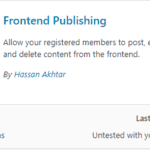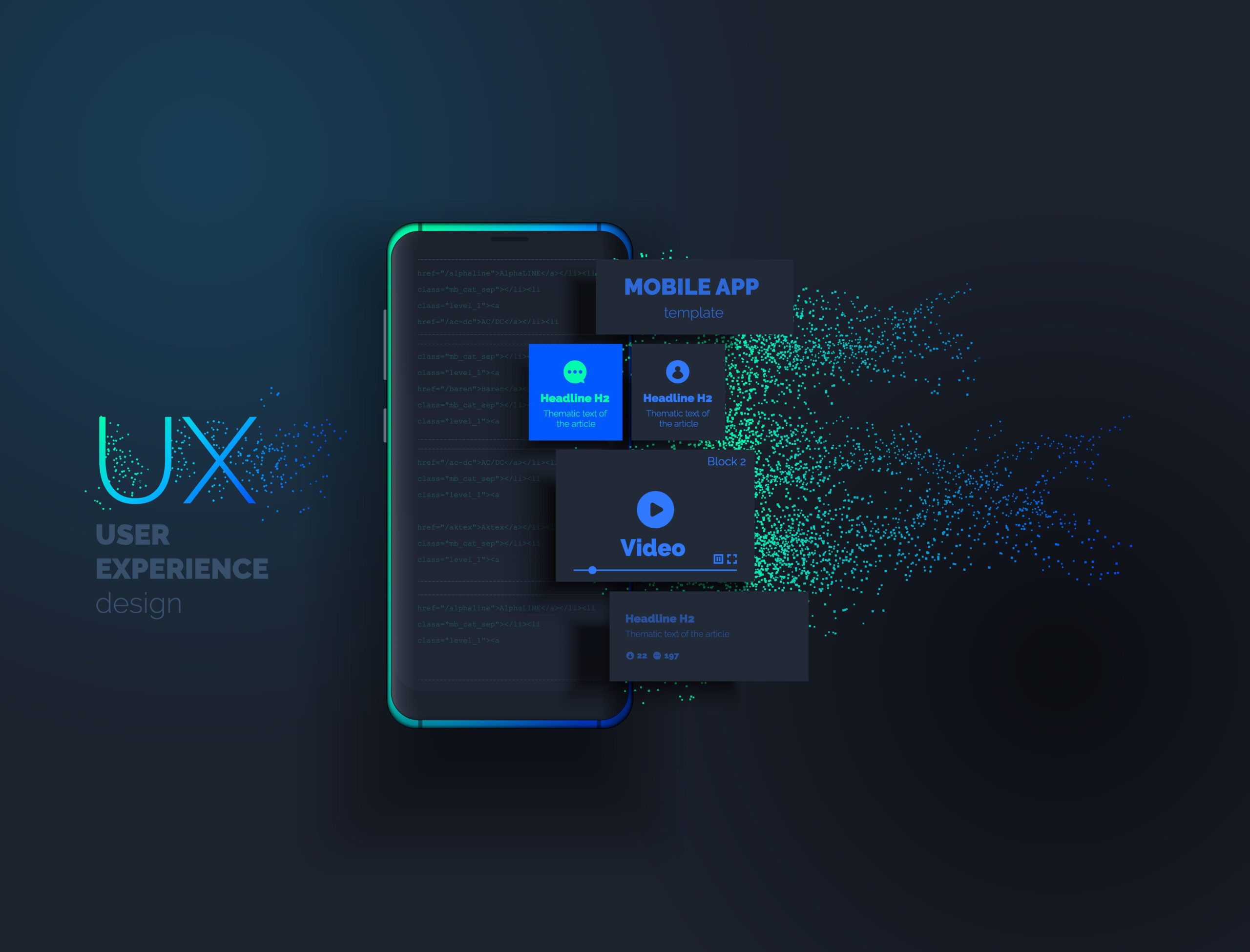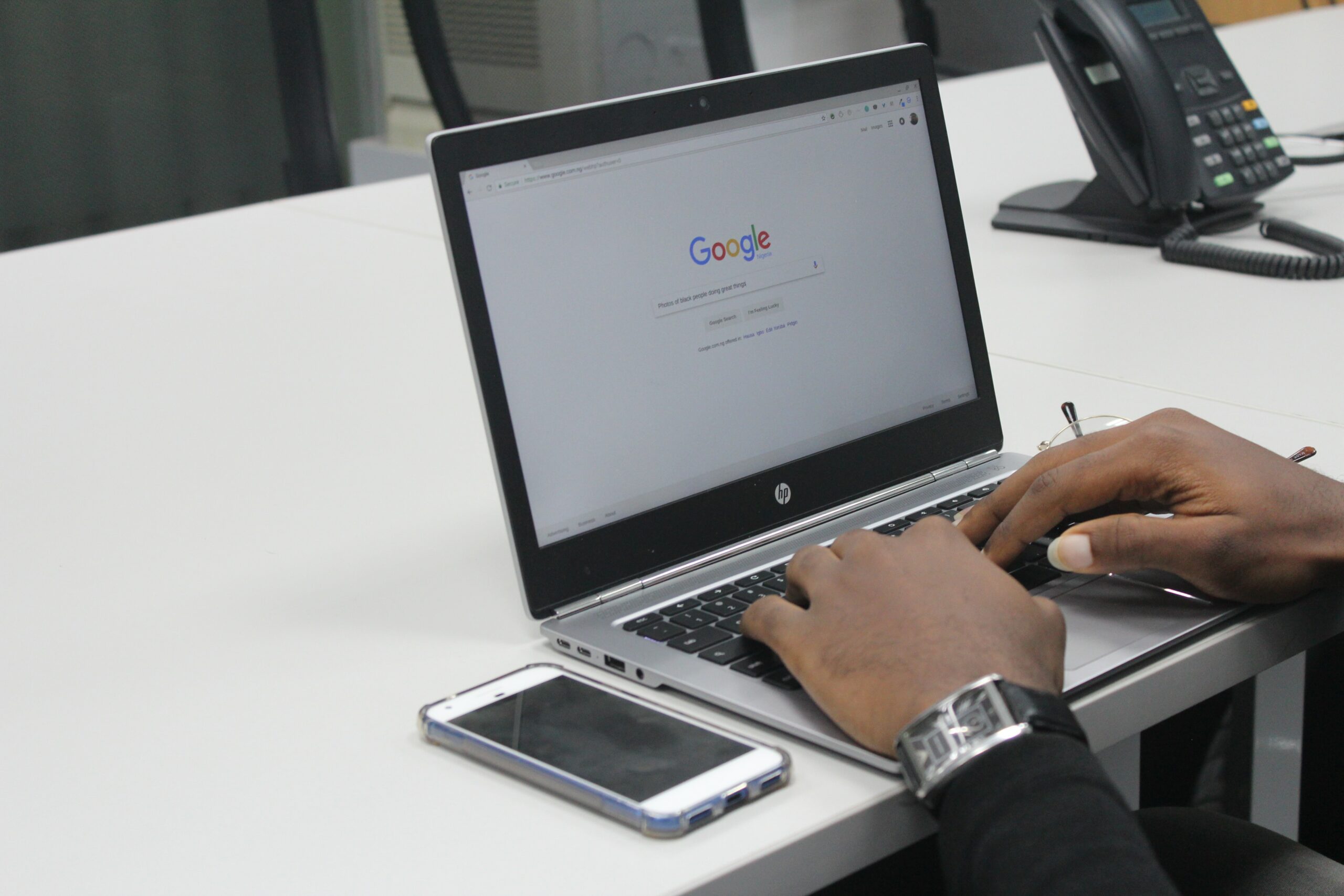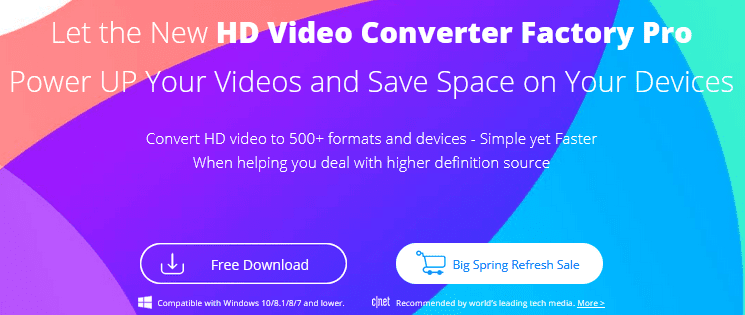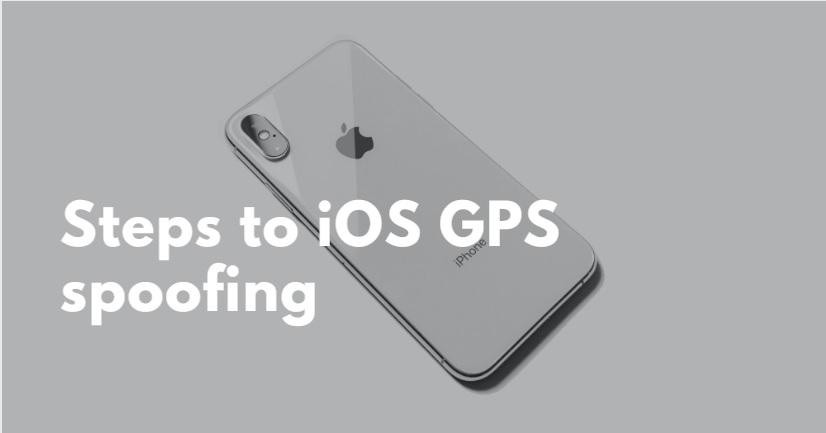It Isn’t a bad idea if we can control our laptop/desktop with our mini Android devices. Think if you are watching a movie on your PC while sitting on a sofa and the computer is not accessible by your hand then like a real TV remote you can use this powerful ability of Android. Here in This article “How to Turn the Android Phone into a PC Controller” will let you know how to make your life simpler.
Here we are going to discuss the top three ways (using 3 different apps) to turn the Android phone into a PC controller. Controlling PCs by this method is not only by means of a mouse but the scope is wider, Sometimes we can use our Android as a keyboard, touchpad, or even as a game controller! you don’t need to spend 50 or more dollars to buy a real game controller! If you have an Android device then that can save your hard-earned money. let’s see methods one by one!
How to Turn Android Phone to PC Controller [Using WiFi Mouse]
By installing a WiFi mouse App on your Android device and a WiFi mouse server on your PC you can simply use this with the help of a common WiFi network or Bluetooth connectivity. It has features like full mouse basic input, player controller, full-screen keyboard, game controller, remote desktop, and voice input. You can use only limited features for free. The rest need to be purchased.
These are the options that you can use for free/paid. Keyboard, Browser, Applications, and Shutdown options one can use freely. It is good, we are definitely getting more features for free.
let’s see how to install & use WiFi Mouse.
Step-1
Download the WiFi Mouse on your Android from the Play Store for free.
Step-2
Download and install the WiFi Mouse server on your computer from their official website. Click on allow access when you get an alert from the firewall.
Step-3
Take your Android device and connect to the same WiFi network that your PC is connected to, or connect both devices via Bluetooth and start using the WiFi Mouse. Please ensure that your application is running on your computer.
It is not only suitable for Android and Windows but it is available for PCs having Mac, UBUNTU, or FEDORA installed and in mobiles like iPhones & IPads
How to Turn Android Phone to PC Controller [Using Remote Mouse]
It also works through a WiFi network. Like the same method mentioned earlier here, we have to install the Remote Mouse App on an Android device and server software on our PC. It includes Power options, an Application Remote, a Gyroscope Mouse, Customisable UI, Voice Typing, and a volume button remote. The additional feature of Gyro makes it awesome and unique from other remote mouse applications.
Let’s Install
Step-1
Get Remote Mouse on your Android from the Play Store for free.
Step-2
Download and install Remote Mouse Server on your computer from their official website. Click on allow access when you get an alert from the firewall.
Step-3
Like the same we have seen in the first method, just connect both devices to the same WiFi network. And enjoy using this utility.
suitable for Android, iPhone, iPad & Windows, Linux, Mac/Mac(DMG)
How to Turn Android Phone to PC Controller [Using Asus Remote Link]
Another powerful utility that will help you to become lazy 😉 it can be used through WiFi or Bluetooth connectivity. Simply follow the steps.
Step-1
Goto PlayStore and download the Remote Link on your Android device.
Step-2
Download and install Asus Smart Gesture on your PC from the official website.
Step-3
After Installing check the option “Enable Remote Link on my PC” Then simply connect via Bluetooth WiFi
Tip 🙂
You can also use Google Chrome Remote Desktop to control your PC from your Android device.
Conclusion
It is always better to opt for the first option if you want to use this ability for free (Because it has more features that can be used without making a purchase) in another case if you are willing to pay cash then choose the second one! because there you will get some awesome features like the use of Gyro.