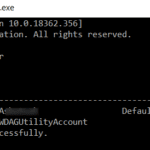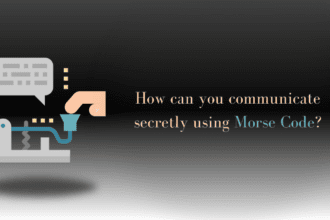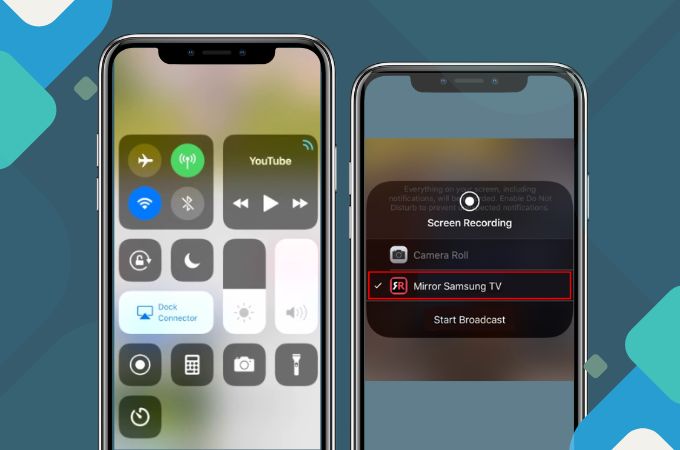With the development of technology, cloud storage services such as Google Drive, Dropbox, OneDrive, FTP, One Drive, Mega, and Amazon Drive are becoming more and more popular to help users store a variety of files. Besides, cloud drives can save data online. No matter where you are, you can access data from any cloud storage service, as long as you connect to the network.
Most users sign up for multiple Drives, and Dropbox and Google Drive are two well-known drives. So many users are looking for ways to easily transfer files from Dropbox to Google Drive. In this article, we’ll show you how to move files from Dropbox to Google Drive.
Way 1. Transfer Files from Dropbox to Google Drive in the Traditional Way
Typically, users can download the files they want to transfer from the source cloud drive to their computer, and then upload them to the destination cloud. To transfer files from Dropbox to Google Drive, you first need to download the files from Dropbox to your computer and then upload them to Google Drive. The following are the detailed steps:
1. Sign in with your Dropbox account and click on “My Files”. Select the files you want to transfer and click the “Download” button to download them to your computer.
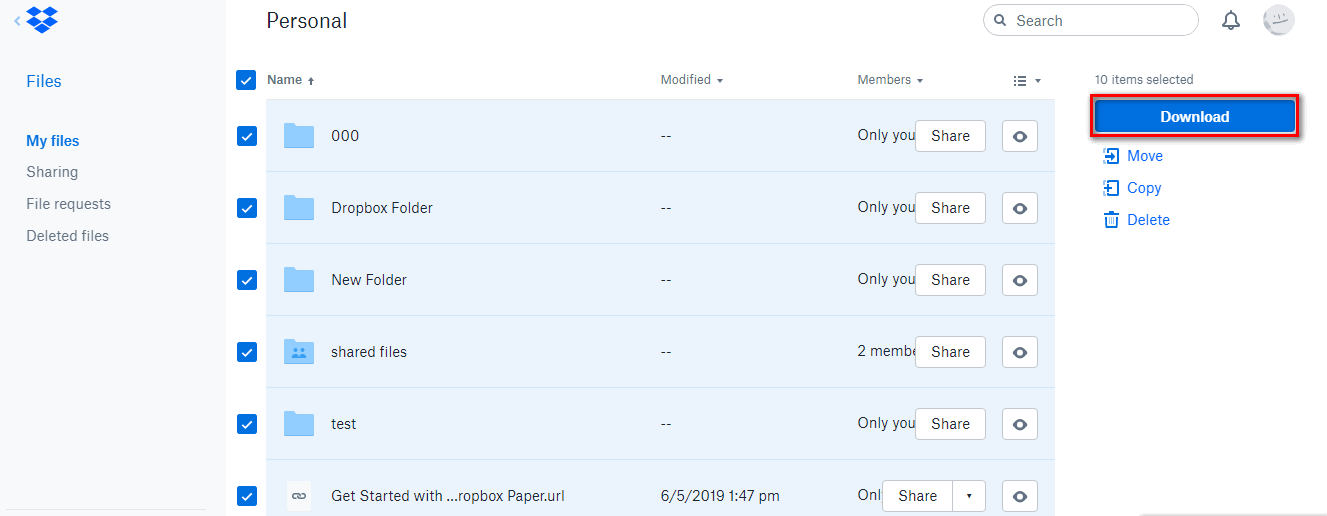
2. Sign in to your Google Drive account and click the “My Drive” button.
3. Click “Upload File” to upload these files to Google Drive.
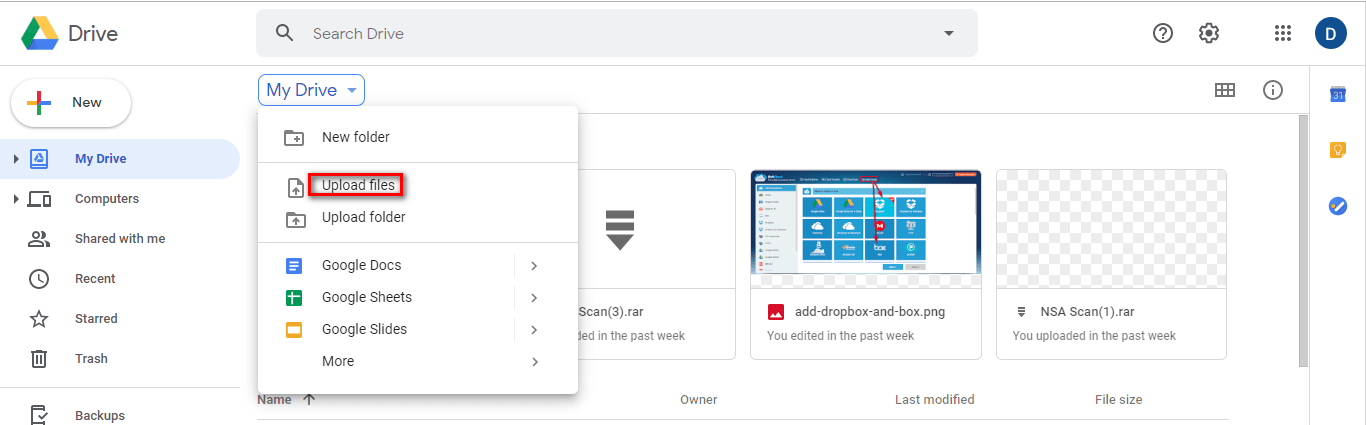
Note: This method is suitable for you if the amount of data you need to transfer is not very large. However, this way can take much time because the speed of downloading and uploading depends on the file size and the speed of the Internet. So is there any way to avoid these problems? Fortunately, here is an easier way for you to get rid of this problem. Here we go.
Way 2. Transfer Files from Dropbox to Google Drive with MultCloud
Constant downloading and uploading files from Dropbox to Google Drive takes a lot of time and effort. To make it easier to transfer files from Dropbox to Google Drive, MultCloud is the perfect choice to help you achieve it. It is a multiple cloud storage manager on the web that helps you manage multiple cloud drives such as Dropbox, Google Drive, OneDrive, Box, iCloud, pCloud, and more in one place to manage and transfer files across the clouds. You can use it to migrate files from Dropbox to Google Drive or another cloud drive.
Compared to the first method, here are the advantages of MultCloud:
- Support moving files from Dropbox to Google Drive directly, instead of having to download the file to the computer and then upload it.
- Its entire migration process runs on MultCloud’s server, so it never saves data;
3. The entire process runs on the MultCloud server without worrying about the connection or speed of the internet.
4. It has a transferring filter that allows users to move files with specific extensions, so the system can automatically identify files and transfer files with specific extensions from one cloud drive to another.
The steps are so simple:
1. Create a MultCloud account, or you can click “Experience without signing”.
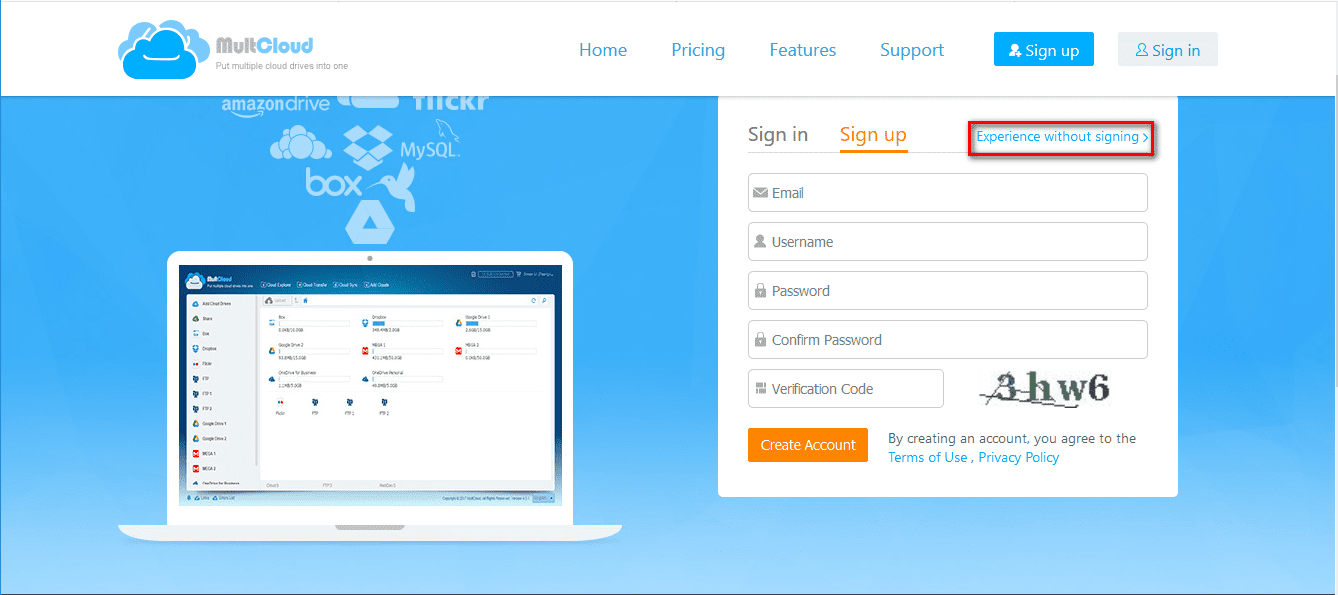
2. Add your Dropbox and Google Drive.
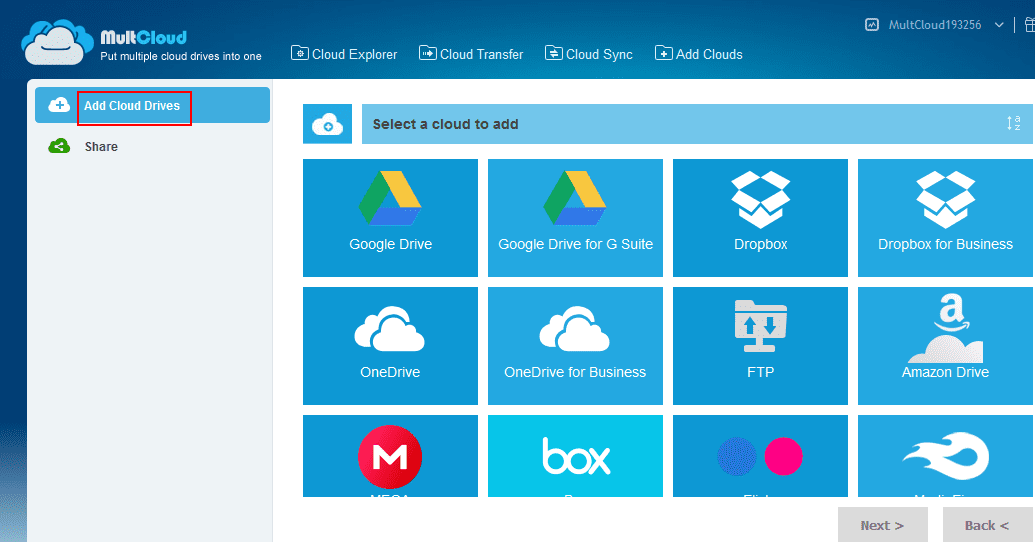
3. Click “Cloud Transfer”, select Dropbox as the source, select Google Drive as the destination, and click “Transfer Now.”
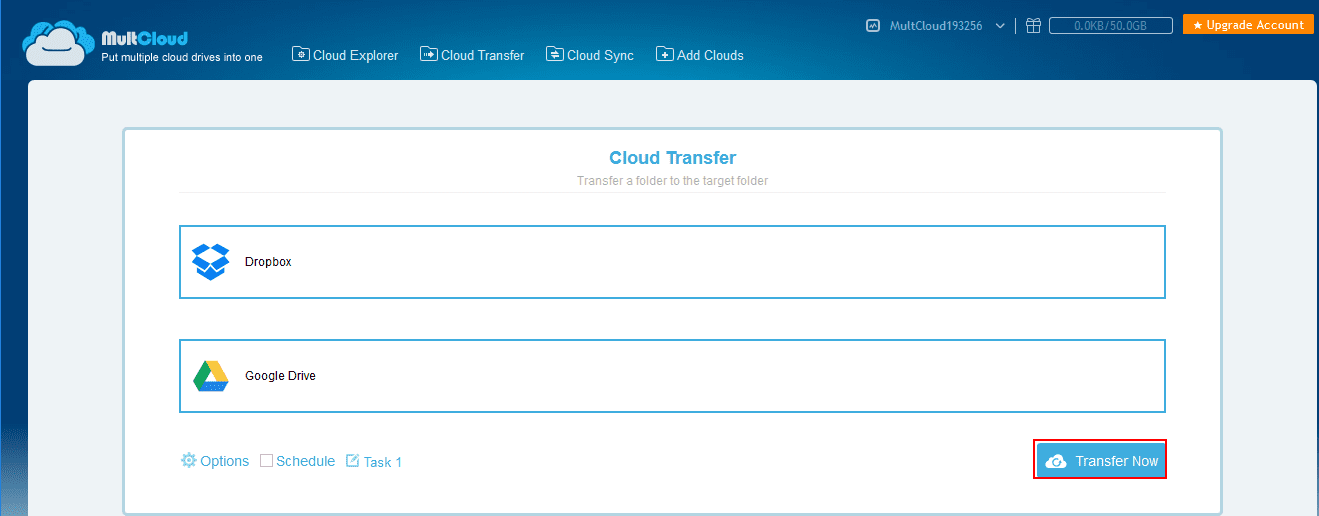
The Bottom Line
As you can see, there are two ways to transfer files from Dropbox to Google Drive. You can choose the right way according to your own situation. Transferring files from Dropbox to Google Drive is so easy with MultCloud. MultCloud can also help you manage other cloud drives in a simple and efficient way and have a flexible and automatic cloud file sync.