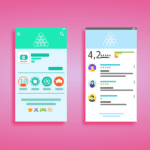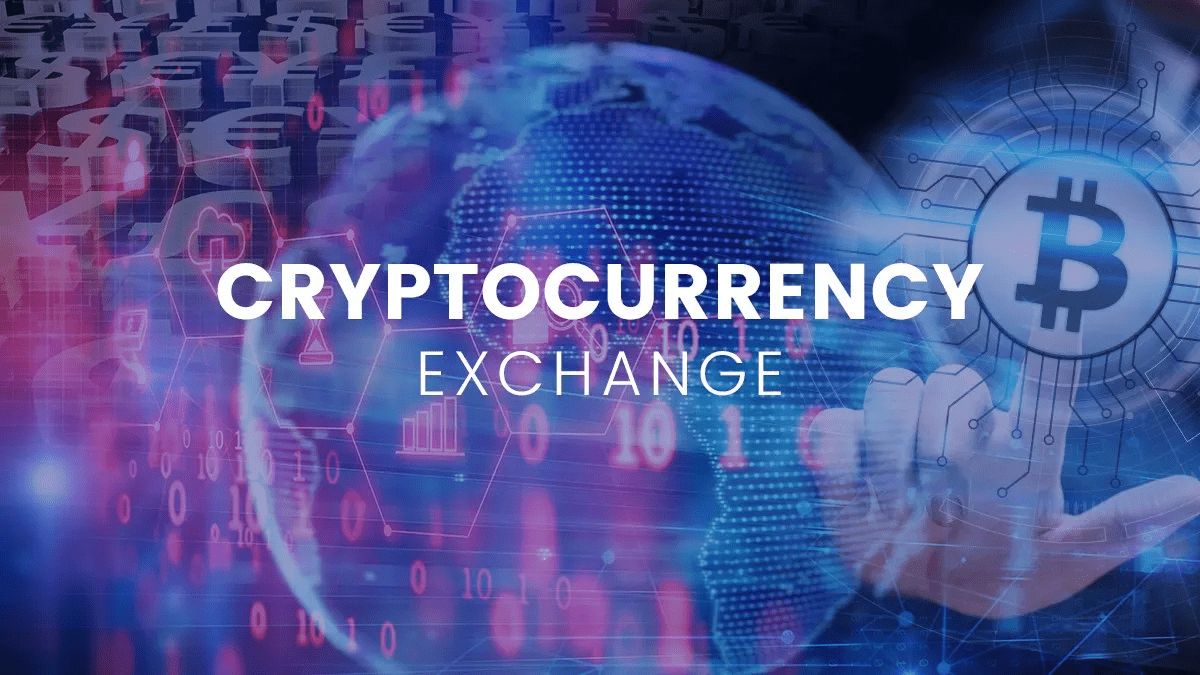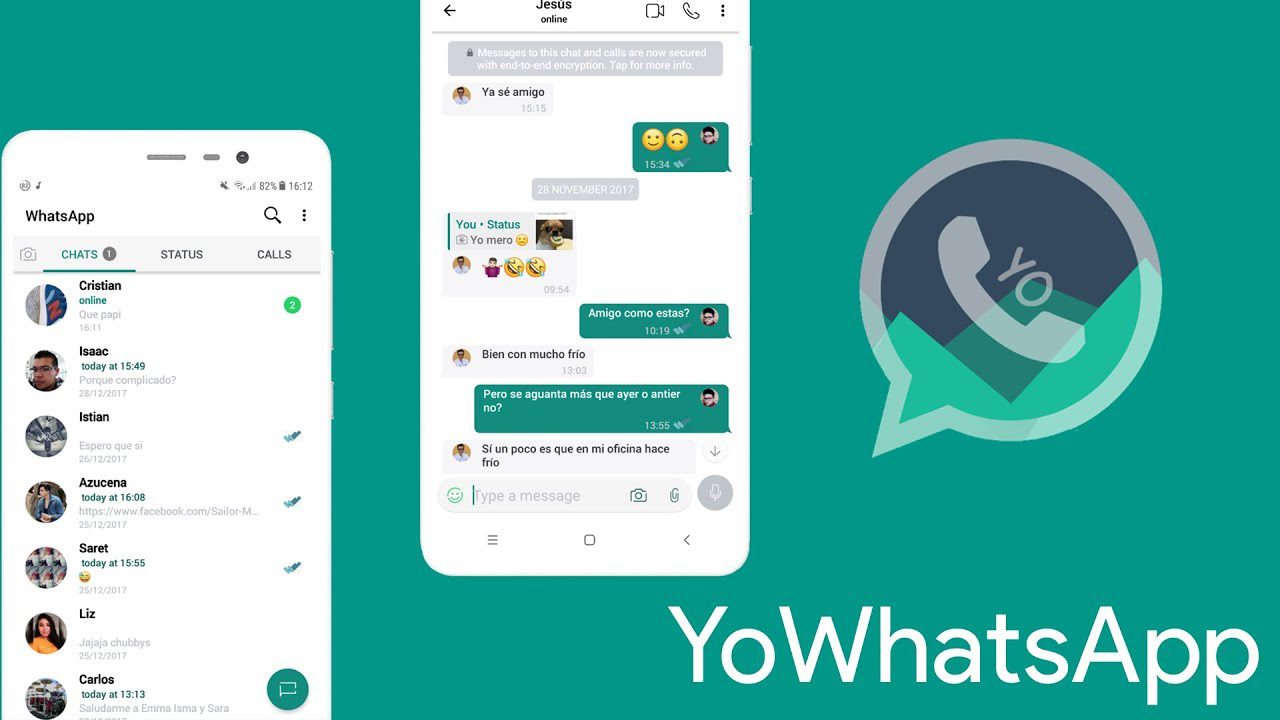Smart TV is a popular technology around the world, where the television is powered by the latest Android operating system. Installing a VPN on a Smart TV is not always possible due to technology limitations and the missing Google Play Store. Smart TVs running Android can download service provider VPN applications from the official app store. Of course, I will provide instructions to use a VPN on a modern television without the Google Play Store. The readers have to work around the technology and make some efforts to accomplish it.
How to Install VPN App on Your Smart TV (Only for Android TV)?
The TV must have active Android OS installed in the chipset and make sure to have an active internet connection. Double-check the Wi-Fi router for download speed and upload speed because we do not want to have technical issues in our first attempt.
Step 1: Fire up “Google Play Store” from the menu.
Step 2: Search for the provider application and then click on the download button. You have to subscribe to the VPN services, which have an Android app available on the Play Store.
Step 3: In a few moments, the installation completes, and then enter the credentials to log into the account.
Hundreds of companies are offering Virtual Private Network services around the world. I recommend choosing premium service because free plans don’t have longer bandwidth and they add limitations to the package. You cannot even watch one complete movie and that’s how bad download speeds & bandwidth limitations are in the free plan. By following the setup guide, you can enable a VPN on a Smart TV.
Sharing Windows PC VPN Connection
Half of the planet depends on Windows PCs to carry out regular tasks and I believe, you can rely on Microsoft OS in this regard. All companies offer a compatible version for Windows PCs, and you can share the internet connection with Smart TV. Remember, you need an active VPN subscription and enable it on the Windows machine.
Step 1: Enable VPN on a Windows machine.
Step 2: Connect the Smart TV to the machine via LAN cable or Ethernet cable.
Step 3: Press the Windows key + S and then type “control panel” to open it.
Step 4: Now, select “Network and Internet” and then click on “Network and Sharing Center” to proceed further.
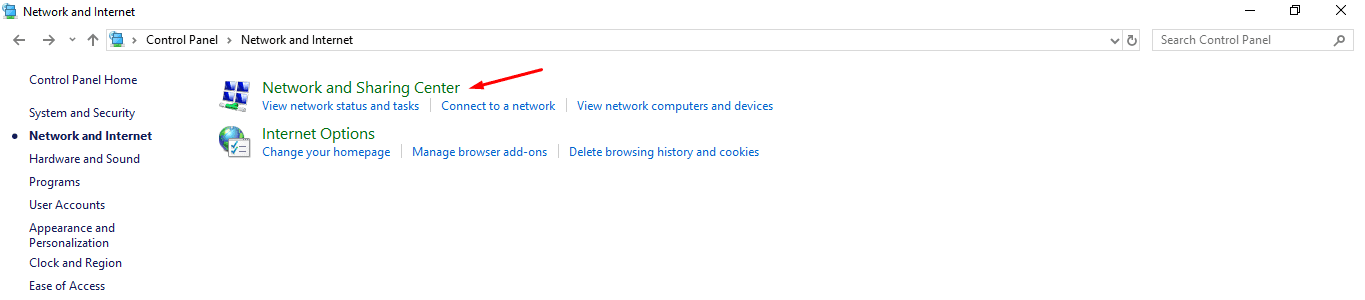
Note: “Control Panel\Network and Internet\Network and Sharing Center.”
Step 5: Click on “Change Adapter Settings” to go further.
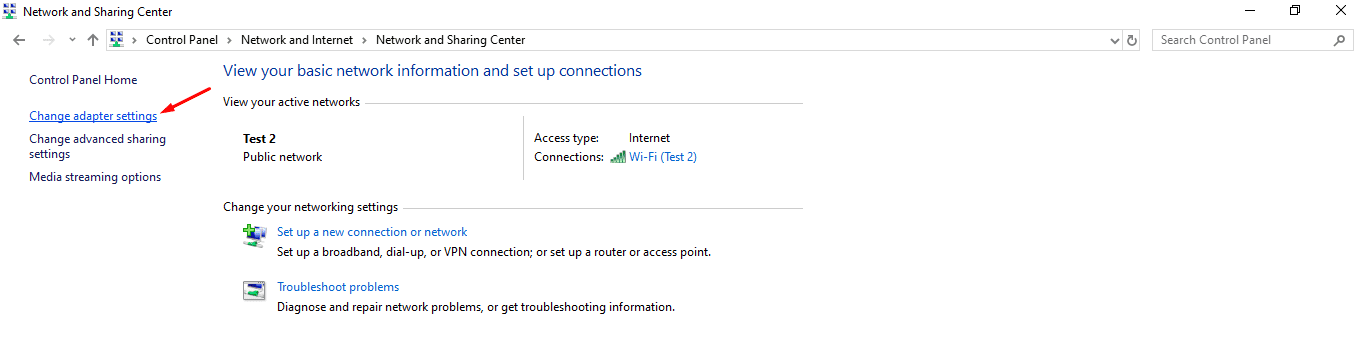
Step 6: A new window will pop up on the screen and right-click on the active adapter. For instance, I’m currently connected to a Wi-Fi network, so I selected the Wi-Fi adapter and then clicked on “Properties.”
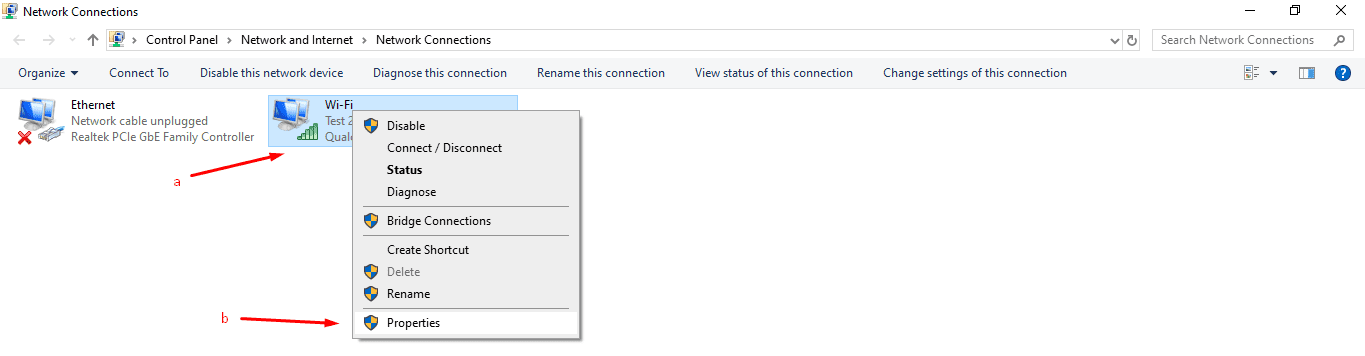
Step 7: Another window will pop up on the screen and then click on the “Sharing” tab. Select “Allow other network users to connect through this computer’s internet connection” and then click on “OK” to complete the process.
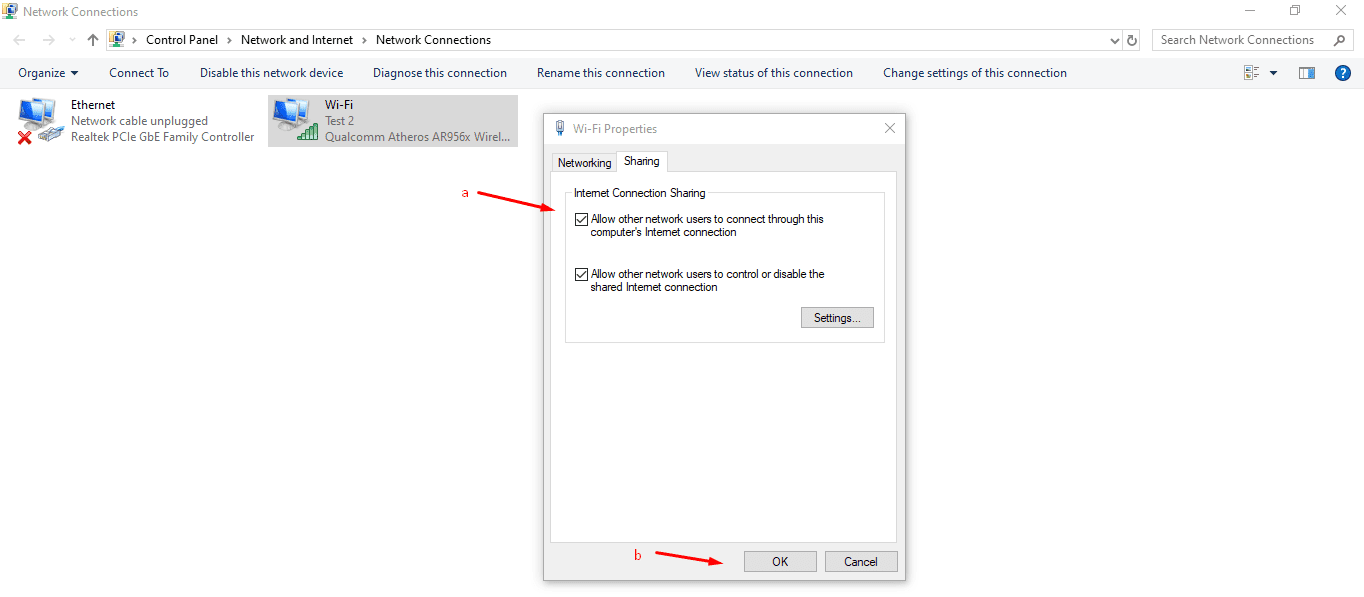
Windows will begin sharing the network with Smart TV without obligations. Even the firewall will not come in the way of the connection and the VPN will work smoothly. Make sure that it is enabled on your PC before you start the process and that is how you confirm the process.
Screen Mirroring or Casting Device
From Android to iOS devices, you have casting functions in it, and even the entry-level Android model has it. I love iPhone & iPad screen mirroring because Apple optimized it for larger screens and it works flawlessly. Of course, the device must remain closer to the television throughout the process. Remember, you are using TV as an external monitor and the protection is not needed in this case. Enable VPN on your portable device and then start screencasting on the larger screen.
Installing a VPN on Your Router
Want to take technology to an extreme level?
Get ready to flash the Wi-Fi router to install DD-WRT Linux firmware. DD-WRT is an open-source firmware for wireless routers and supports IEEE 802.11 a/b/g/h/n types. The Linux-based firmware supports Broadcom or Atheros chips.
Owners can start experiencing advanced features such as Radius Authentication safe wireless communications, WDS wireless bridging/repeating protocols, OpenVPN support, etc. Your VPN service provider must support the OpenVPN protocol for the Wi-Fi router to work.
Bottom Line
Installing VPN on Smart TV is an innovative concept and I love the fact that you can maintain privacy on television. Buying a third-party Android TV box may cost a little, but it is an excellent purchase in my opinion. Purchase an Android box for a few bucks instead of going through advanced guides. Let us know what you think about setting up a VPN on Smart TV in the comment section below.