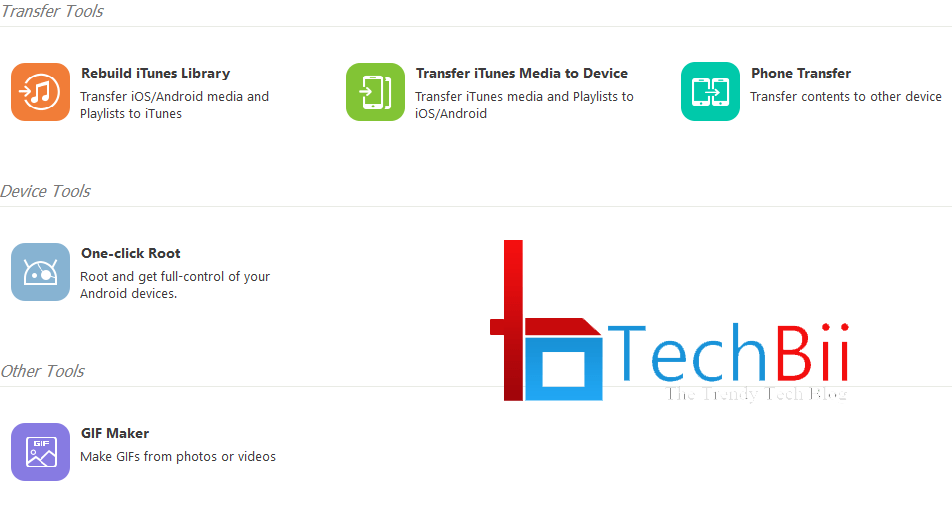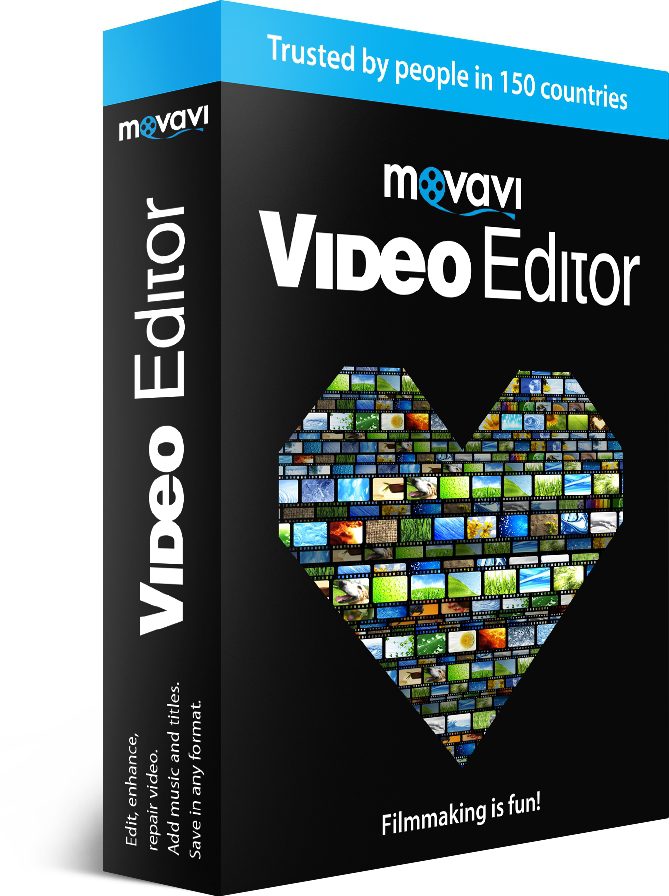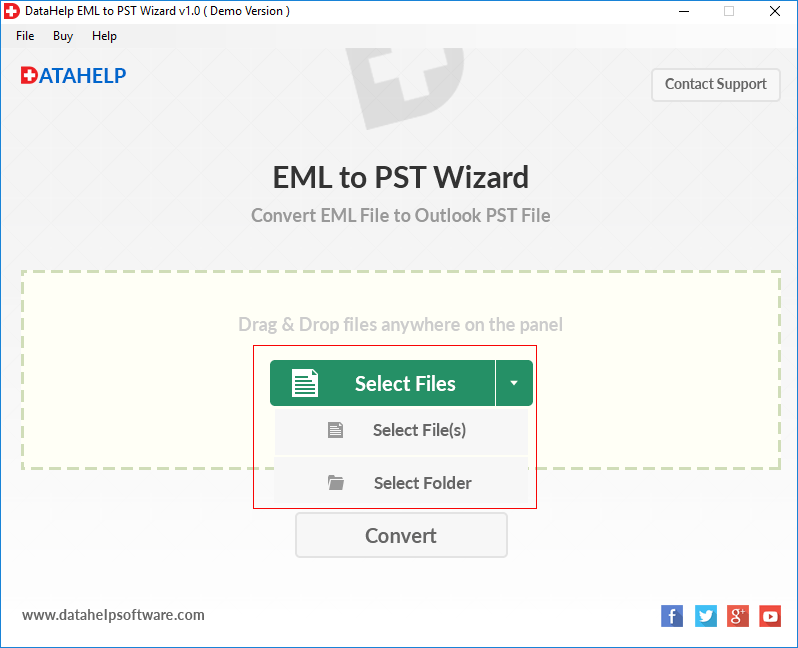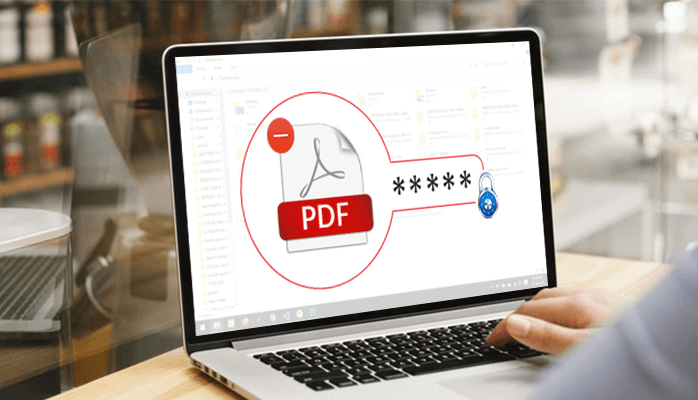
We can easily protect our PDF files by encrypting them with a password. However, the process of removing PDF File Password is a bit difficult. One can add passwords to their PDF files with the help of Adobe’s PDF editing tool. It simply means that one can easily add password-protected files by using multiple different tools.
But when you try to remove it, then the manual process is quite frustrating to remove a password. Luckily, we have several third-party tools like Free PDF Password Remover that can successfully remove the password from your PDF file. Well, there are two different types of passwords to save your PDF file i.e., Owner Password and User Password. Let’s know them in brief:
Owner Password: When an owner restricts a PDF file to edit, such as copy, print, or comment and other content edits then that password is called the owner password. We also know this type of password as a “change permissions password.”
User Password: When the PDF file is completely locked that it requires a password to open then that password is called User Password.
The utility is needed when there is high-level strong encryption like AES 128 or AES 256 encryption. But when your PDF is locked with just a password then it needs a few simple clicks to remove the password of all types.
In this tutorial blog, I am going to help you to remove a PDF file Password for free with or without using third-party tools.
Note: You can only remove the protection from the PDF file that belongs to you or you have a right to modify the file.
Remove PDF File Password using Adobe Acrobat XI
One of the most official and trusted methods to remove restrictions from PDF files for free is by using Adobe’s own Adobe Acrobat Pro tool. Well! It is a paid tool that provides you with a 30-day free trial so that you can check this utility. With this tool, the user can remove the password protection right inside the PDF viewer without any need for third-party tools.
To use this Adobe Acrobat XI tool, download it from its official site like a Pro/Paid version. Users can download the complete version of this tool as a trial version for 30 days. Also, they can opt for a permanent full-featured model with a lifetime license.
Once you download and install this utility then you can recover or remove passwords both from the owner and user from the PDF.
For that, just click on the “Secure” button looks like a padlock icon from the main interface. Then from the scroll-down menu, click on the “Remove Security” option.
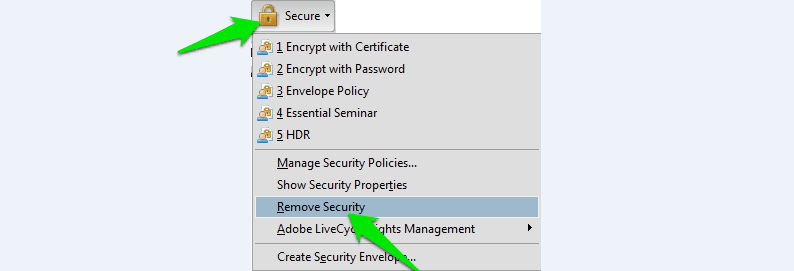
Then next, you will be asked to provide a new password. Here put the new password, whatever you want then hit on “OK” to remove the previous password. After you remove the password successfully, you have to save the document. In case you didn’t save it, the changes will not be saved and the PDF file will again be password-protected.
The other easy and smart method to remove a PDF file password for free is the use of the PDF Unlocker Tool.
Remove PDF Password using PDF Restriction Remover
It is an easy and most advanced method to remove restrictions from PDF files. These tools provide smart removal options and identify all encryption types which exist in your files. Utility service providers always update this tool for the better and safer removal of restrictions from the PDF file. These tools remove the encryption without affecting the internal hierarchy of files and folders. One can also use this utility for free for the whole life but it gives a watermark in the unlocked PDF file items.
Wrap Up
In this technical blog, we have discussed how to remove PDF file passwords. Well, if you observe the steps correctly then you’ll find these steps are not free. Well! These are free when you are using the demo version of the given utility. Also, the use of a third-party PDF Restriction Remover Tool is a wiser choice than any other available method. As they are free, fast and 100% secure.