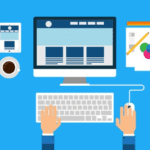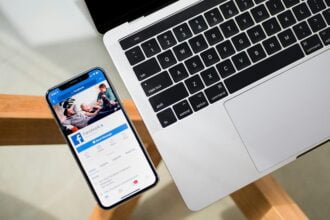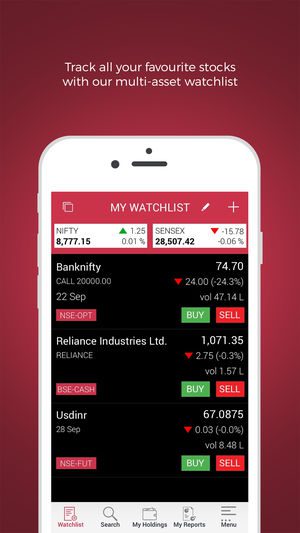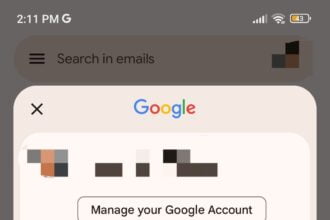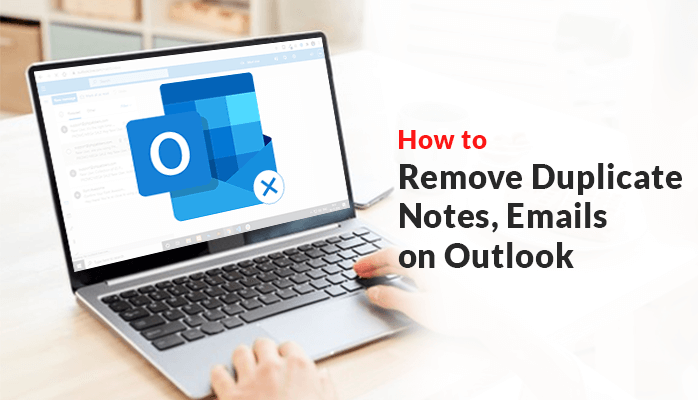
If you are having duplicate notes in Outlook 2019 / 2016. Then you have reached the right place. This blog will tell you how to remove duplicate notes from Microsoft Outlook 2019 / 2016, what are all the causes of duplicates in Outlook. It is a very important function and useful function in Microsoft outlook, by using this it saves your notes in an email client. But due to the wrong synchronization, it saves multiple notes.
In this article, we will describe manual methods to remove duplicates notes in outlook without any tool.
Reasons for Duplicate Notes in Outlook
The main reasons for duplicate Notes in Outlook are syncing Notes with other mobile devices. Also, if you are importing data from other email clients to Outlook and if you forget to disable the option to copy duplicate files, then you will get duplicate Notes in Outlook.
How to Remove Duplicate Notes in Outlook Manually?
You can delete notes in outlook manually by following the steps which are given below
- Open your Outlook program.
- Click on the notes button.
- Then a list of notes will be displayed on your screen.
- Select the duplicates notes from a list.
- In the end, you have to click on the delete button.
Remove Duplicates Emails From Outlook
In an organization emails are important, most of the communication is done with them only. This is the reason why the outlook is among the most choices in users. It is most popular because of the advanced feature in the email client. On a daily basis number of emails is increased in the mailbox and this will generates duplicates. The drawback of duplicates emails is that storage issues, and slow down of outlook performance.
There are 2 methods to remove duplicates from Outlook which are as given below
Method 1
- Open MS Outlook and move to file, then go to info then go to account setting.
- The account setting window opens in front of you.
- Go to the email tab and check the account name you have configured Outlook.
- move the cursor to the E-mail account and click on the Remove button.
- After doing this, click on the Close button.
Method 2
With the help of the Import/Export feature
- Open Microsoft Outlook and go to File, then Open & Export then Import/Export option.
- In the Import and Export window, choose the Import from another file option and click on the Next button.
- Choose Outlook Data File (.pst) on Import a file window and click on the Next button.
- Choose Outlook Data File to export complete data and then click on the Finish button.
One-Stop Solution to Remove Duplicate Items from Microsoft Outlook
If you are searching for a one-stop solution to remove duplicate Notes, emails, contacts from Microsoft Outlook. Use PST Duplicate Remover designed by MailConverterTools.
Conclusion
If your outlook is filled with duplicates notes and emails then this blog will help you. In this, we have discussed effective solutions on how to remove duplicate notes in outlook manually.