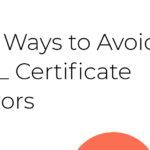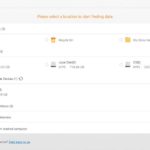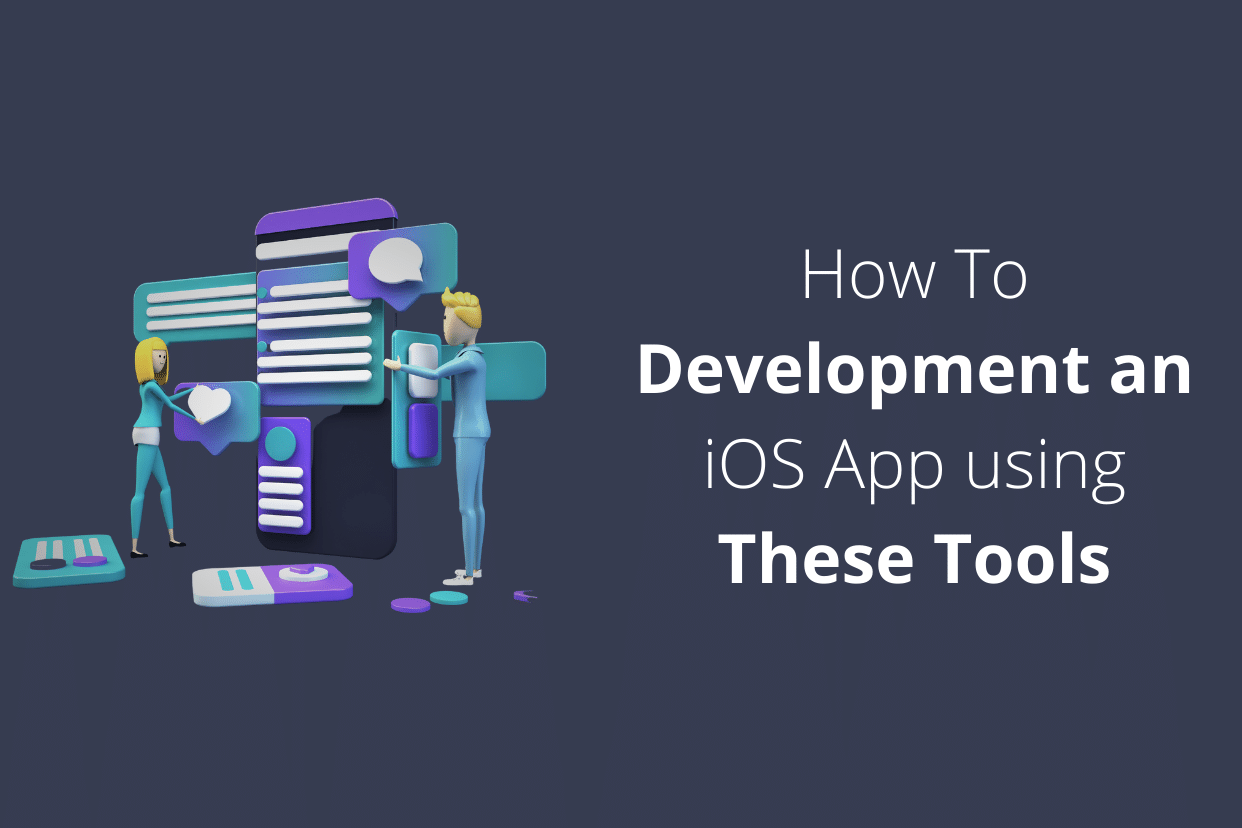Android supports a huge number of great games that don’t run on a PC. You might want to play these on a PC, though, to be able to use a mouse, a keyboard, and a larger screen, or to be able to play without notifications and battery issues disrupting your experience. You might want to sit comfortably and use nifty software and hardware while playing your favorite games. Either way, here’s how to do it.

The best way to run Android games on a PC is to use an emulator – an application that runs one platform’s software on another platform.You can use Android on PC with this guide from TechyHost, which will teach you how to play Android games and applications on your PC.
BlueStacks and Nox Player are the best emulators available for gaming, as they’re easy to use and reliable.
BlueStacks
Bluestacks is the fastest, the most popular, and probably the most effective way to play games intended for Android on your PC.
Features: What makes it cool?
BlueStacks is excited with features like multi-instance syncing (which lets you replicate actions in multiple games at once) and macros (which allow you to record complex activities and replay them with shortcuts). It will enable customizable keyboard mapping and gaming controls, too, letting you use your keyboard for gaming the way you want. It also has a shooting mode that gives you better reaction time than your phone: a neat addition for games like PUBG.
Further, it lags a lot less than other emulators in the market because of its speedy software. It claims to be the fastest Android Emulator globally, boasting 6 times faster performance than most Android phones. It has an Eco Mode that optimizes storage and lets you run multiple games easily without slowing down your PC. Further, it enables you to adjust resolutions, FPS, and the amount of RAM or CPU used, allowing you to get both speed and graphics in good quality.
Apart from this, you can change your location on it (for games that use GPS data), and you can use it to stream directly to Twitch. It also supports video recording and screenshots. Additionally, since it’s primarily intended for gaming and it’s the most used emulator in the market, it is fairly regularly updated and enhanced. It functions on Android 7.0 Nougat, which is fairly recent compared to the Android Versions used by other emulators.
How to Port Androids Apps to iOS and Vice Versa: Tips, Stages, & Pitfalls
System Requirements:
BlueStacks is a resource-heavy software – you will need at least 5 GB of free disk space and 2 GB of RAM to use this software. You will also need to be an Admin of your PC to install it, and you will need to have either Windows 7 or above on your PC to make it work. Additionally, the free version of BlueStacks has quite a few ads, and you might want to pay a subscription fee of $3.33 per month to get rid of them.
How to use:
To use BlueStacks, you have to download and install it from the Bluestacks website. Once you run the software, you will have to log in with your Google Account (like in other Android devices), after which you can install most Android games and apps from Google Play Store. You can also find games from collections in the “Game Centre.” And voila! You’re all set.
Additionally, you can sync apps between your Android and PC by downloading the BlueStacks Android App. You can also download the MSI App Player, created by BlueStacks itself, which essentially has the same features as the BlueStacks Software but which uses a cleaner interface.
BlueStacks is the most recommended emulator, but you could try out Nox Player too, and pick the one that suits your needs the most.
Nox Player
Nox Player is another popular Android emulator, often considered a viable alternative to BlueStacks.
Features: What makes it cool?
Claiming to provide the best experience for playing Android games on PC offers many of the same features as BlueStacks like script recording, multiple instances, customizable keyboard mapping, and screen recording. It also lets you connect external devices like a gaming pad or a joystick, if compatible. Like BlueStacks, it runs on Android 7 Nougat, too.
System Requirements:
Nox Player requires at least 2 GB RAM and at least 2 GB Free Disk Space. Unlike BlueStacks, it can function on Windows XP, too, along with all further Windows models.
How to Use:
To use Nox Player, you download it from its Website, install it, and launch it. It takes some time to load and set up, after which you can sign in with your Google account on the Google Play Store (which will be in the Tools folder) and install whichever apps and games you desire.
Compared to BlueStacks, NoxPlayer is slightly more difficult to learn since it doesn’t have pre-loaded profiles set up. It also has some lag issues, and more graphic-intensive games take longer to load. However, it’s a lighter and more robust software than BlueStacks, which might be better suited for your device.