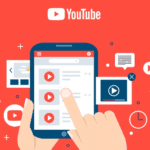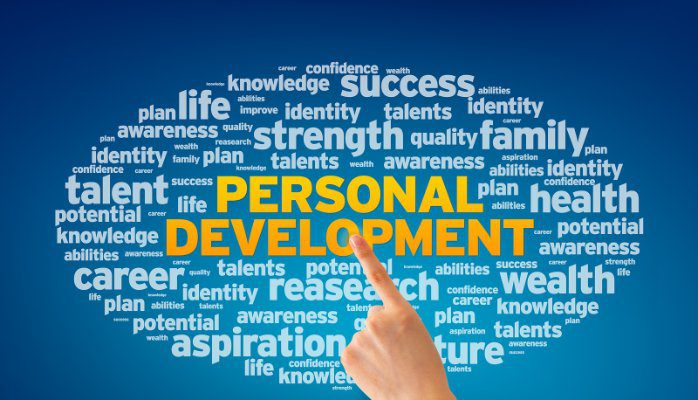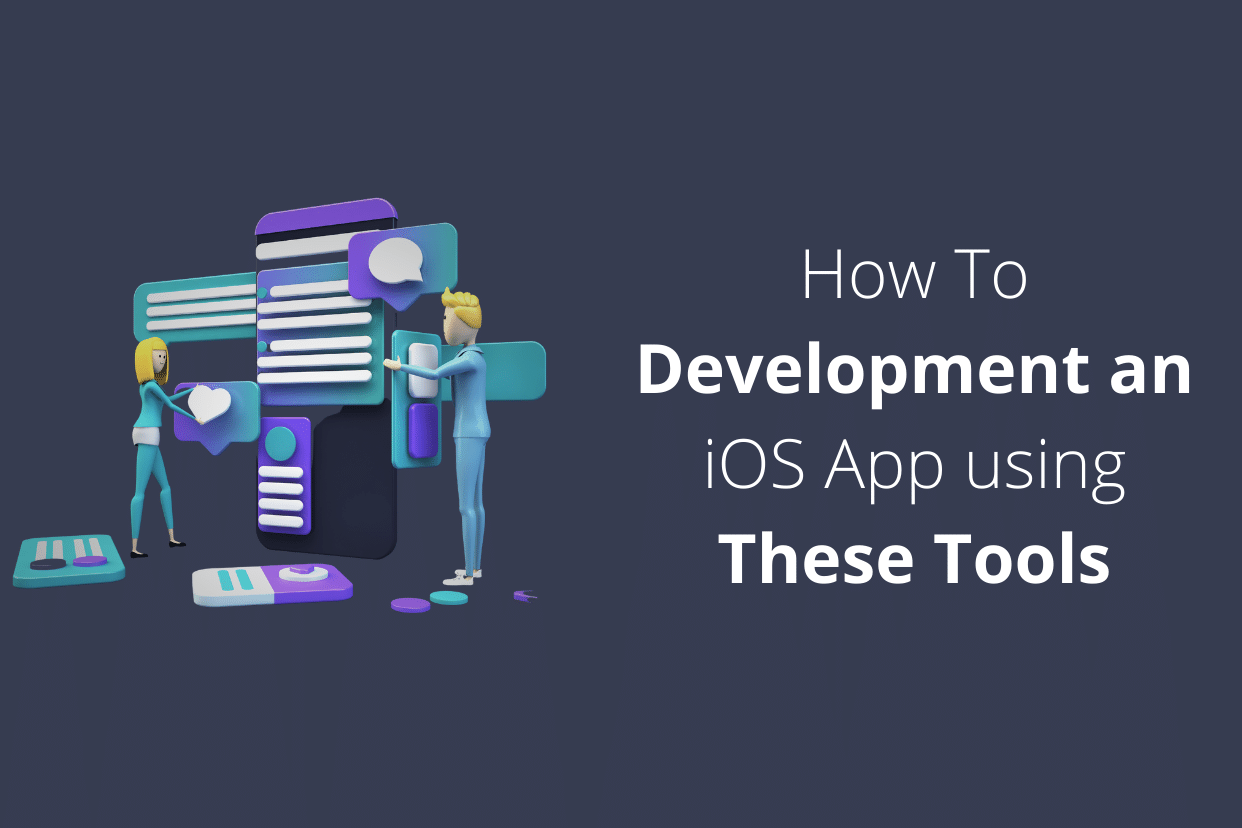
iOS development is a process that starts with creating an idea, Then writing the code to make that idea a reality. After that, it’s onto the design and coding of the app. And finally, release and testing. If you’re following along with this blog post, you’re probably on your way to creating an app. However, if you’re new to iOS development, there are some specific iOS development tools and techniques you need to follow in order to get started.
What tools do you need?
1. Xcode
Xcode is a tool for developing iOS applications. It is Apple’s official IDE for developing apps and is used to quickly create prototypes, develop new features, and debug your app. It’s also where you’ll compile the code into an application that can be installed on a device or uploaded to iTunes. You can download Xcode here: https://developer.apple.com/downloads/
2. Interface Builder
Interface Builder is a tool used to design your app in a visual format and then create the necessary code to make it work. You can download Interface Builder here:
http://developer.apple.com/library/ios/#documentation/Cocoa/Conceptual/InterfaceBuilderGuide/. Interface Builder has two main parts; the Library and the Document Viewer (the part you see when designing). The Library contains all of the elements that will be displayed in your UI, such as buttons, text fields, images and more. The Document Viewer is where you design your UI. The Library and Document Viewer are connected by a wireframe outline in Interface Builder, which will be the starting point when you create the code that will be used to build your app.
3. Xcode Instruments
Xcode Instruments is a tool that allows you to collect data from your app without having to recompile it each time. It can collect data from an app in any state: running, suspended, or crashed. You can download Xcode Instruments here: https://developer.apple.com/xcode/downloads/.
4. iOS Simulator
The iOS Simulator allows you to test your app on a device without installing it on the device itself or even connecting it to iTunes on your computer (although that does indeed work too!). You can download the iOS Simulator here: https://developer.apple.com/tools/simulator/. The iOS Simulator also has an API that allows you to simulate a device’s hardware and run your app on the device. This is useful when you want to test your app on a device that doesn’t have the latest version of iOS installed.
5. Swift Playgrounds
Swift Playgrounds are interactive programming environments for Swift. You can download Swift Playgrounds here: http://playgrounds.apple.com/. When you first open a playground it will give you a code editor for writing code and a set of interactive blocks to build out your app with visual elements in real-time. In addition, the playgrounds are designed with performance in mind, so they use as much of the available system resources as possible without compromising speed or responsiveness, which is great for debugging apps that run on devices with limited processing power or memory space (such as an iPad).
6. Xcode Organizer
Xcode Organizer is an extension that allows you to manage multiple versions of your project at once while simultaneously allowing multiple people to collaborate on your project. This is extremely useful when working on an app with multiple team members. It allows you to create, update and delete versions of your project simultaneously, which is great for keeping track of multiple versions of your app when collaborating with your team. You can download Xcode Organizer here: https://developer.apple.com/xcode/downloads/.
7. Xcode Debugger
The Xcode Debugger allows you to debug an app that has already been built but hasn’t yet been deployed to a device or the iOS Simulator. This is extremely useful for troubleshooting issues with your app before it’s deployed to a device or the iOS Simulator and is especially useful when trying to resolve issues such as crashes in production or closed loops in development testing environments. You can download the Xcode Debugger here:
https://developer.apple.com/xcode/debugging/.
8. Xcode Profiler
The Xcode Profiler allows you to view and analyze the performance of your app’s code and resources. You can use the profiler to identify CPU-intensive code, memory leaks, and memory allocations that are causing your app to run slowly or not at all. You can download the Xcode Profiler here: https://developer.apple.com/xcode/profiling/.
9. CocoaPods
CocoaPods is a dependency manager for Cocoa projects that automatically manages dependencies such as frameworks, libraries, and executables for you in a central location so that your project doesn’t have to worry about installing them manually or keeping track of version numbers (which can be difficult). You can download CocoaPods here: https://github.com/CocoaPods/CocoaPods/.
How to create an idea
for an iOS app
One of the most important tools for iOS development is a computer. You need to be able to create code, design and test applications, and manage your files. Additionally, you’ll need an iPhone or iPad in order to develop your app.
How to write code
for an iOS App
iOS development is all about code. And while there are many different ways to write code for an iOS app, the most common way to do it is to use Objective-C. Objective-C is a programming language that Apple uses to develop its mobile apps. You can use various programming languages when writing code for an iOS app, but Objective-C is the most popular and widely used one.
How to design the app
In order to create an app, you’ll first need to create an idea. This could be anything from a simple website or application, to a full-blown app. Once you have your idea, you’ll need to write the code to make it a reality. Once the code is written, you’ll need to design and code the app. And finally, release and test the app. If you’re following along with this blog post, you’re probably on your way to creating an app. However, if you’re new to iOS development, there are some specific tools and techniques you need to follow in order to get started.
How to test the app
Testing an app is key to making sure it’s working correctly. In order to do that, you’ll need to use a testing tool. Testing tools help you test the app and its features. They can be expensive, but they can be incredibly helpful in getting your app up and running quickly. Some of the most popular testing tools are: Appcelerator, Xcode, and Apple’s AirPlayTest.