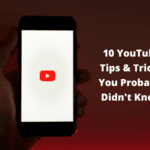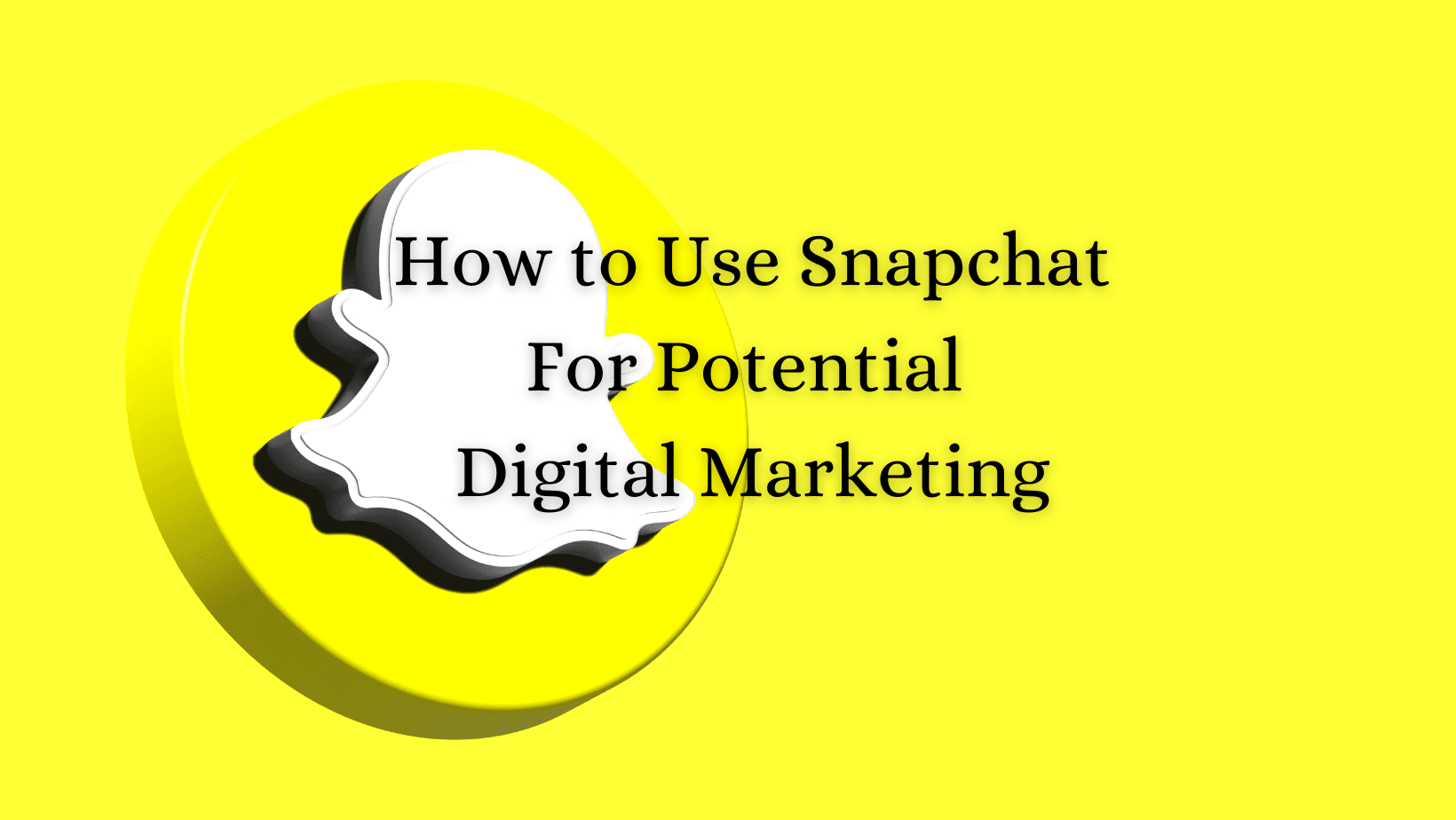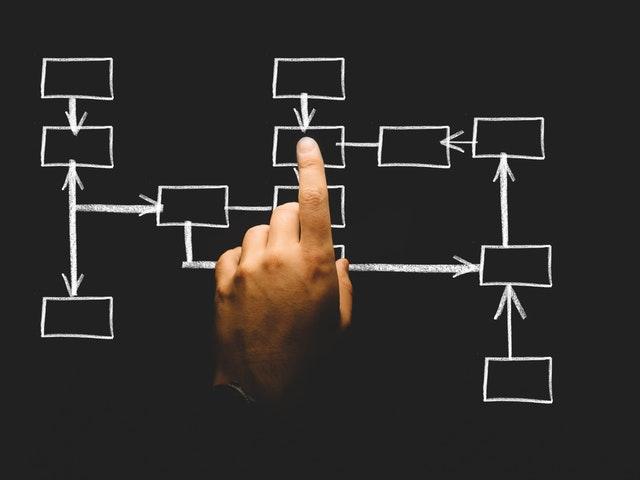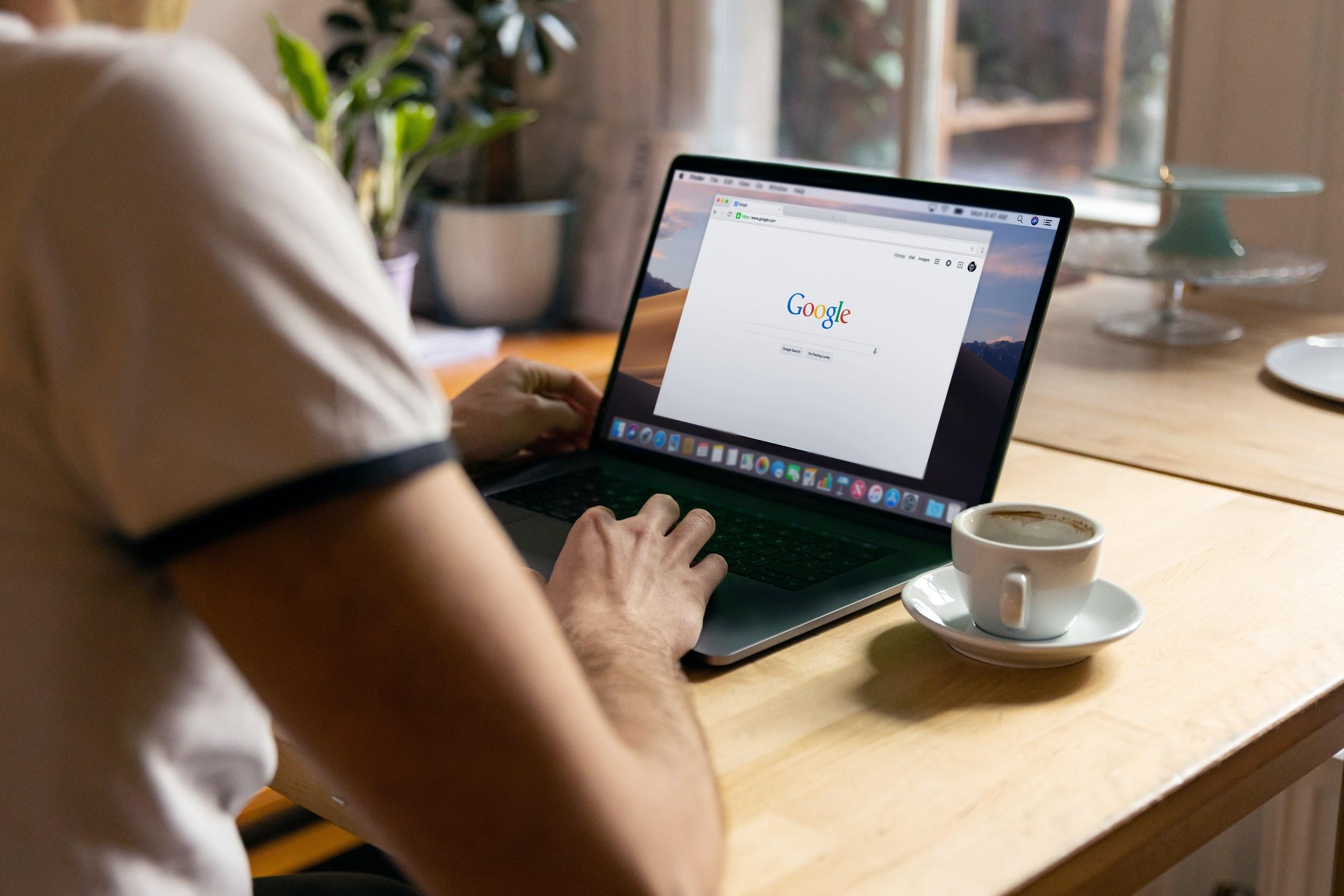
There are many options for a Google Doc tool. How do I use Google Docs at full capacity? Many users see a clear competition between Word and Google Docs. Is there a difference? The format of working with files is similar in both tools, but there are some conflicting features.
- You don’t need to download anything to your device by using Google Docs. All the features are available in the online format, where the documents are carefully saved without your direct request. It is supposed to protect your files from being erased or accidentally deleted.
- Mailing is easier with Google Doc sheets, labels, and other important features. You don’t need to use third-party applications to create an avery label from scratch. Have you ever wondered how to print labels in Google Docs without any effort? This is a handy tool you can make use of when working online.
If you are up to easy and fast solutions, you should set to work with the handy Google Doc tool and not return and address your issues with the help of old-fashioned options. For example, how to make labels in Google Docs? This is a widely asked question you can pose online. So let’s see how to make it easier and print any type of label with a helpful Google Doc add-on.
How to Create Labels in Google Docs with Ease
Do you know how to make labels in Google Docs? Creating labels online is clear because different fields might need such an option for their services and products. You might have thought that crafting a template is hard work with multiple processes implied. But it’s not true because the solution is simple and can be found in the following bullet points.
- First, you need to open a new document and create a file. It’s a mandatory step that you have to perform to start the process.
- When you have your paper opened, you need to open the add-ons. So, how to make address labels in Google Docs? First, you need to use the third-party add-on feature to craft the labels. In Settings, you can find a couple of regular requirements and format details at this point.
- Once the Foxylabels label type has been chosen, you should create the label by selecting a necessary template. Then, once you confirm the merge, you can finally print the labels.
Is it complicated to craft a label in Google Docs? The task is simple because the tool already offers you a lot within its toolset. Don’t you know how to do labels in Google Docs? The tips from the above-offered list should make everything easier for you. You will be able to work on the tasks faster and ensure a clear label-making process.